Select your product to confirm this information applies to you
Using Map Manager on Garmin Outdoor Watches
The Garmin® watches with the Map Manager feature allow you to add, update, or remove maps directly from the watch. To see if your watch is compatible search "Managing Maps" in your owner's manual. The process to access the Map Manager can vary by model. The videos below show the process on a fēnix® 8 - AMOLED Edition or a fēnix® 7 - Standard Edition, but the steps are similar on other watches. If you have another device, identify it in the Support Center then click the Videos tab to see all available Garmin support videos for your product.
When your watch is connected to a Wi-Fi network, you can download available map updates or additional map regions. You can also remove maps to increase storage space on the watch. See the section below for Available Map Regions and Coverage .
The Garmin Express™ program can also be used to manage and download maps. For more information, see Related content below.
NOTE: If your device includes preloaded golf maps, the ski resorts map, or the U.S. public lands map they can be updated with the Map Manager, but not removed.
Using the Map Manager
Downloading maps over Wi-Fi can drain the battery, and download times can vary depending on the size of the map and your internet connection. The watch queues the map download and when you connect the watch to a power source, it will ask if you want to start the download.
The following directions should work for most watches. For specific instructions for your watch, see “Managing Maps” in your owner's manual.
Hold UP/MENU (middle left button).
Scroll to or select
 Settings.
Settings.Select Map or Map & Navigation.
Select Map Manager.
Select a map category.
Proceed with the steps for adding, updating, cancelling an update or removing a map:
NOTE: This option is mainly available for TopoActive maps and will only be presented if there are additional maps regions available to download.
Select Add Map.
The watch will attempt to connect to Wi-Fi to provide a list of available maps.
Select the desired map.
Press START (upper right button).
Select Download.
The map download will ask to begin when your watch is plugged in to a power source.
Maps that can be updated will say "Update Available" next to them. Select the map you wish to update.
Press START (upper right button).
Select Update.
The map download will ask to begin when your watch is plugged in to a power source.
Press START (upper right button) to select a map that has an update queued.
Press START to remove the update.
The download will be removed from your download queue.
NOTE: A Wi-Fi connection is not required to remove maps. Not all maps will have the option of being removed.
Select the map you wish to remove.
Press START (upper right button).
Select Remove.
The following TopoActive map regions are available to download using Map Manager.
Coverage for Africa is comprised of two different region files:
 TopoActive Africa North: Includes Algeria, Benin, Burkina Faso, Cameroon, Cape Verde, Central African Republic, Ceuta, Chad, Côte d’Ivoire, Dijbouti, Eritrea, Egypt, Ethiopia, Gambia, Ghana, Guinea, Guinea-Bissau, Liberia, Libya, Mali, Mauritania, Melilla, Morocco, Niger, Nigeria, Senegal, Sierra Leone, Somalia, South Sudan, Sudan, Togo, and Tunisia.
TopoActive Africa North: Includes Algeria, Benin, Burkina Faso, Cameroon, Cape Verde, Central African Republic, Ceuta, Chad, Côte d’Ivoire, Dijbouti, Eritrea, Egypt, Ethiopia, Gambia, Ghana, Guinea, Guinea-Bissau, Liberia, Libya, Mali, Mauritania, Melilla, Morocco, Niger, Nigeria, Senegal, Sierra Leone, Somalia, South Sudan, Sudan, Togo, and Tunisia. TopoActive Africa South: Includes Angola, Botswana, Burundi, Comoros, Democratic Republic of Congo, Equatorial Guinea, Gabon, Kenya, Lesotho, Madagascar, Malawi, Mauritius, Mayotte, Mozambique, Namibia, Republic of Congo, Réunion, Rwanda, São Tomé und Príncipe, Seychelles, Somalia, South Africa, South Sudan, Swaziland, Tanzania, Uganda, Zambia, Zimbabwe, Saint Helena, Ascension and Tristan da Cunha, and Bouvet Island.
TopoActive Africa South: Includes Angola, Botswana, Burundi, Comoros, Democratic Republic of Congo, Equatorial Guinea, Gabon, Kenya, Lesotho, Madagascar, Malawi, Mauritius, Mayotte, Mozambique, Namibia, Republic of Congo, Réunion, Rwanda, São Tomé und Príncipe, Seychelles, Somalia, South Africa, South Sudan, Swaziland, Tanzania, Uganda, Zambia, Zimbabwe, Saint Helena, Ascension and Tristan da Cunha, and Bouvet Island.
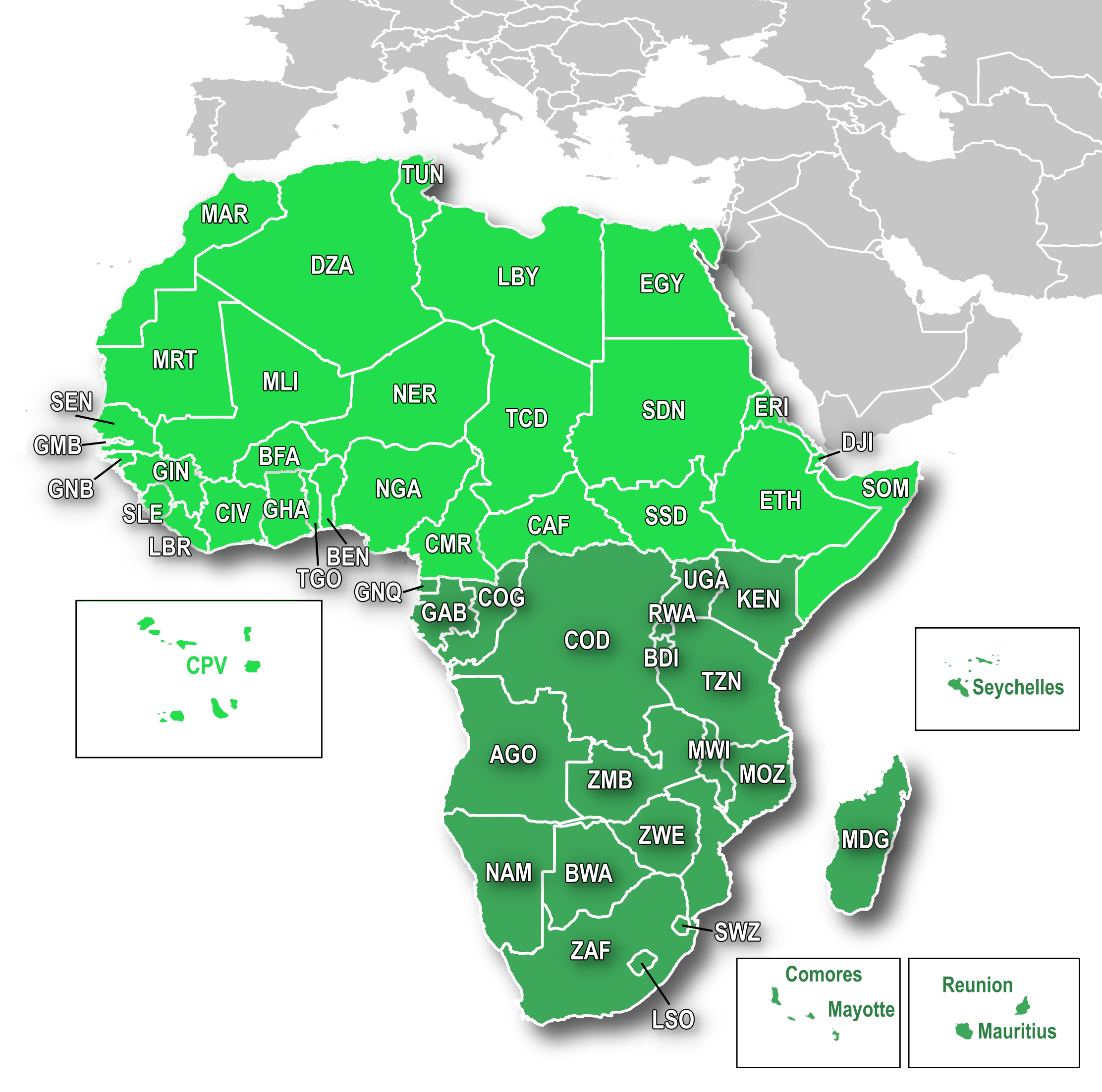
Coverage for North America is comprised of three different region files: Canada and Alaska, United States (all U.S states except Alaska), and Middle America (South of the U.S. border).
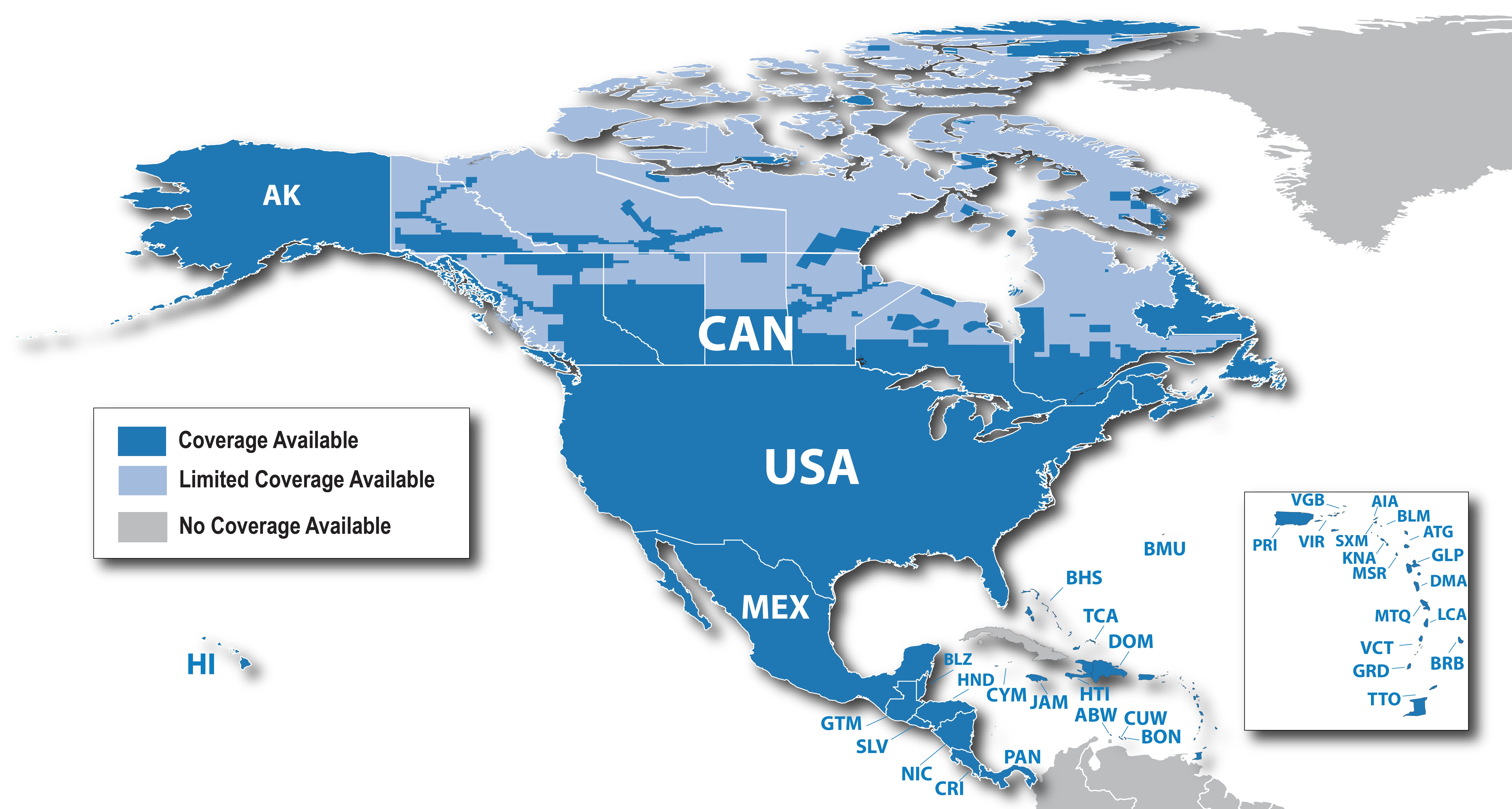
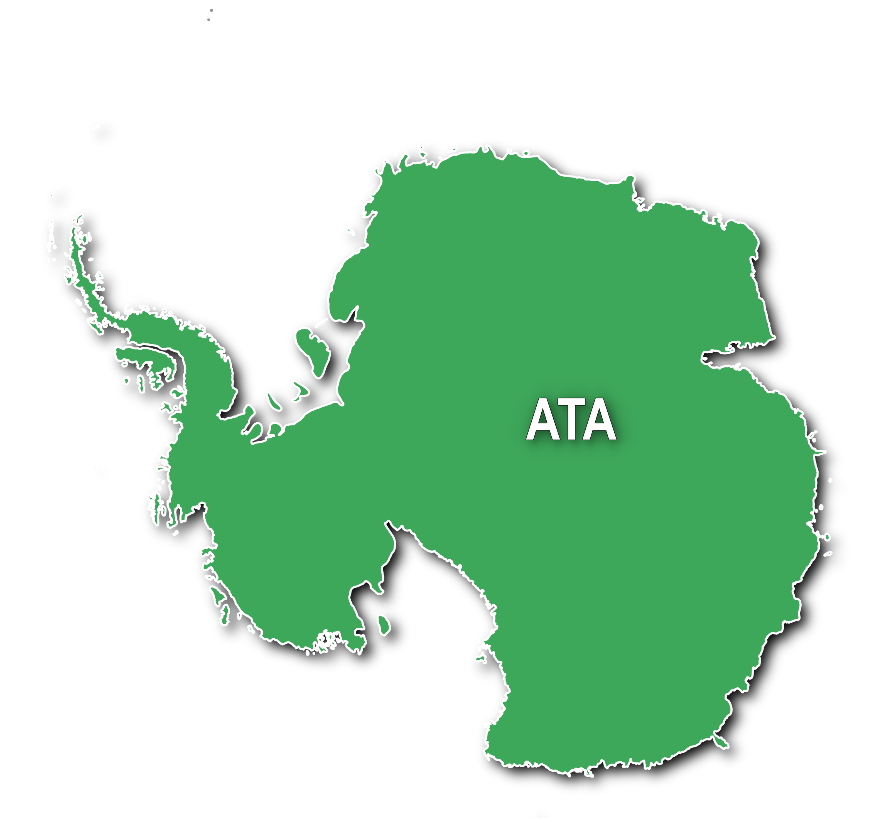
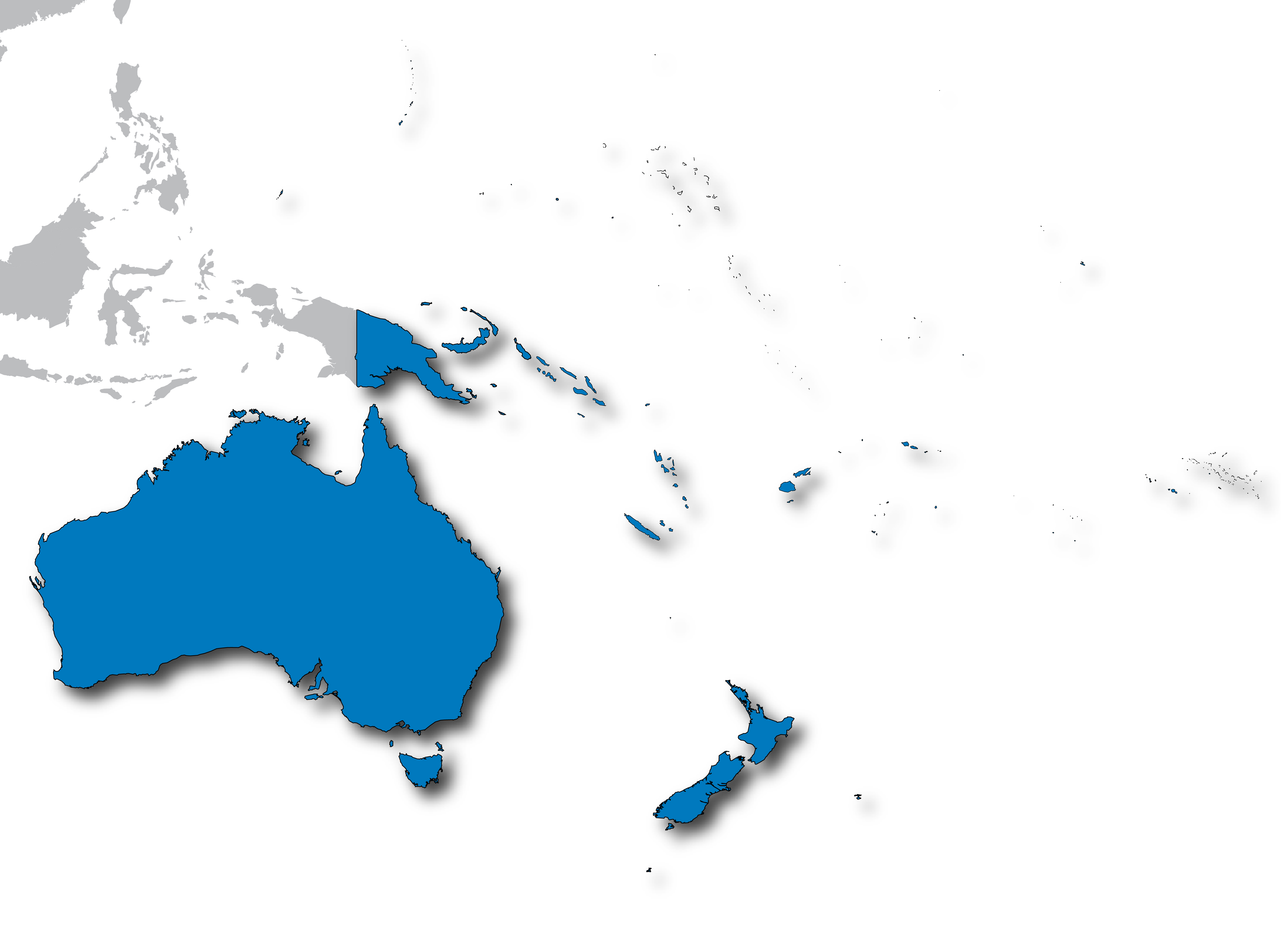
Coverage for Europe is comprised of three different region files:
 TopoActive Western Europe: Includes Andorra, Belgium, Ceuta, Faroe Islands, France, Iceland, Luxembourg, Netherlands, Melilla, Portugal, Spain, and United Kingdom.
TopoActive Western Europe: Includes Andorra, Belgium, Ceuta, Faroe Islands, France, Iceland, Luxembourg, Netherlands, Melilla, Portugal, Spain, and United Kingdom. TopoActive Central Europe: Includes Albania, Austria, Bosnia and Herzegovina, Croatia, Czechia, Denmark, Germany, Greece, Italy, Kosovo, Macedonia, Montenegro, Slovenia, and Switzerland.
TopoActive Central Europe: Includes Albania, Austria, Bosnia and Herzegovina, Croatia, Czechia, Denmark, Germany, Greece, Italy, Kosovo, Macedonia, Montenegro, Slovenia, and Switzerland. TopoActive Eastern Europe: Includes Armenia, Azerbaijan, Belarus, Bulgaria, Cyprus, Estonia, Finland, Georgia, Hungary, Russia (Kaliningrad), Latvia, Lithuania, Moldova, Norway, Poland, Romania, Slovakia, Sweden, Turkey, and Ukraine.
TopoActive Eastern Europe: Includes Armenia, Azerbaijan, Belarus, Bulgaria, Cyprus, Estonia, Finland, Georgia, Hungary, Russia (Kaliningrad), Latvia, Lithuania, Moldova, Norway, Poland, Romania, Slovakia, Sweden, Turkey, and Ukraine.
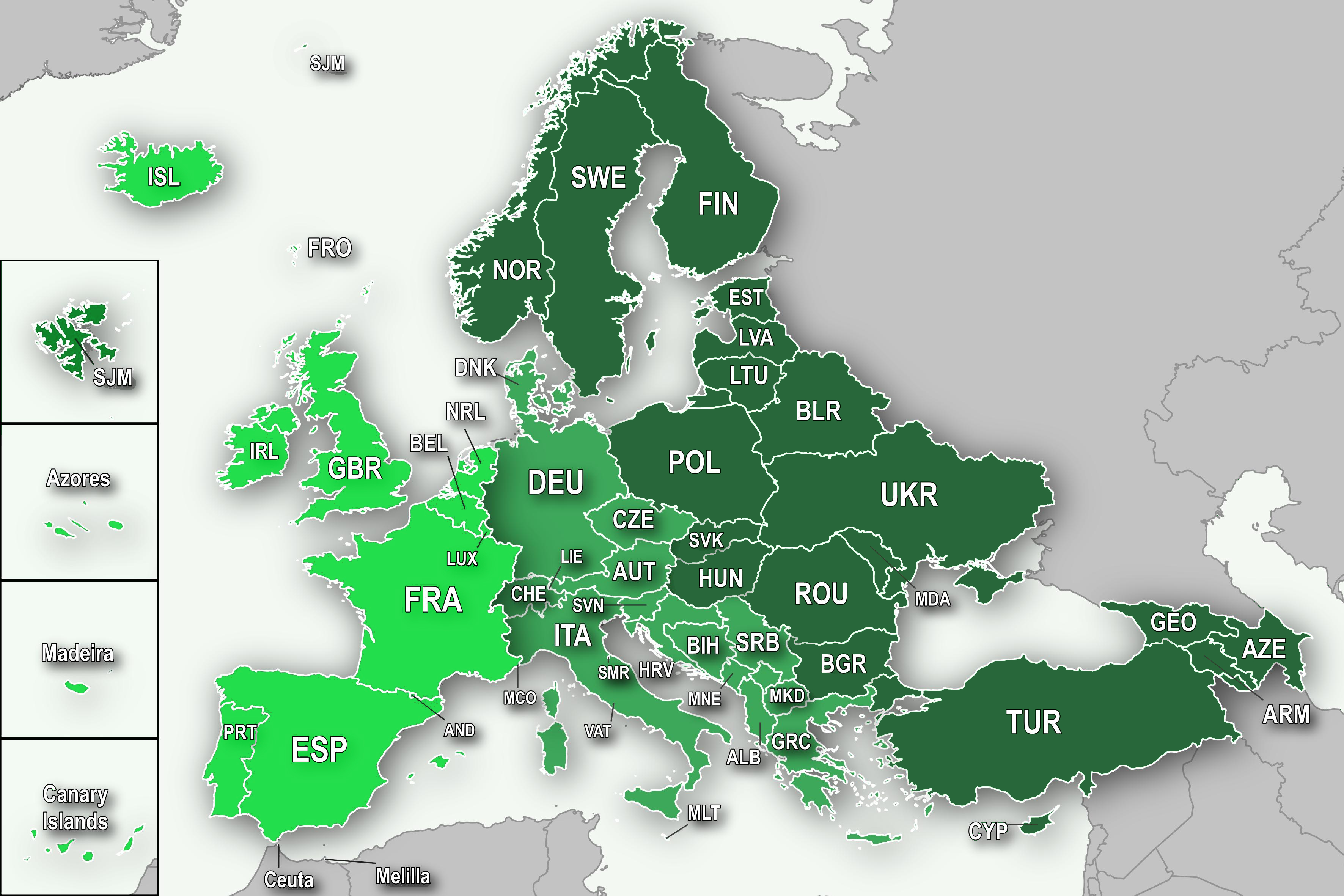
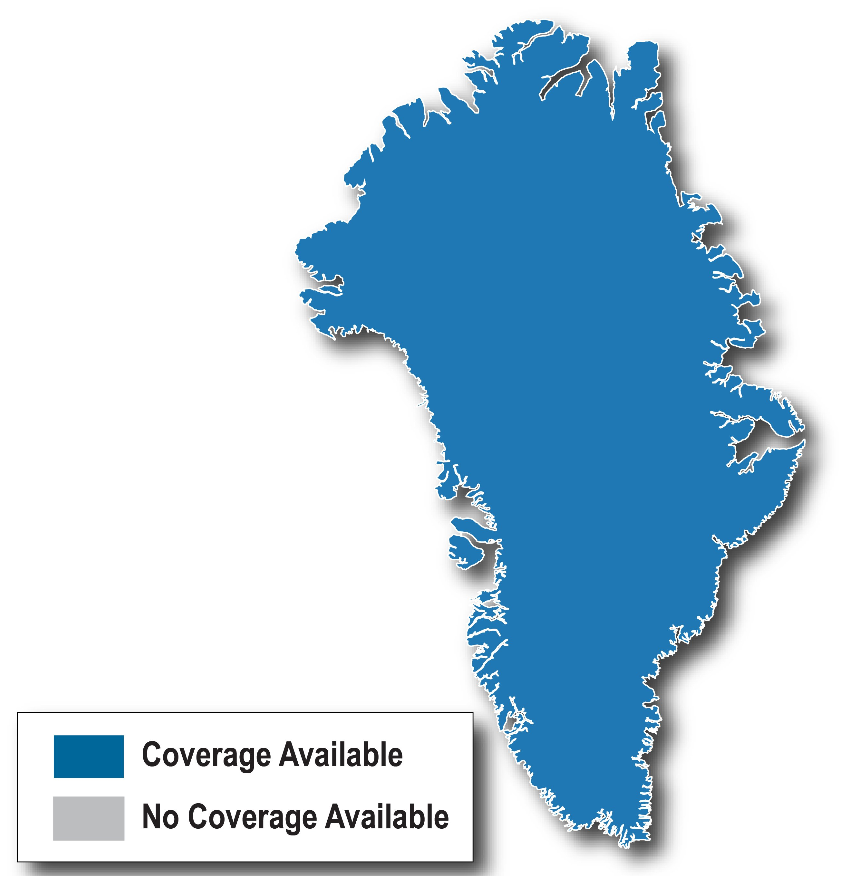
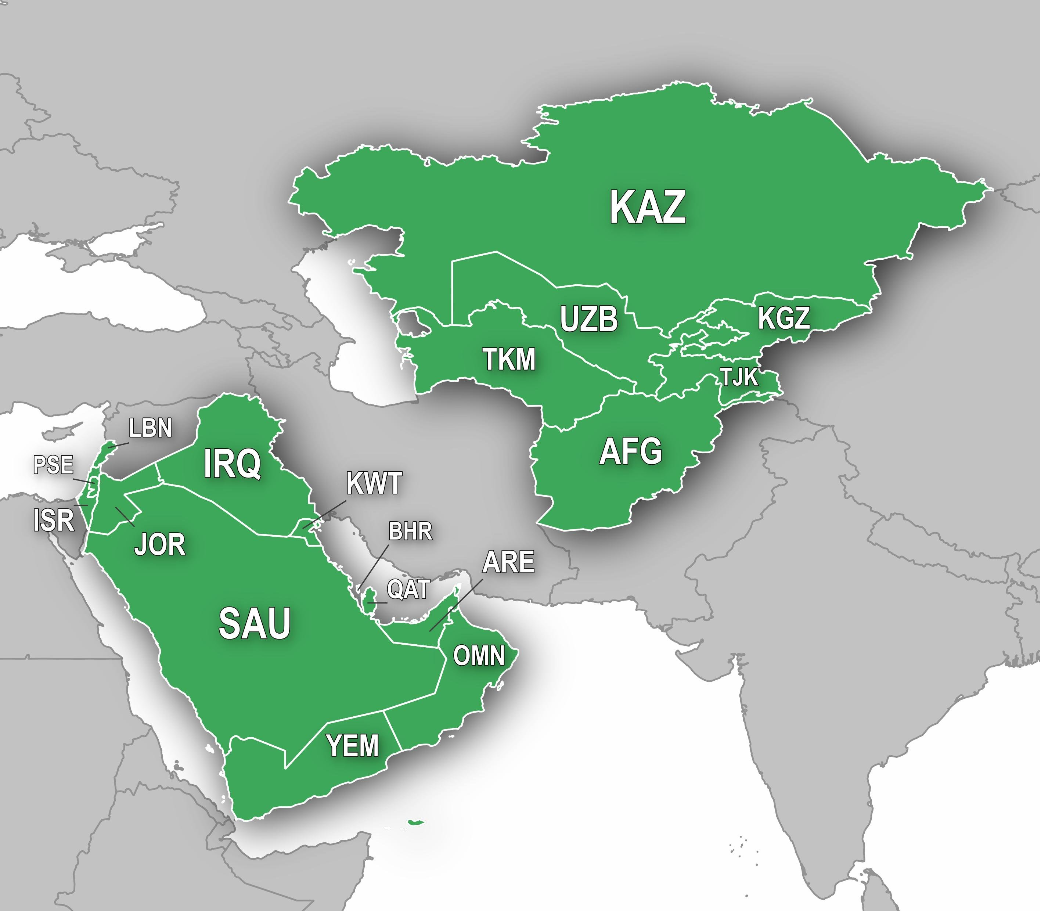
null