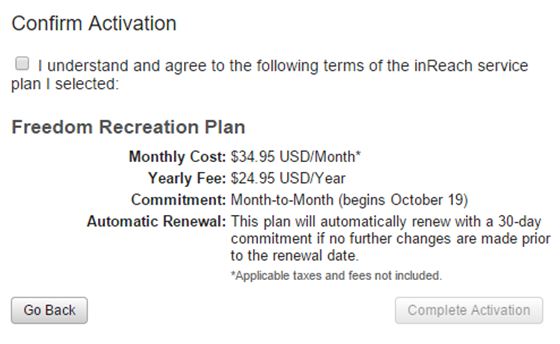お使いの機種名を選択して、この情報が該当するかどうか確認してください。
How to Activate a GPSMAP 66i/86i/86sci
Before you can use the messaging and SOS functions on an inReach device, you must create an account and activate a service plan for the device. If you are having issues logging into your inReach account or creating a new account, please refer to Related at the bottom of the page.
NOTE: Credit or debit card information will need to be provided in order to complete activation steps below.
Activating a New inReach Device
Select the option below that best fits your situation
New Users Without an Account
IMPORTANT If you are a new Garmin user, you first need to create a Garmin account by Registering your GPSMAP 66i/86i/86sci with Garmin Express. After registering your device, follow the steps under Existing User .
- Go to explore.garmin.com
- Select Create New Account
- Select New inReach Account
- Select the appropriate plan for you:
- For individuals, we recommend Personal Plans
- Professional Plans are designed for businesses and organizations
- For more information on Personal Plans and Professional Flex Plans, see - Difference Between inReach Personal and Professional Plans
- For more information on Personal Plans and Professional Flex Plans, see - Difference Between inReach Personal and Professional Plans
- Enter the inReach's IMEI number and Authorization Code, review the Terms and Conditions and Privacy Statement before agreeing, select the country of your billing address, and then click Next
- Enter your personal information, then click Next
- Add Emergency Contacts information, then click Next
- Choose between Annual Plans and Freedom Plans
- For more information on plans, view this video - Support: inReach Subscription Plans
- For more information on plans, view this video - Support: inReach Subscription Plans
- Select a specific plan under the Annual Plan or Freedom Plan options
- Select any optional SOS coverage, then click Next
- If additional SOS coverage were selected, fill in the required additional information, and click OK
- If no additional SOS features were selected, continue to the next step
- Enter your billing information, then click Next
- Review all entered information to confirm it is correct, then click Activate Account
- Check the box to agree to the Terms of inReach Service, then click Complete Activation
It is important to take your inReach outside with a clear view of the sky to complete the activation process. Also sync your inReach with your account after activation, for more information on how and why click here.
Existing inReach Users
Note: Personal Plan accounts can have more than 1 inReach device with an active subscription on their account, but can only assign 1 active inReach device for use at a time. Before adding an additional device, see - Adding an inReach Device to an Existing Personal Account
If you are operating as a business or organization and need to add additional users to your account, a Professional subscription is required. For more information, see - Difference Between inReach Personal and Professional Plans
- Go to explore.garmin.com
- Select Sign In
- Log in to your account
- If needed, reset your password by selecting Forgot?
- Existing Garmin.com account owners, click
here
- Click on Plans & Devices
- Click Add inReach Device
- Click I Am Adding
- If you are transferring service from an old device to a new one, you need to use this FAQ
- If you are transferring service from an old device to a new one, you need to use this FAQ
- Read the Important Note, then choose Cancel, Continue to Add, or Create New Account
Note: If you choose Create New Account, use a different email address than your existing Garmin account. - Enter the required information, review the Terms and Conditions and Privacy Statement before agreeing, then click Next
- Choose between Annual Plans and Freedom Plans
- For more information on plans view this video - Support: inReach Subscription Plans
- For more information on plans view this video - Support: inReach Subscription Plans
- Select a specific plan under the Annual Plan or Freedom Plan options
- Select any optional SOS coverage that is desired, then click Next
- If additional SOS features were selected, fill in the required additional information then click OK
- If no additional SOS features were selected, continue to the next step
- Enter your billing information, then click Next
- Review all the entered information to confirm it is all correct, then click Activate Account
- Check the box to agree to terms of inReach service, then click Complete Activation
- After you see a confirmation that activation is complete, you may begin to make changes to your Explore account.
- If you have multiple users on your account and need to assign an additional device to another user or yourself, see Reassigning an Additional inReach Device to Another User or Yourself
It is important to take your inReach outside with a clear view of the sky to complete the activation process. Also sync your inReach with your account after activation, for more information on how and why click here.
Additional Steps for Existing Garmin.com Account Owners
- Select I Have One for the device you are activating
- Select the appropriate plan for you:
- For individuals, we recommend Personal Plans
- Professional Plans are designed for businesses and organizations
- For more information on Personal Plans and Professional Flex Plans, see the following - Difference Between inReach Personal and Professional Plans
- For more information on Personal Plans and Professional Flex Plans, see the following - Difference Between inReach Personal and Professional Plans
- The next page will display the email address you are logged in with
- Continue to Step 8 above
It is important to take your inReach outside with a clear view of the sky to complete the activation process. Also sync your inReach with your account after activation, for more information on how and why click here.
Users Who Initially Paired and Created an Account in the Garmin Connect or Explore App
- Go to explore.garmin.com
- Select Sign In
- Log in to the same account you use in the Garmin Connect or Explore app
- You may be asked to select your country and notified that your account needs to be created
- Select Plans & Devices at the top of the page
- Select Activate for the desired device
- Select the appropriate plan for you:
- For individuals, we recommend Personal Plans
- Professional Plans are designed for businesses and organizations
- For more information on Personal Plans and Professional Flex Plans, see the following - Difference Between inReach Personal and Professional Plans
- For more information on Personal Plans and Professional Flex Plans, see the following - Difference Between inReach Personal and Professional Plans
- Enter the required information, review the Terms and Conditions and Privacy Statement before agreeing, then click Next
- Choose between Annual Plans and Freedom Plans
- For more information on plans view this video - Support: inReach Subscription Plans
- For more information on plans view this video - Support: inReach Subscription Plans
- Select a specific plan under the Annual Plan or Freedom Plan options
- Select any optional SOS coverage that is desired, then click Next
- If additional SOS features were selected, fill in the required additional information and click OK
- If no additional SOS features were selected, continue to the next step
- Enter your billing information, then click Next
- Review all the entered information to confirm it is all correct, then click Activate Account
- Check the box to agree to terms of inReach service, then click Complete Activation
- After you see a confirmation that activation is complete, you may begin to make changes to your Explore account.
- If you have multiple users on your account and need to assign an additional device to another user or yourself, see Reassigning an Additional inReach Device to Another User or Yourself
It is important to take your inReach outside with a clear view of the sky to complete the activation process. Also sync your inReach with your account after activation, for more information on how and why click here.
Watch Our Video
IMPORTANT
- After activating, you need to sync your device. Steps on syncing can be found in article: Sync with the Garmin Explore App
- You can no longer add additional users to Personal Plan inReach accounts. You need a Professional Flex Plan to have multiple users with assigned devices on a single account.
- The process for creating an inReach account is best done on a computer. Using a mobile device may result in issues with account creation.
- Activation fees are non-refundable. Read and view the following before starting to set up your account - Difference Between inReach Personal and Professional Plans, and Support: inReach Subscription Plans (video). Pick the plan that is best for your usage.
- If you would like to transfer service from your current inReach device to a new inReach device, use this FAQ.
Registering Your inReach
Your inReach is registered automatically during activation of service to the device, or adding it to your Explore account.
The GPSMAP 66i/86i/86sci receives software update through Garmin Express. Adding these devices to Garmin Express to update them will also register them. For more information, refer to Related.