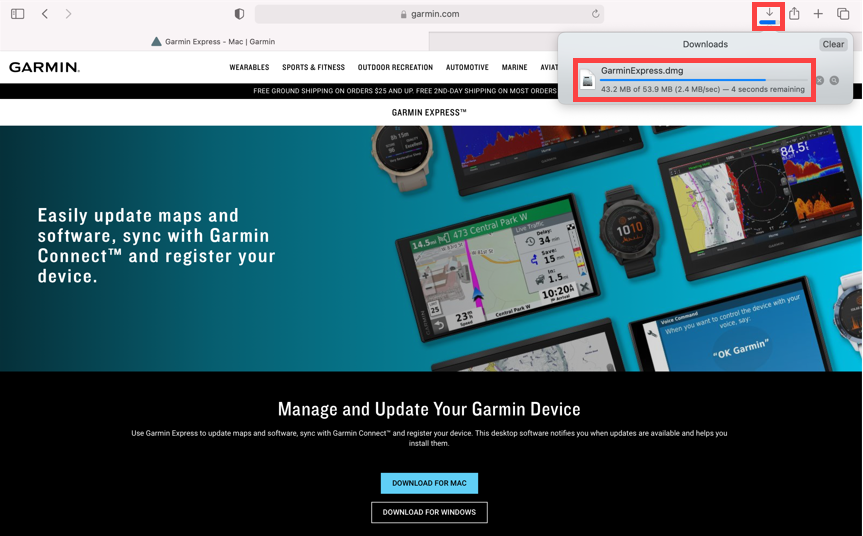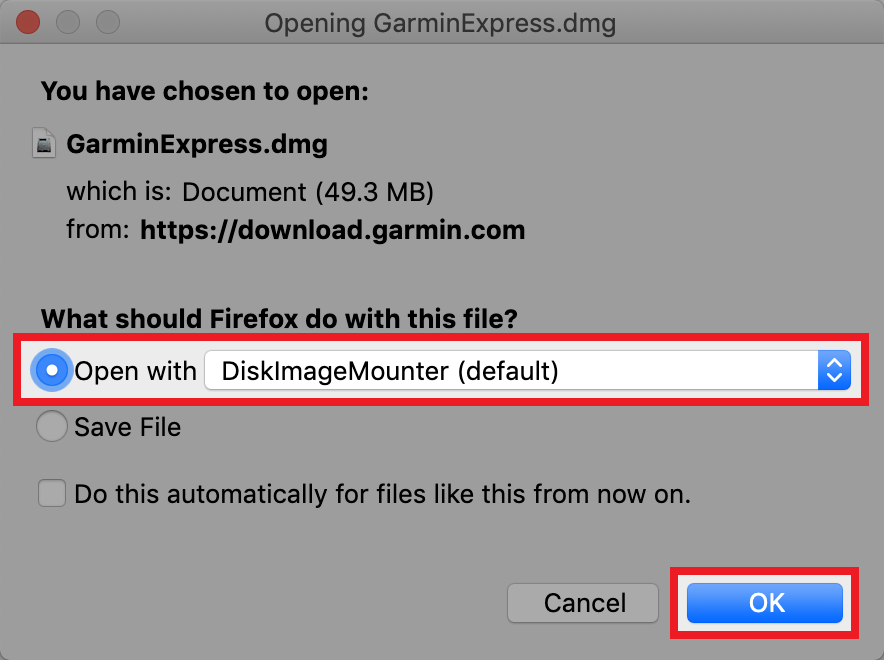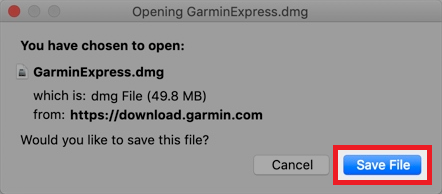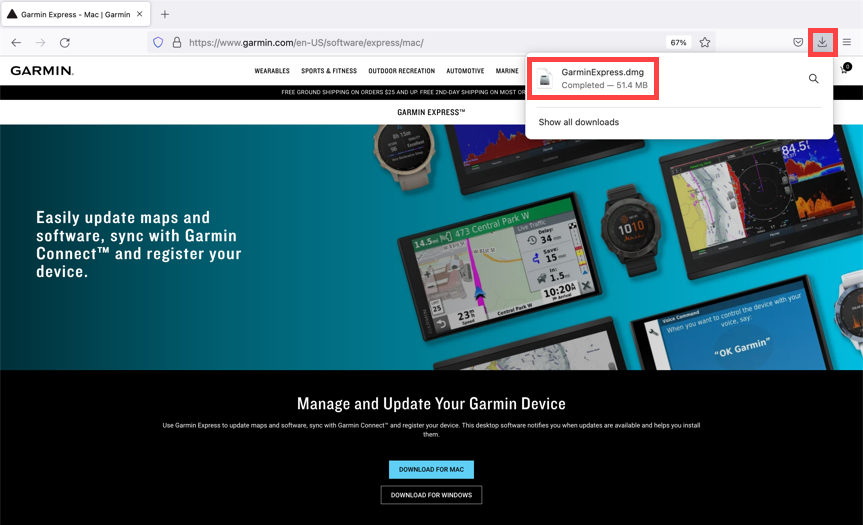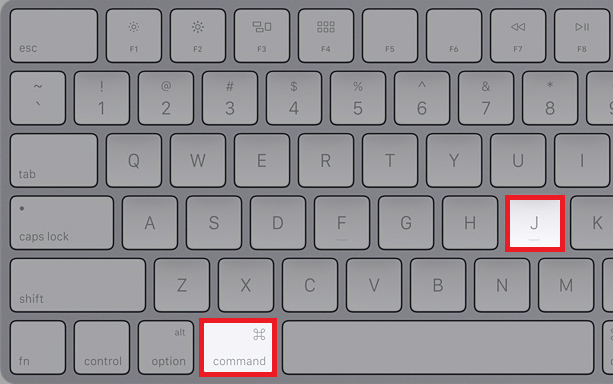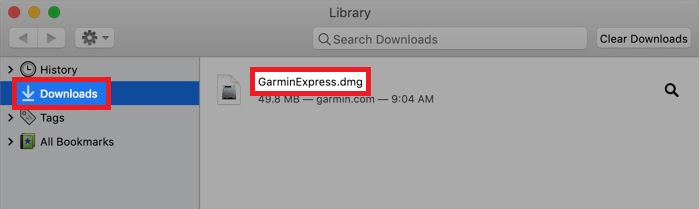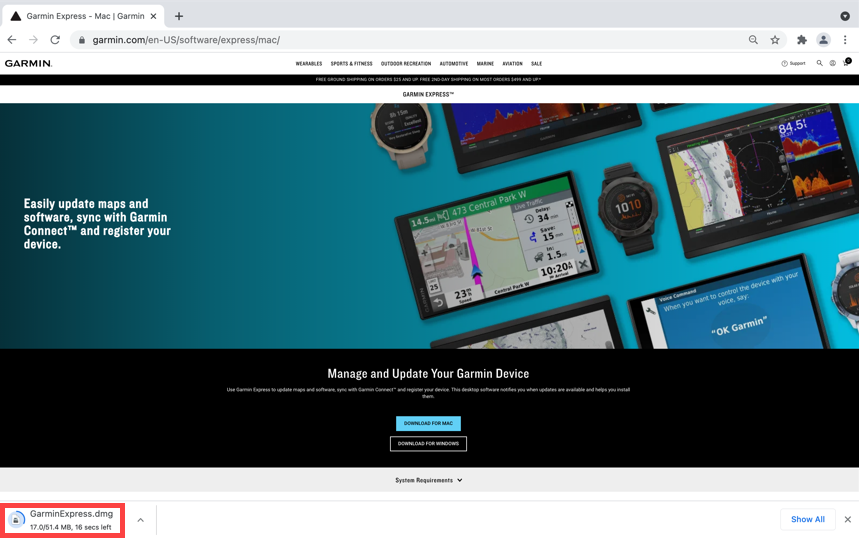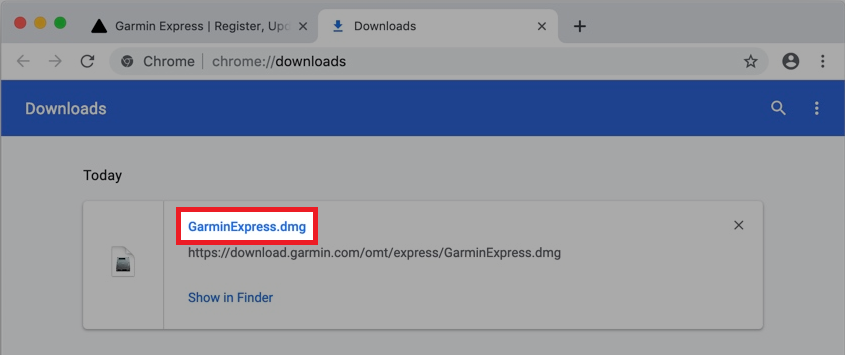Select your product to confirm this information applies to you
Opening a Downloaded File on Mac
Choose your web browser below for instructions to open a file downloaded from the internet. The download file for Garmin Express is shown below as an example.
Contact Apple for assistance if these steps do not work.