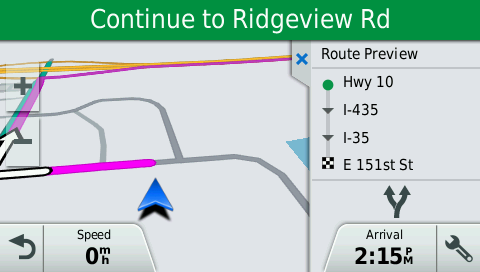Select your product to confirm this information applies to you
Using Route Preview on an Automotive Device
The Route Preview feature provides a glance at the main turns of your route and will help you better understand where it will be taking you.
To View Route Preview:
- Touch Where To?
- Find and select the desired destination
- Touch Go!
Route Preview will scroll out from the right of the map screen. When Route Preview is displayed, you can touch the double-headed arrow icon ![]() to view alternate routes to your destination.
to view alternate routes to your destination.
To Enable or Disable Route Preview:
- Touch Settings
- Touch Navigation
- Touch the Route Preview box to enable or disable