Select your product to confirm this information applies to you
Edge Workout Data Screen Glossary
The workout data screen on compatible Edge® cycling computers can display a variety of customized data fields. By default, the screen includes primary and secondary targets. Below outlines an example of what to expect on a hypothetical workout. The workout was created in the Garmin Connect™ platform and is shown on an Edge® 1050 cycling computer, but will look similar on other compatible Edge models.
The following table will break down the Workout data screen during this step of a workout:
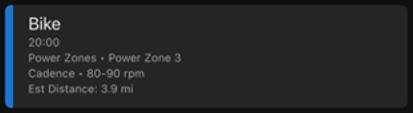
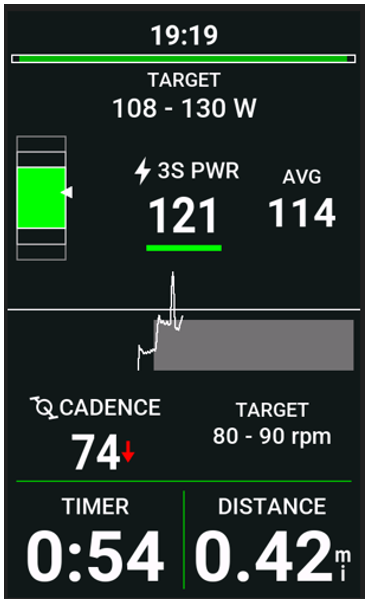
 | Duration
|
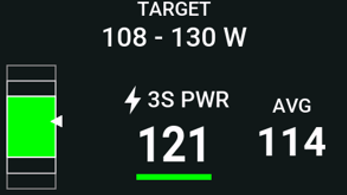 | Primary Target
|
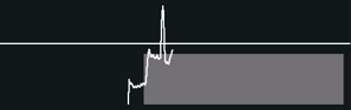 | Workout Comparison Gauge
|
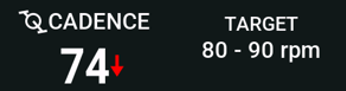 | Secondary Target
|
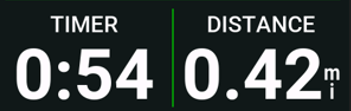 | 2 Fields of your Choice
|