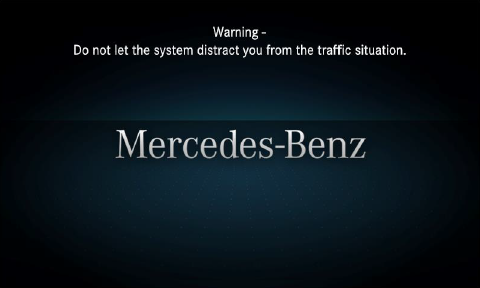Select your product to confirm this information applies to you
Updating Maps on a Mercedes-Benz Metris/Vito Infotainment System
Use the instructions below to update your maps on a Mercedes-Benz Metris or Vito Infotainment System.
The navigation system is updated using a computer and our Garmin Express™ application.
The Following is Needed to Update Maps:
- 16-32 GB USB drive.
- High-speed Internet connection.
- Compatible Windows or Mac computer.
Download Garmin Express Software for Windows
- Windows 10 or newer
- Microsoft .NET 4.7.2 (included in the download)
- 1024 x 768 display
- USB port
- 1 GB RAM
- High-speed Internet access (not for use with dial-up, mobile, or satellite connections)
- Up to 20 GB free disk space
- For users running Windows 8 or older, please download version 7 of Garmin Express for Windows.
Download Garmin Express Software for Mac
- macOS 13 or newer
- 1440 x 900 display
- USB port
- 1 GB RAM
- High-speed Internet access (not for use with dial-up, mobile, or satellite connections)
- Up to 20 GB free disk space
- For users running older macOS versions, please download 7.18.x of Garmin Express for Mac.
- Up to 4 hours of time.
The map download time varies based on Internet connection speed and map region.
The map installation will take up to one hour but may vary based on the map region being installed.
During this update, your Mercedes-Benz Metris/Vito navigation system must not be turned off.
The engine must be running while the vehicle is parked outside or in a well-ventilated area.
Before getting started, familiarize yourself with and follow all applicable laws in your area.
Please contact your dealer with any questions or concerns.
To Update the Maps:
1. Format your USB drive to FAT32.
- See Formatting a USB Drive for a Mercedes-Benz Metris/Vito Navigation System for instructions.
2. Switch your vehicle to "ENGINE ON" until the navigation system enters the Warning page.
- Keep the engine on until you complete step 12.
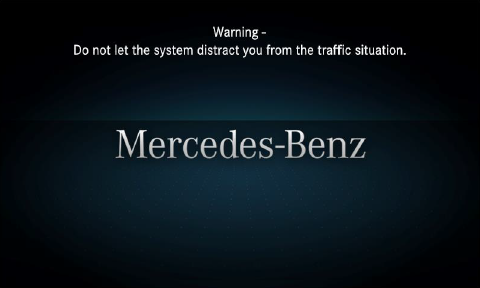
3. After a few seconds, the navigation system will return to your last screen before the vehicle powered down.
4. Insert the formatted USB drive into the USB port on your navigation system.
Either USB port will work for this process.
Refer to your vehicle owner's manual for the location of the USB port.

5. Press the SYS key on the navigation device.

6. Touch Navigation.
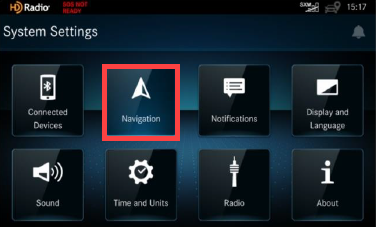
7. Touch Map.
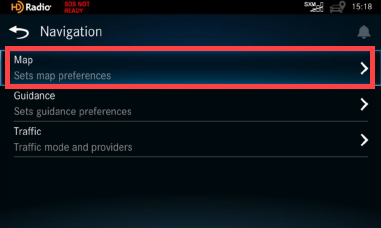
8. Touch Map Updates.
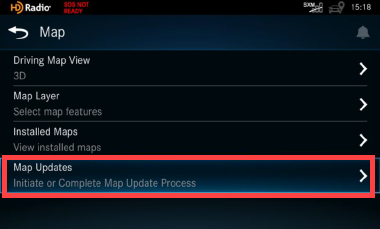
9. Touch Start Update Process.
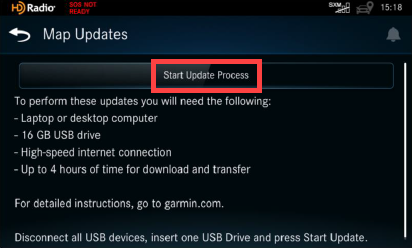
10. Touch OK. The Map Update will begin writing to the USB drive.
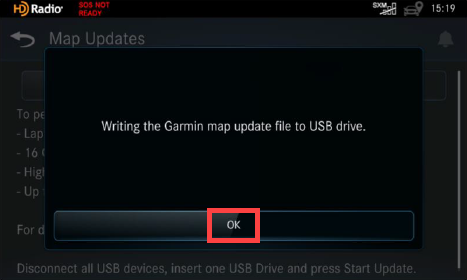
11. Do not remove the USB drive from the vehicle until you see the "Remove the USB storage device" screen.
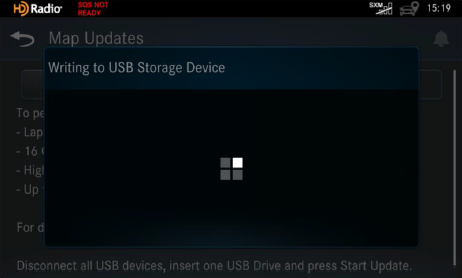
12. Remove the USB drive from the vehicle and bring it to the computer.
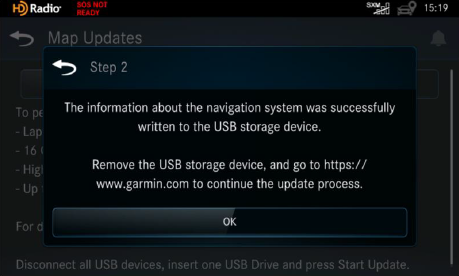
13. Open Garmin Express.
See How Do I Install Garmin Express? for instructions.
Ensure Garmin Express is up to date if you already have it installed.
14. Select Add a Device.
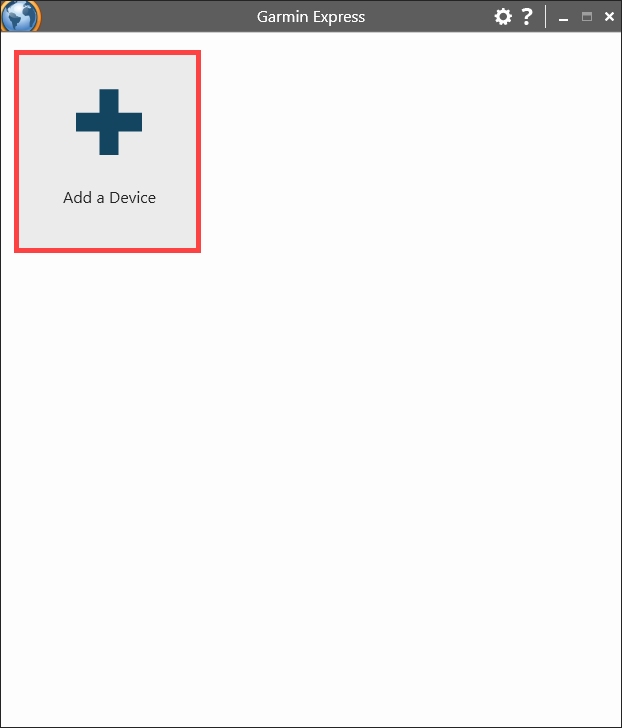
15. Select Add Device.
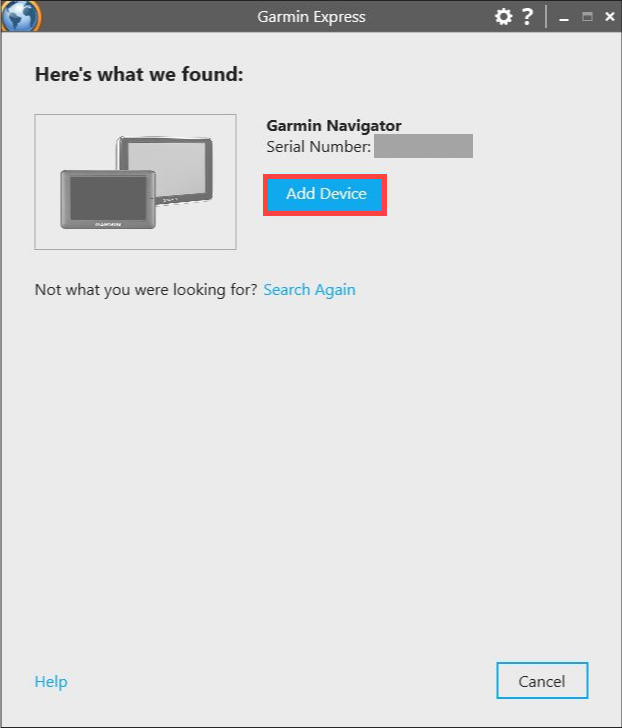
16. Select Next.
- Enter your email address to register the device if desired.
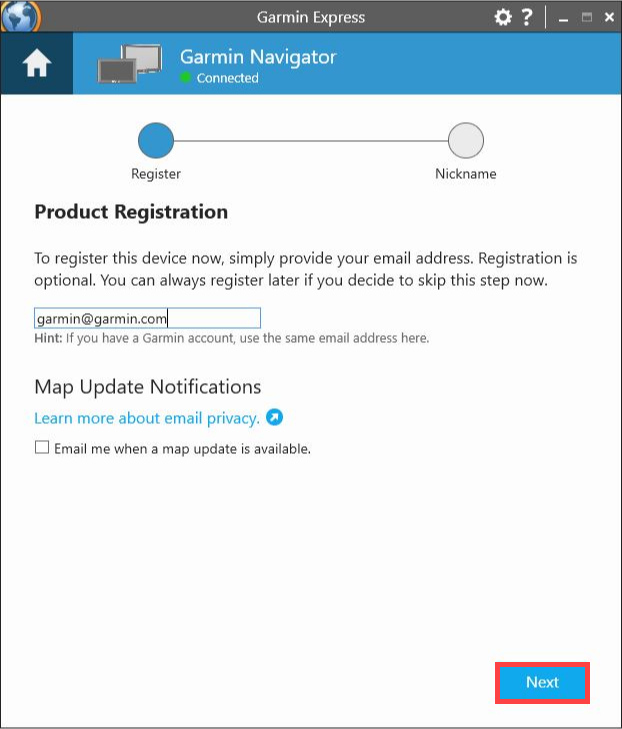
17. Select Next.
- Enter a nickname for your vehicle if desired.
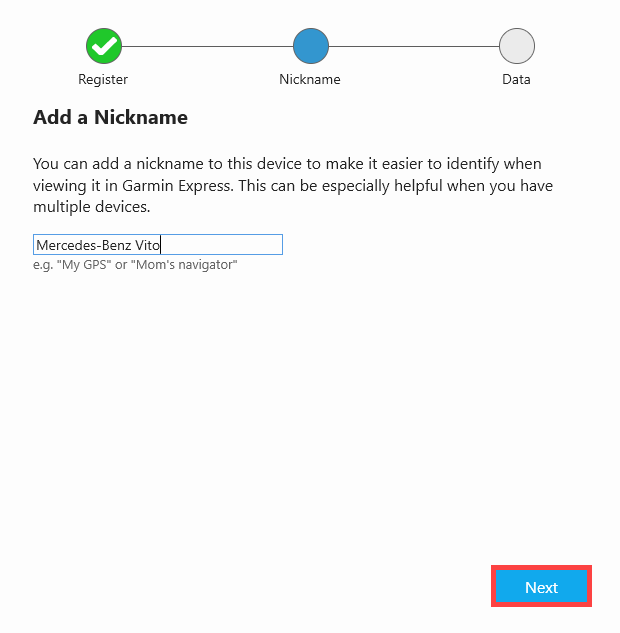
18. Select Install.
19. Select Accept after reading the terms and conditions.
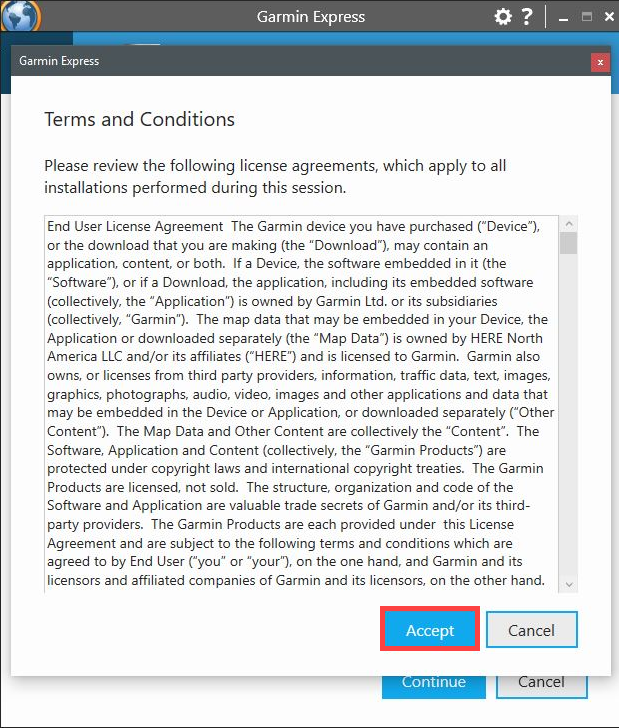
20. Select Continue after reading the important notes.
Garmin Express will display Preparing Device for Map Update.
Garmin Express will copy the map update files to the USB drive.
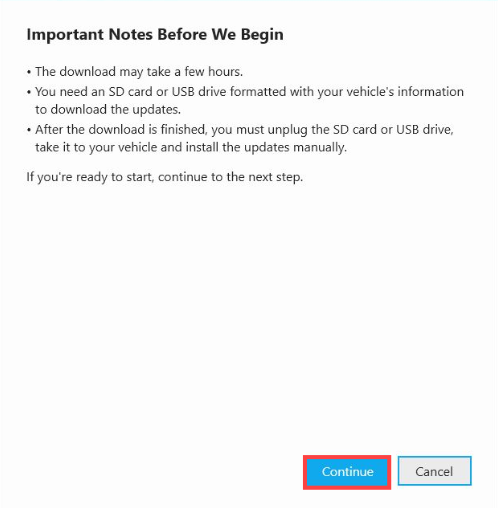
21. Safely remove the USB drive from the computer once the update process is completed.
22. Switch your vehicle to "ENGINE ON" until the navigation system enters the Warning page.
- Keep the engine on until you complete step 33.
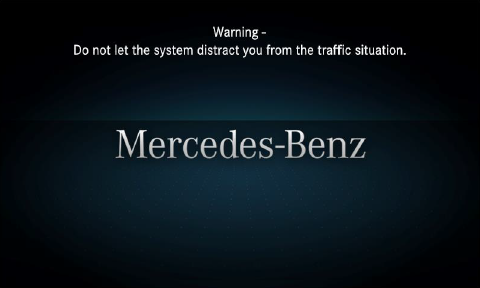
23. After a few seconds, the navigation system will return to your last screen before the vehicle powered down.
24. Insert the USB drive into the USB port on your navigation system.
Either USB port will work for this process.
Refer to your vehicle owner's manual for the location of the USB port.

25. Press the SYS key on the navigation device.

26. Touch Navigation.
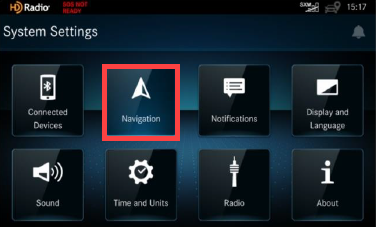
27. Touch Map.
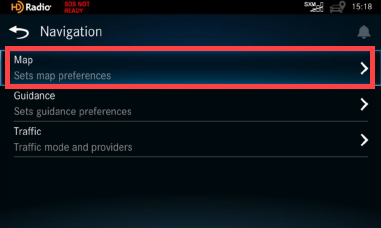
28. Touch Map Updates.
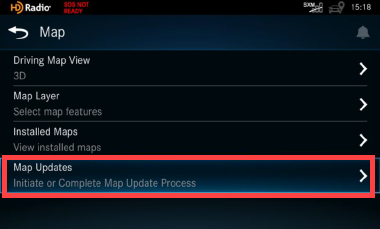
29. Touch Start Update Process.
- After searching for updates, a message will appear indicating the update will take time to complete.
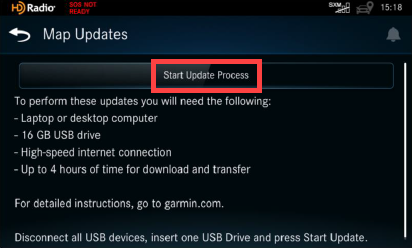
30. Touch Install.
- Do not power off the unit, turn off the engine, or remove the USB drive during the installation process.
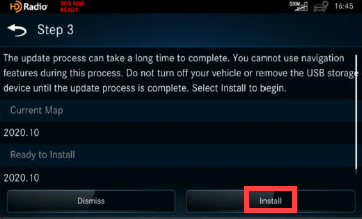
31. The system will now perform a short reboot and automatically power back on.

32. The map update screen will appear.
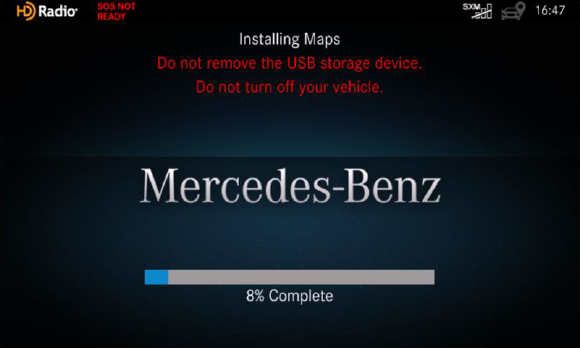
33. An "update successful" message will appear when complete. Remove the USB storage device and touch Restart.
See Troubleshooting Map Updates on a Mercedes-Benz Metris/Vito Navigation System if you do not see the update successful message.
The system reboot will be long (restarting 2-3 times).
The display will go black at times.
Do not interact with the system during this sequence.
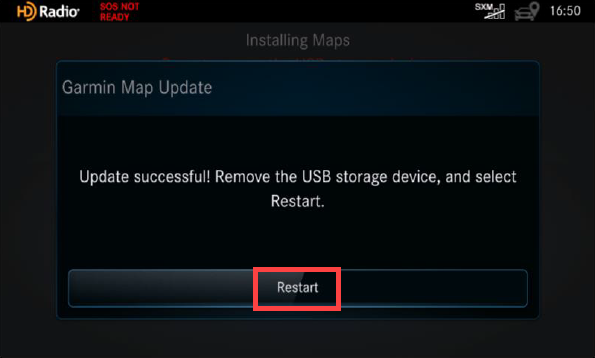
34. You can verify the new map is on the system when it finishes.
- See Find the Current Map Version on a Mercedes-Benz Metris/Vito Navigation System for instructions.
Current Map Version: CN North America NT 2023