Open the Garmin Connect app.
Select More (bottom right).
Select Settings.
Select Phone Permissions.
Select Manage Permissions.
Select Permissions.
Select Location.
Select Allow all the time.
If "Allow all the time" is not an available option, toggle Location On.
For optimal results, enable Precise Location if available.
Power your Android phone off and back on.
Power your Garmin device off and back on.
Open the Garmin Connect app.
Sync your device.
Select your product to confirm this information applies to you
Weather Widget Displays Wrong Information on My Garmin Device
If your Garmin® device is missing or not updating its weather information, the troubleshooting steps below can help. For a visual guide to the most common solutions, see our video .
Why Does My Weather Widget Show an Error?
If you see one of the following messages on your weather widget, it could be a result of being too far from the nearest weather station for data to be displayed:
An exclamation icon (!)
"Weather data is not available"
"Waiting for data"
Review each section of this FAQ by choosing a topic below.
The Weather Widget Is Showing Old Weather Data or Incorrect Temperatures
The Weather Widget Information Does Not Match the Weather App on My Smartphone
Common Troubleshooting Steps
Work through the following troubleshooting steps. After each step, check your Garmin device to see if the weather has updated before moving to the next.
Restart Your Devices: Power both your smartphone and your Garmin device off and then back on. This simple step resolves most connection issues.
Check the App Connection: Open the Garmin Connect™ app and confirm your Garmin device is paired and shows a "Connected" status.
Update Your Location (for GPS devices): Start an outdoor activity and briefly step outside to allow your device to acquire a GPS signal. This ensures it's pulling weather for your current location.
For iPhone® Users: Ensure the Garmin Connect app is open or running in the background. Weather data cannot sync to your device if the app has been force closed.
NOTE: You may need to restart your devices (Step 1) again after trying the other steps.
Enable Location Permissions
Select an option below to reveal steps on how to enable Location permissions.
Open the Settings app on your iOS device.
Select Privacy & Security.
Select Location Services.
Toggle on if needed.
Select the Garmin 'Connect' app.
Ensure Allow Location Access is set to Always.
For optimal results, enable Precise Location.
Power your iOS device off and back on.
Power your Garmin device off and back on.
Open the Garmin Connect app.
Sync your device.
The Weather Widget Is Showing Old Weather Data or Incorrect Temperatures
For the most accurate forecast, your Garmin device requests weather data approximately every 20 minutes. If the temperature seems incorrect, it may be because the data hasn't updated recently.
Try these steps to resolve the issue:
Restart Devices: Power both your smartphone and your Garmin device off, then back on.
Manually Sync: Open the Garmin Connect™ app and sync your device to pull the latest weather data.
Check Temperature Units: If the data is recent but still seems wrong, confirm that your temperature units (Fahrenheit or Celsius) are set correctly in your device settings .
The Weather Widget Information Does Not Match the Weather App on My Smartphone
Your Garmin device displays weather information from the nearest official weather station, which is often a local airport. This data may differ from what you see in other weather apps on your phone.
The location for this forecast is determined in one of the following ways, depending on your device model.
Automatic Location (GPS)
Many newer models use your phone's location or their own built-in GPS to automatically provide the weather for your current area.
Manual Location Settings
Some devices allow you to set a specific location for the weather forecast manually.
To Add Multiple Locations (on newer watches): Certain watches allow you to add and save multiple weather locations directly on the device. For a list of compatible models and instructions, see: How Do I Add Weather Locations to My Garmin Watch.
To Set a Single, Fixed Location (in Garmin Connect): Some models allow you to set one fixed weather location in the app. If your device is compatible, follow the steps below.
NOTE: If you do not see the "Weather Location" option in User Settings, your device does not support this feature.
Open the Garmin Connect app.
Select More (bottom right).
Select Settings.
Select User Settings.
Select Weather Location.
Select Use Fixed Location.
Select Fixed Location.
Drop the pin on the map in the desired location.
Select Set Location.
How Does Weather Information Work With Connect IQ™ Apps?
The Connect IQ™ Store offers many weather applications from third-party developers. Since each app is unique in how it obtains and configures data, please direct all questions about a specific app's functionality or setup to its developer for support.
How Do I Change the Weather Measurement Units?
Some models will require you to change measurement units in the Garmin Connect app only and some models will need you to update units in the app as well as on the Garmin device. For specific details refer to your owner's manual.
Open the Garmin Connect app.
Select More (bottom right).
Select Settings.
Select User Settings.
Select Measurement Units.
Set to Statute, Metric, or Statute UK.
Sync your device.
For select models you can change the unit of measure in the Garmin Connect app. For specific details see your owner's manual.
Open the Garmin Connect app.
Select More (bottom right).
Select Garmin Devices.
Select your model.
Select General, Device Settings, or System.
Select Advanced (skip to the next step if you do not have this option).
Select Format.
Set your Measurement Units.
Steps may vary based on model. See your owner's manual for specific steps.
Access the menu on your device.
Select
 Settings.
Settings.Select System.
Select Format.
Select Units.
Select Temperature.
Select Fahrenheit or Celsius.
Sync your device.
Steps will not be available for all models. For details see your owner's manual.
Navigate to the Weather Glance on your Watch.
Select the Weather Glance.
Press and hold the menu button (will vary by model).
Select Weather Options.
Update Current Location, Temperature units, and Pressure units.
Widget Gallery
NOTE: Air Quality data will display on compatible devices that are located in the continental United States. Outside of the U.S., Air Quality data may not be available.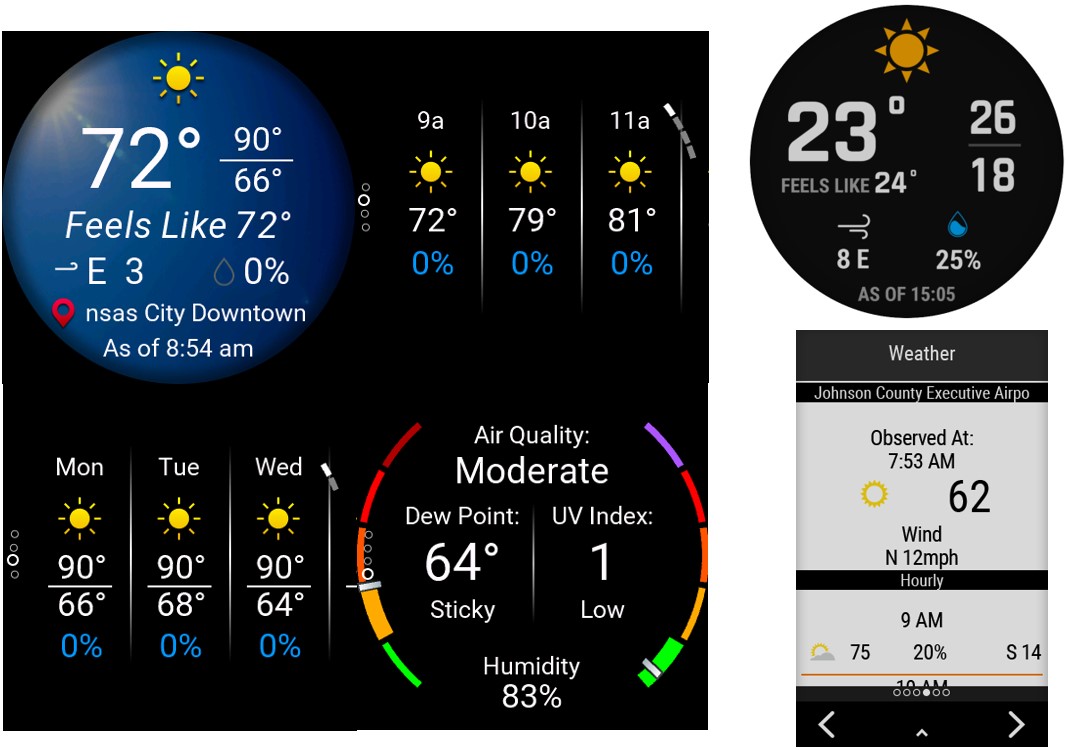
High and Low Temperatures on the Weather Widget Glance
The current temperature screen for the weather widget includes a forecasted high and low temperature for the day.
High Temperature: provides a daytime time high for the hours between 6am - 6pm.
Low Temperature: provides an overnight low for the hours between 6pm - 6am for the following morning.
NOTE: The weather widget screen will vary between models