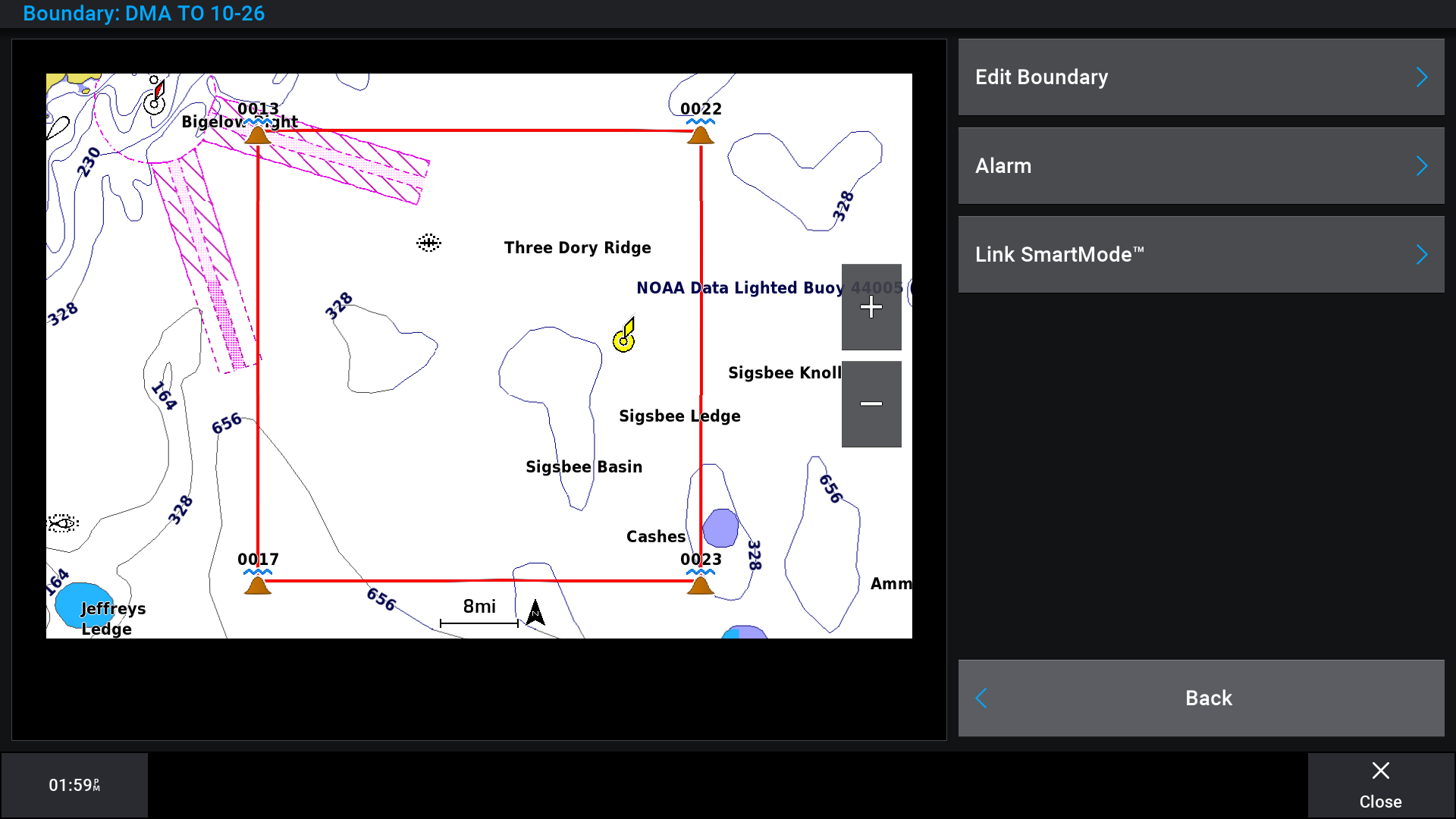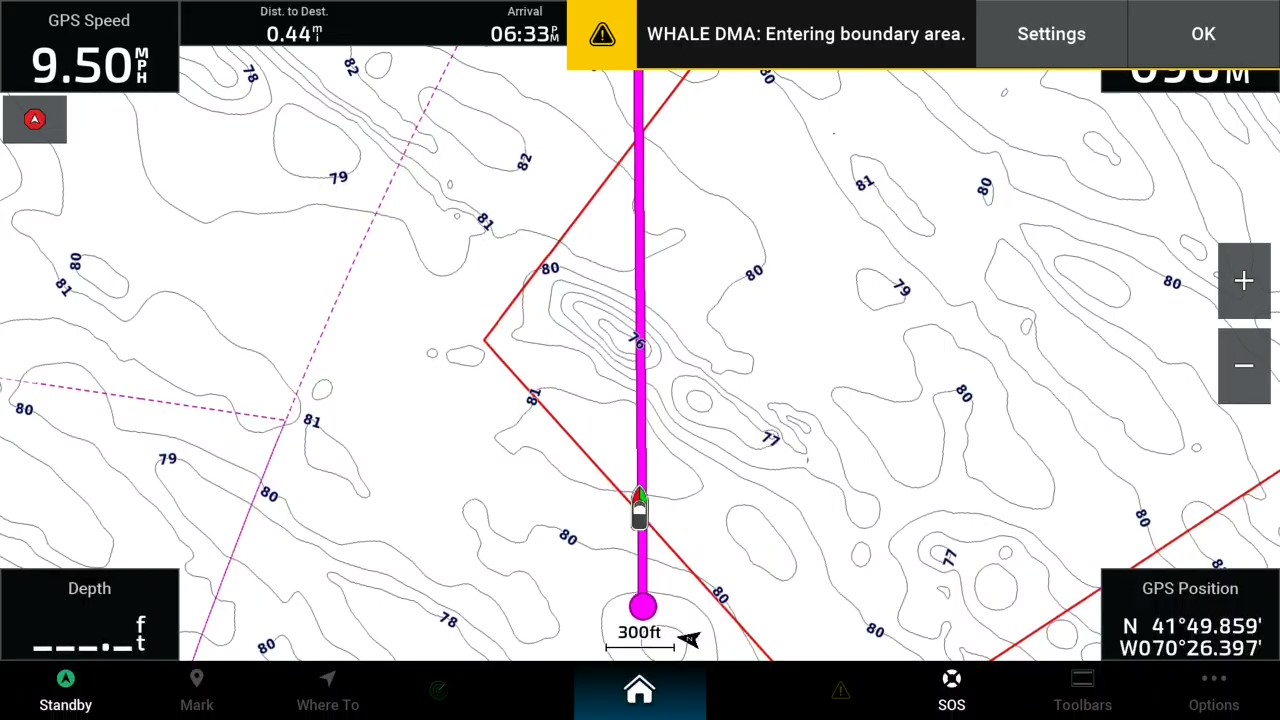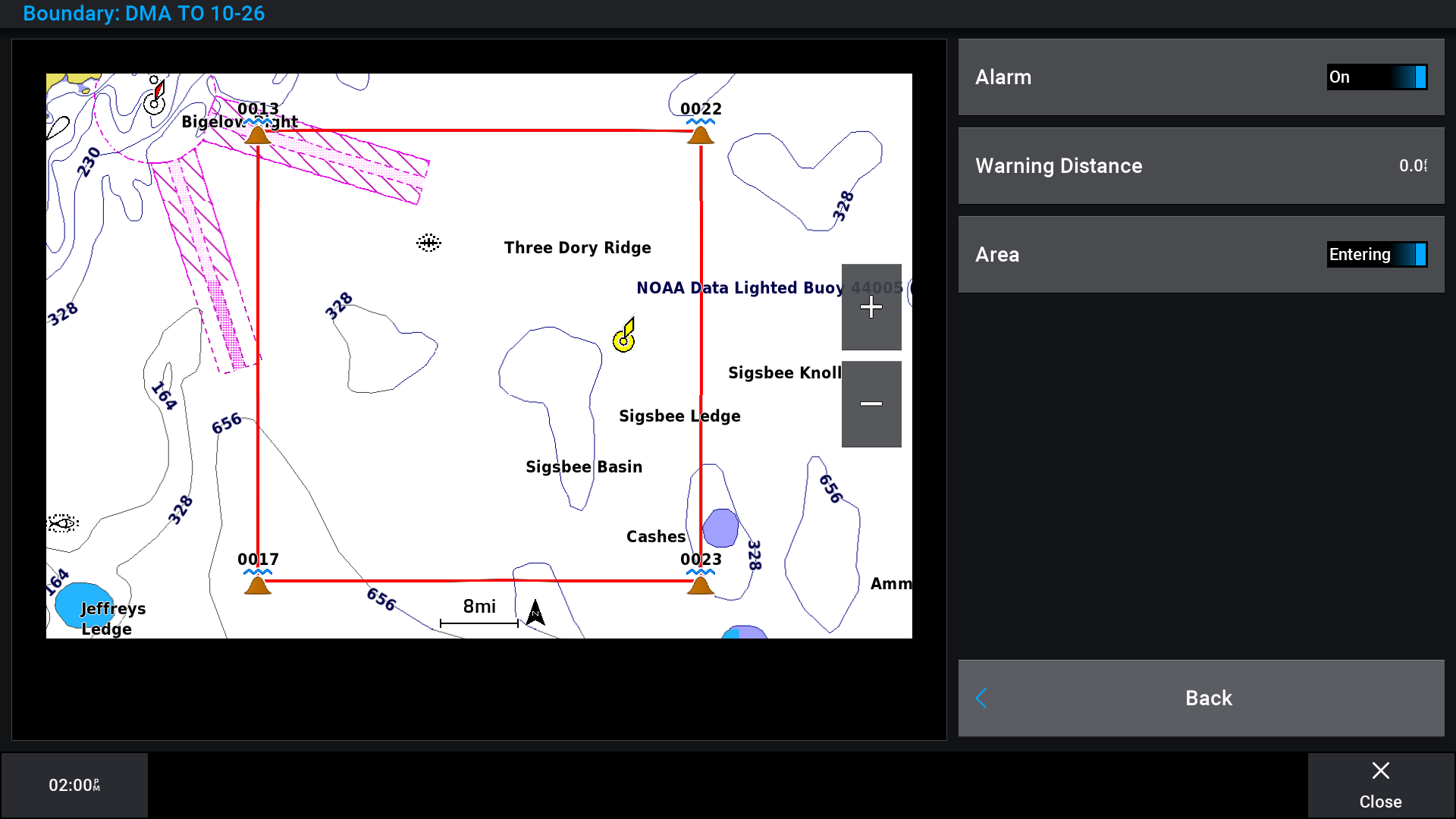Seasonal Management Areas
SMAs are locations along the U.S. East Coast marked out along migratory routes, as well as calving and nursing areas for the endangered North Atlantic right whale. Most vessels 65 feet or longer must travel at 10 knots or less in certain locations (called Seasonal Management Areas) along the U.S. East Coast at certain times of the year. This mandatory regulation reduces the likelihood of deaths and serious injuries to endangered North Atlantic right whales that result from collisions with vessels. Vessels of all sizes can strike a whale, so we encourage vessels less than 65 feet long to help protect right whales by slowing to 10 knots or less within these areas as well.
Dynamic Management Areas
Right Whale Slow Zones and DMAs are voluntary programs used to notify vessel operators to slow down to avoid right whales. DMAs are based on visual sightings of three or more right whales within a discrete area. Right Whale Slow Zones are based on both visual and acoustic triggers. These areas are then uploaded to our chart data and updated every 15 days, as DMAs and Slow Zones are listed for 15 days after whales are detected.
You can find more information online by going to https://www.fisheries.noaa.gov/.
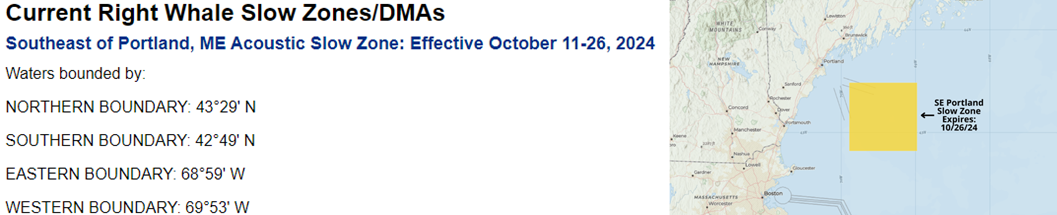
|
|
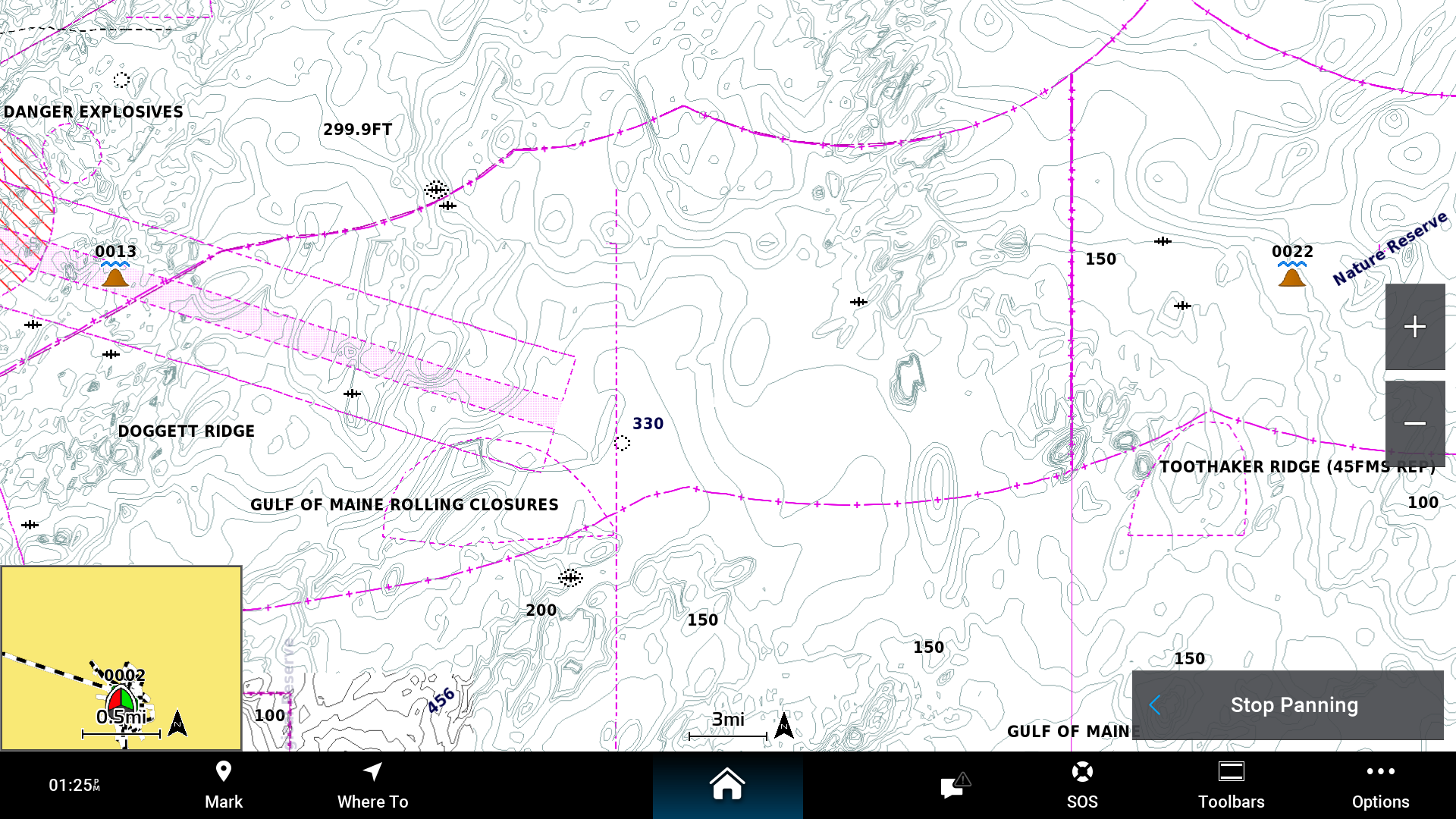 Chart data before update including new DMA data.
Chart data before update including new DMA data. 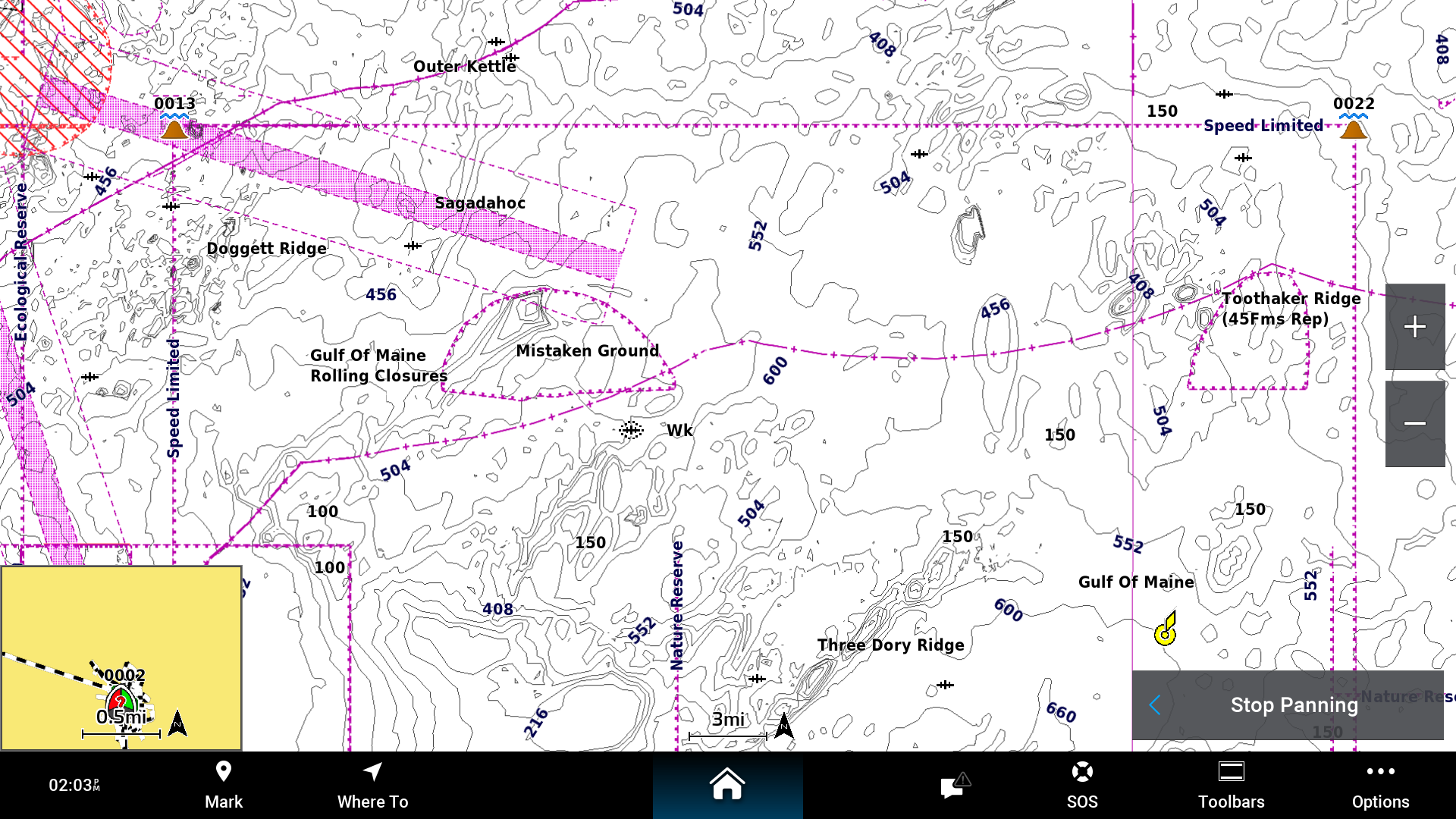 Chart data after update including new DMA data.
Chart data after update including new DMA data.