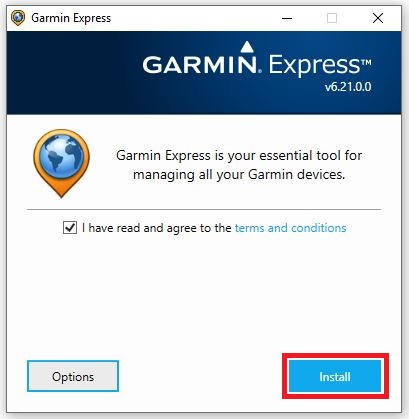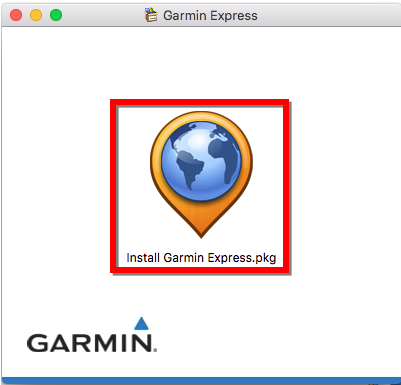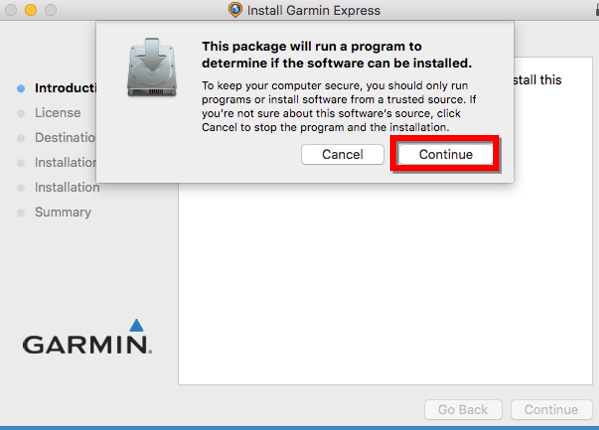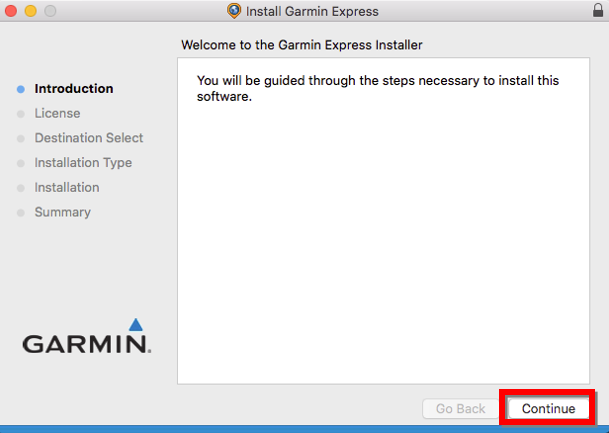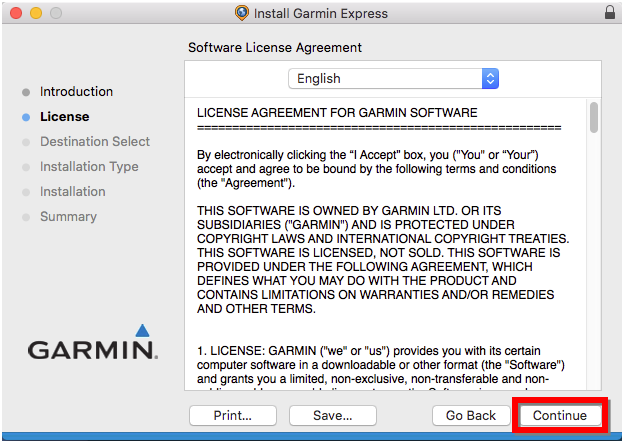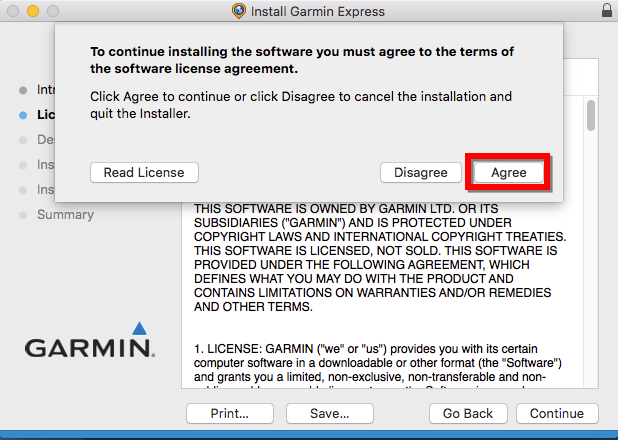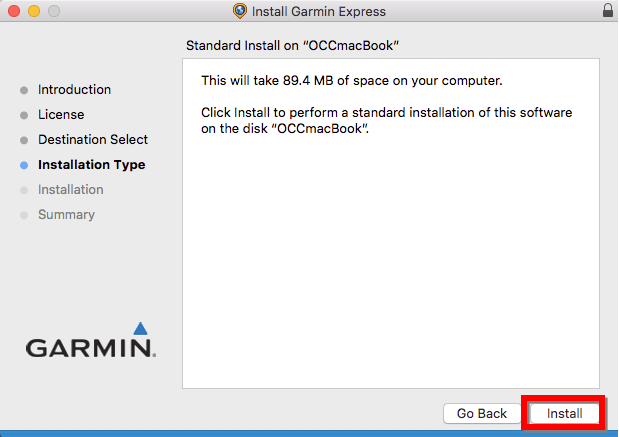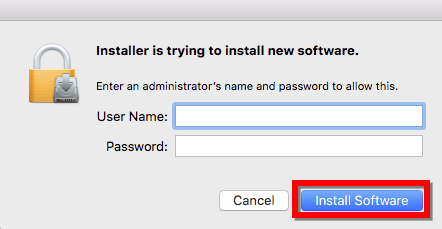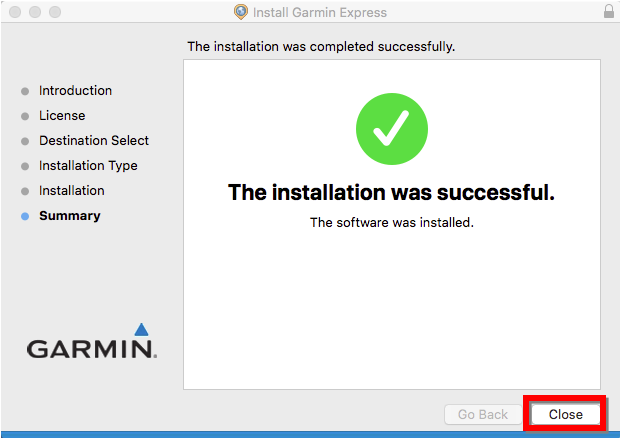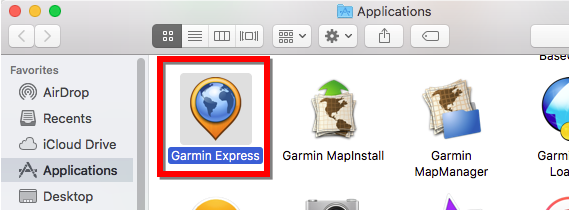Garmin Express™ software is designed to manage Garmin devices. It is used for device registration, syncing Fitness data with Garmin Connect, map updates and software updates, and much more.
For map and software update instructions: Go to Garmin Support Center, enter your product name, select Software from the tabs on the left.
NOTE: Garmin Express software is not compatible with Linux Operating Systems, tablets or phones and must be used with a computer that features a USB port for a data cable or ANT+ Stick to communicate. For more details, see Can I use Garmin Express on a Phone or a Tablet? and Garmin Express Incompatibility with Chromebook and Linux Operating Systems.
Installing Garmin Express:
Choose the operating system below for instructions on installing Garmin Express:
NOTE: Garmin Express automatically uses the default language of the computer on which it is installed.
Windows
Current Version of Garmin Express for Windows: v7.10.0 as of November 16th, 2021
Video Instructions
This Video Contains Instructions on How to Install Garmin Express
NOTE: The images below may include older version numbers and are only provided as examples
Go to the Garmin Express webpage
- Before installing, verify your computer meets the system requirements.
Click Download for Windows (Pictured below)
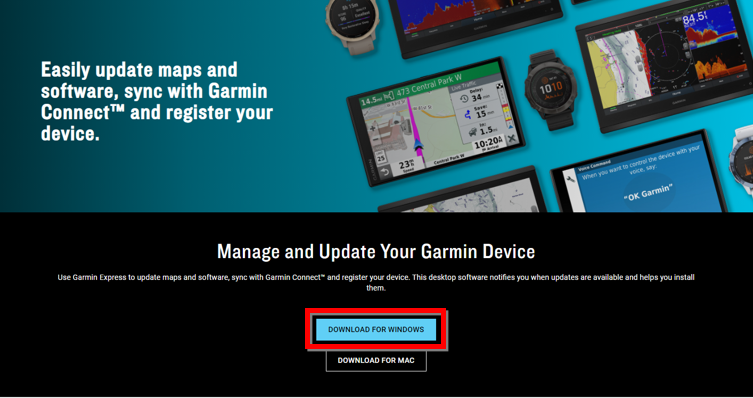
Run the downloaded GarminExpress.exe or GarminExpressInstaller.exe file
Review the terms and conditions, then click the checkbox

Click Install
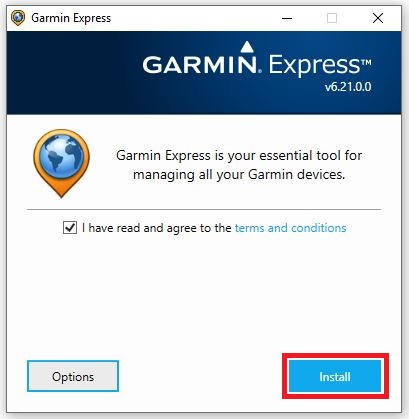
Once the installation is complete, click Launch Garmin Express
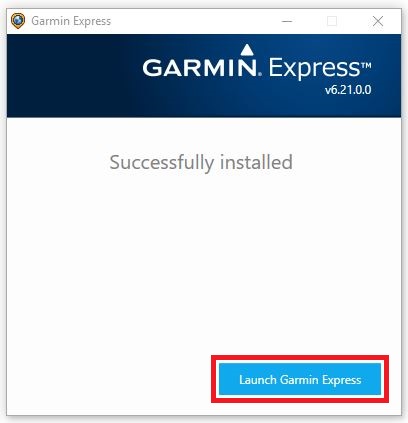
Mac
Current Version of Garmin Express for Mac: v7.10.0 as of November 16th, 2021.
Video Instructions
This Video Contains Instructions on How to Install Garmin Express
NOTE: The images below may include older version numbers and are only provided as examples
Go to the Garmin Express webpage
- Before installing, verify your computer meets the system requirements.
Click Download for Mac (Pictured below)
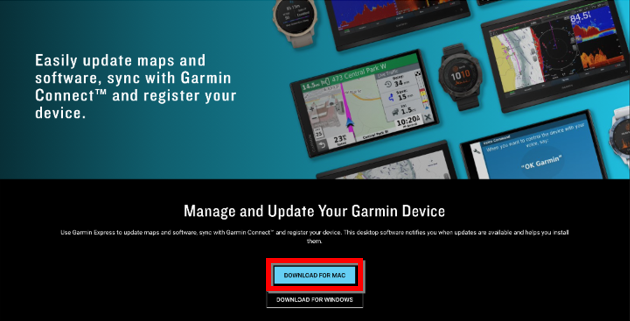
Open the GarminExpress.dmg or GarminExpressInstaller.dmg file
In the new window, double click on the Install Garmin Express icon
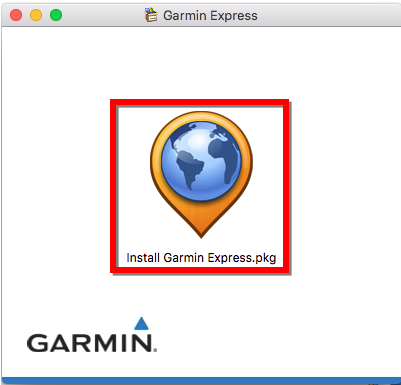
Click Continue or Allow
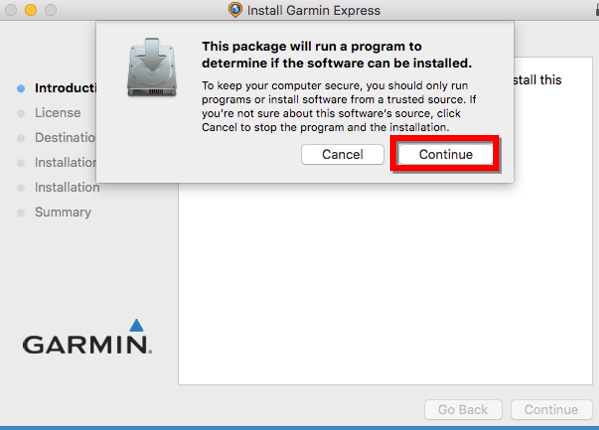
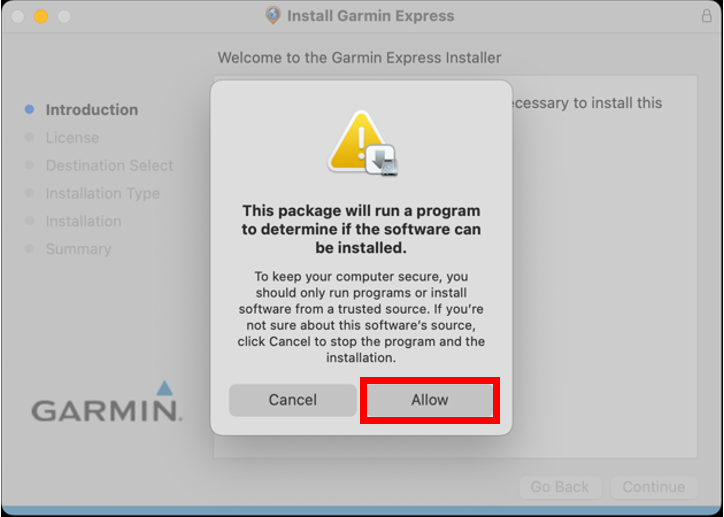
Click Continue again
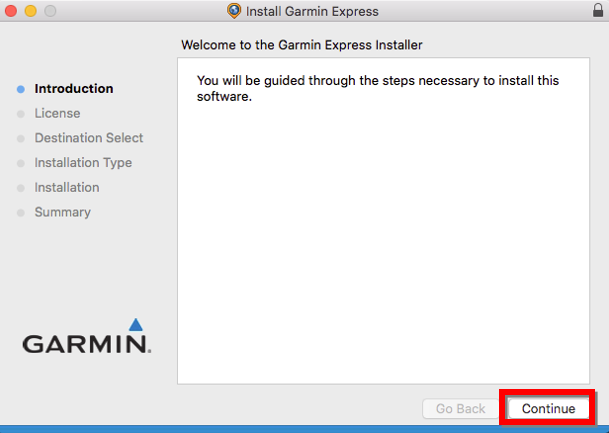
Click Continue again
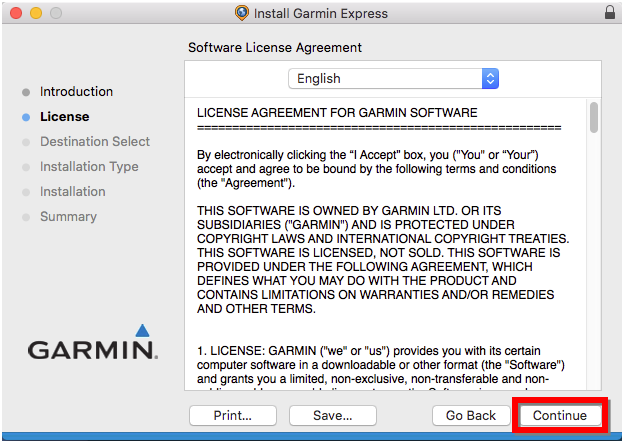
Review the terms and conditions, then click Agree
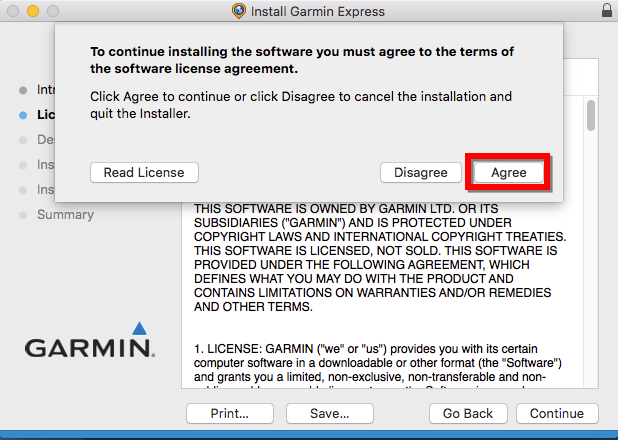
Click Install
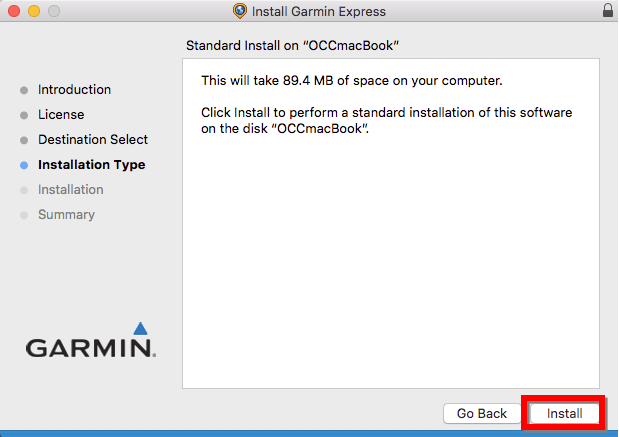
Enter your Mac User Name and Password and click Install Software. See Installation of Garmin Applications on a Mac Prompts for a Password for assistance.
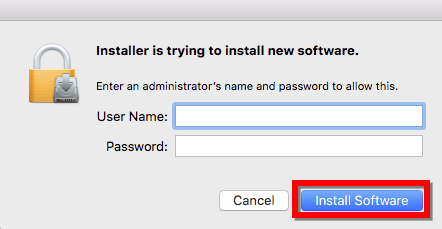
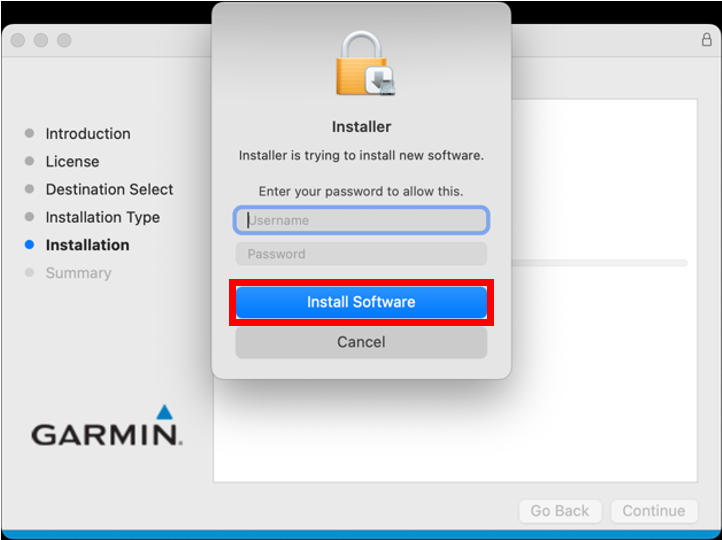
Once the installation is complete, select Close. Your Applications folder will automatically open
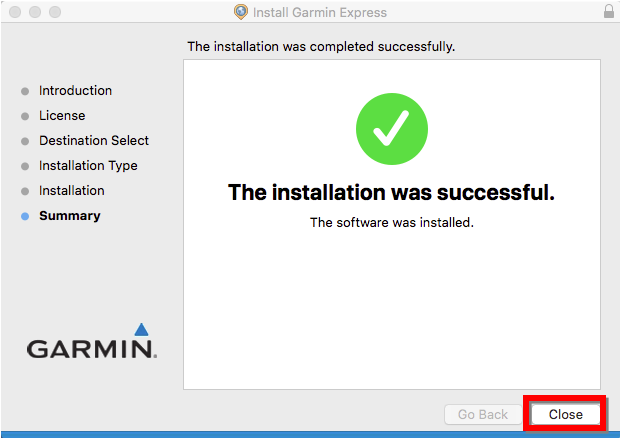
Double click on the Garmin Express icon in the Applications folder
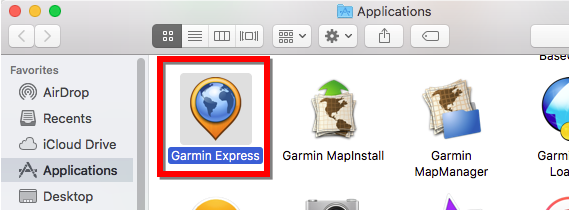
NOTE: Contact Apple for assistance if you are prompted to install Rosetta.
Having Problems with Garmin Express? Try These Helpful Troubleshooting Links