Select your product to confirm this information applies to you
View Quickdraw Contours in the ActiveCaptain App
The Chart feature within the ActiveCaptain app allows you to view charts, such as BlueChart G2 and LakeVu HD, that are registered to your account. The chart will also display any Quickdraw Community data that has been selected for downloaded.
Downloading Quickdraw Community Data
Open the ActiveCaptain App
Sign-In or Create an account as needed
Select the Chart tab along the bottom
Select the Menu button
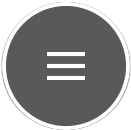 in the top right corner
in the top right cornerSelect Download Quickdraw Community
Pan / Zoom on the area of interest
Tap on the screen to select the area
Select Download Area
The Quickdraw data can now be viewed on the ActiveCaptain chart page. Once ActiveCaptain is later paired with a compatible chartplotter the Quickdraw content will sync to the Garmin device.
Note: In order to sync Quickdraw the user must be set as the "Owner" of the vessel. Please allow at least 24 hours before the uploaded data becomes available for download from the Quickdraw community.