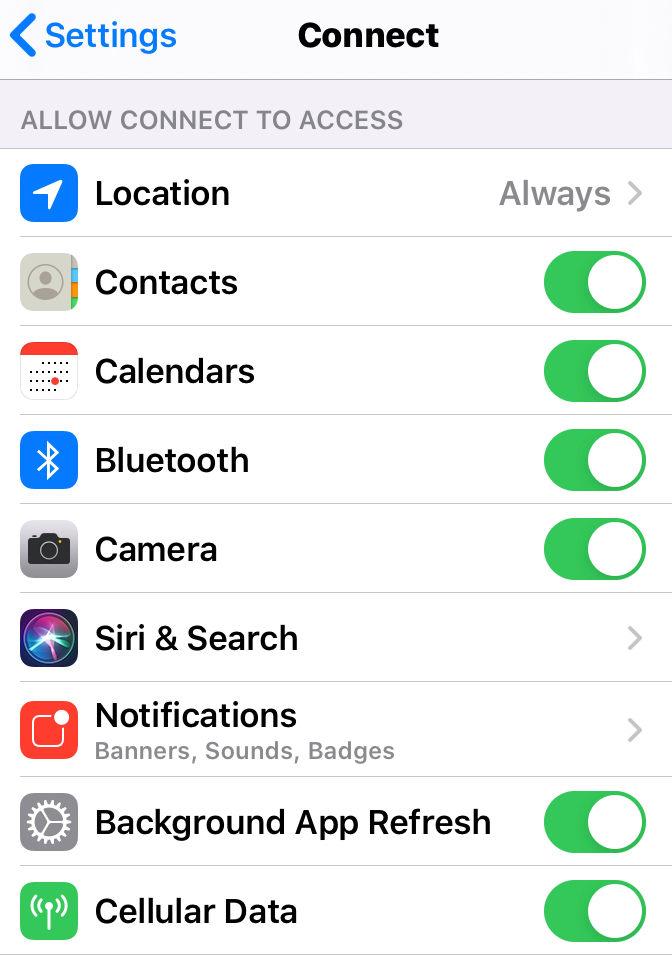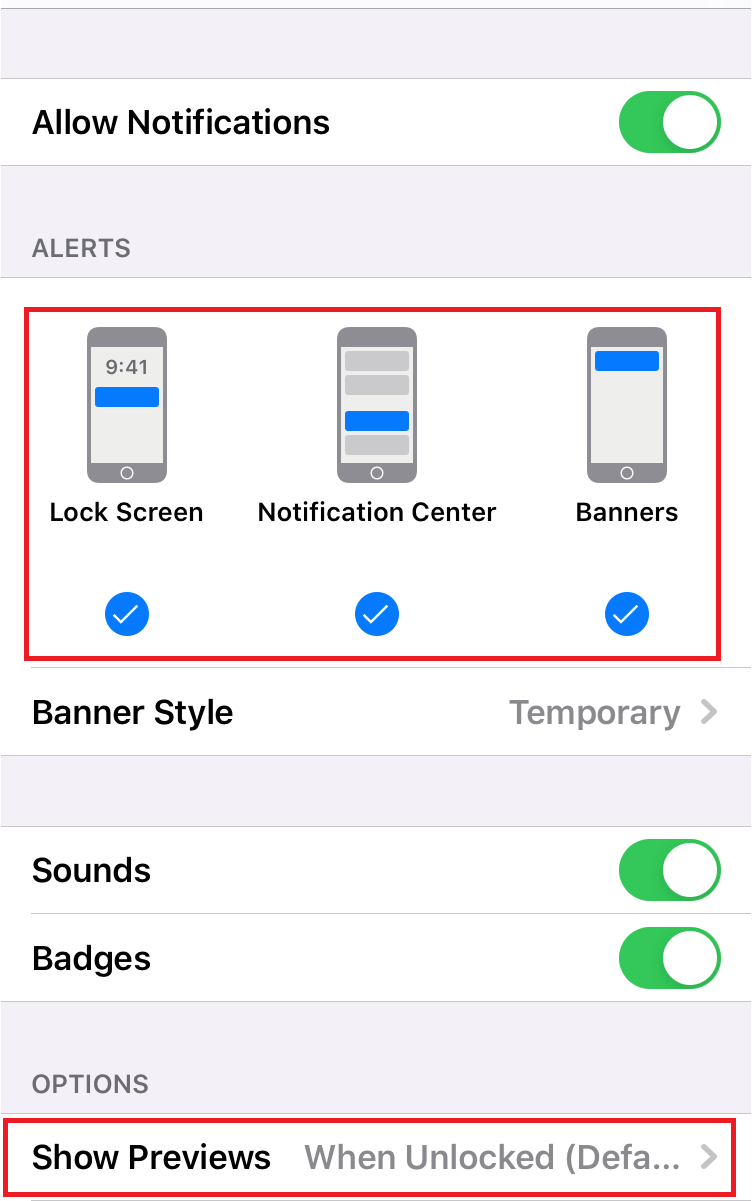After confirming the above settings, restart both the phone and Garmin device. If this does not resolve your issue continue to the next section.
Manage which notifications you see on your Garmin device from your phone's settings. Steps differ between iOS (Apple) and Android devices. Select your phone type below to reveal device-specific instructions.
iOS
Step 1: Check Bluetooth Settings
Open the Settings app on your iPhone.
Select Bluetooth.
Ensure Bluetooth is toggled on.
Under MY DEVICES select the  next to the name of your Garmin device.
next to the name of your Garmin device.
Toggle Share System Notifications to on.
Step 2: Review App Permission Settings
Open the Garmin Connect app.
Access the menu by selecting More (bottom right).
Scroll down and select Settings.
Select Phone Permissions.
Select Manage Permissions.
Your phone settings should look like the screenshot below.
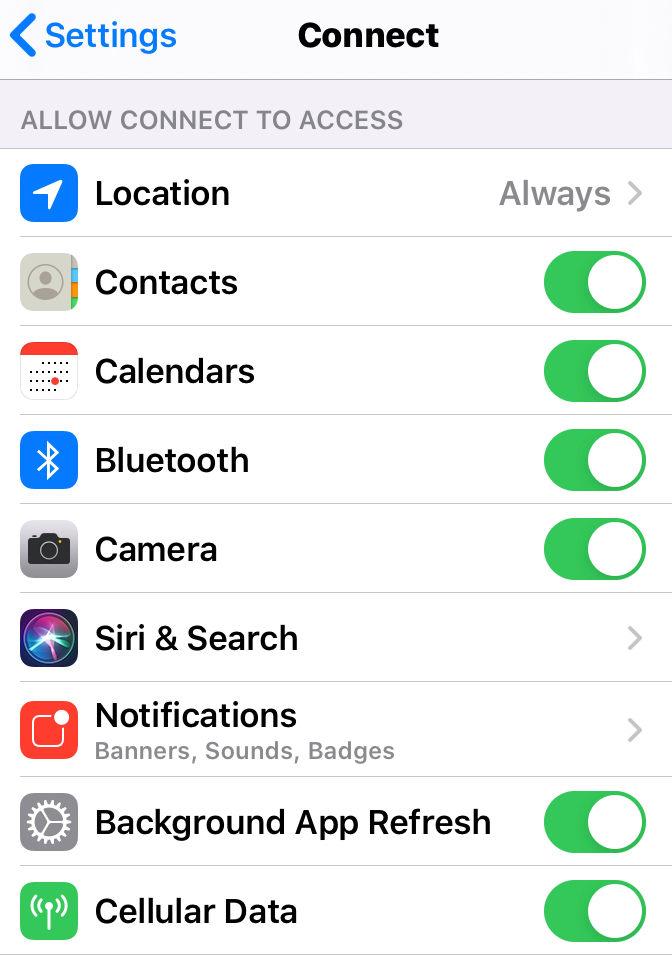
Turning on each setting allows full functionality of the Garmin Connect app and the device you have paired to the app.
Step 3: Review App Notification Settings
NOTE: The setting recommendations under this step are required by Apple to display notifications on a Bluetooth paired device.
From the iPhone Settings, select Notifications.
At the top next to Show Previews, ensure you have Always or When Unlocked selected.
Under NOTIFICATION STYLE, scroll down and select Messages (this will address text messages):
Toggle Allow Notifications on.
Under ALERTS, all options should be checked.
Show Previews must be set to Always (Default) or When Unlocked.
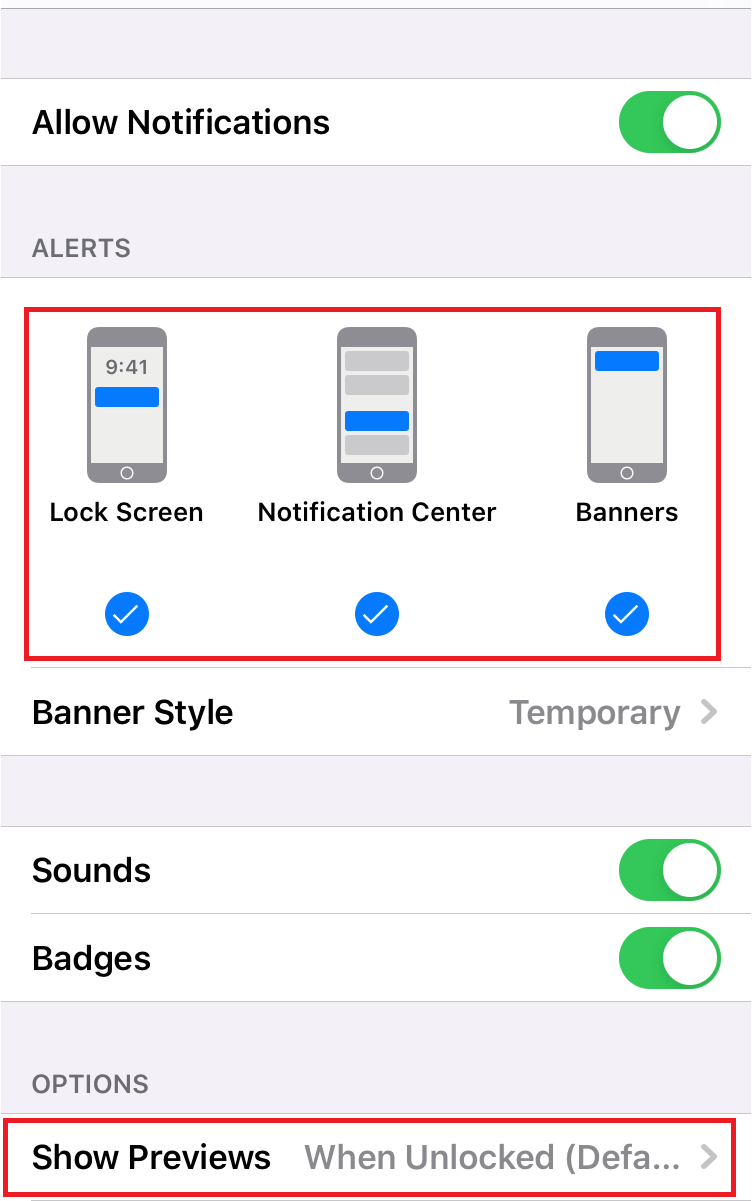
These steps need to be repeated to control how each app displays notifications on your Garmin device. For more details, see - How Do I Set Up Which Notifications Display on My Garmin Device?
Step 4: Review Do Not Disturb and Focus Settings
When Do Not Disturb or a Focus mode is enabled on your iPhone, your paired Garmin device will not receive pop-up notifications from your phone. Select your iOS system below to reveal instructions to adjust these settings.
iOS 16
The Focus feature allows you to customize when you receive alerts and notifications on your phone. When Focus settings are enabled you will not receive a pop-up notification on your Garmin device. Notifications will still display in your notifications widget. To receive smart notifications as pop-up alerts on your Garmin device, you will need to disable the Focus mode by following these steps.
Open the Settings app on your iPhone.
Select Focus.
Check your setup settings for any of the following:
Do Not Disturb
Sleep
Personal
Work
If Share Across Devices is toggled on, Focus settings will be matched on your phone and any other phone you have enabled for sharing.
Focus Status: when you give an app permission, it can share that you have notifications silenced when using Focus.
iOS 15
The Focus feature allows you to customize when you receive alerts and notifications on your phone. When any Focus setting is enabled you will not receive a pop-up smart notification on your Garmin device. Notifications will still display in your notifications widget. To receive smart notifications as pop-up alerts on your Garmin device, you will need to disable the Focus mode by following these steps:
Open the Settings app on your iPhone.
Select Focus.
Select each focus option to view details.
Those listed as "On" will prevent notification alerts on your Garmin device.
If TURN ON AUTOMATICALLY is set up, notification alerts will not display when the automation criteria is being met.
Android
Step 1: Review App Permission Settings
Open the Garmin Connect app.
Access the menu by selecting More (bottom right).
Select Settings.
Select Phone Permissions.
Select Manage Permissions. If any permissions related to notifications (SMS, Contacts, Phone) say OFF, enable the related permissions.
Step 2: Review App Notification Settings
Open the Garmin Connect app.
Access the menu by selecting More (bottom right).
Select Settings.
Select Notifications.
Select App Notifications.
Toggle to enable or disable smart notifications from All Applications or customize by selecting individual applications from which you would like to receive smart notifications.
Step 3: Review the Notification Access Setting
Open the Garmin Connect app.
Access the menu by selecting More (bottom right).
Select Settings.
Select Notifications.
Select App Notifications.
Toggle Notification Access on.
Step 6: Confirm You Have Not Blocked an App From Sending Notifications
Android phones offer a setting to block notifications. If you block a notification by accident, you will need to enable the permission for that app to display notifications again. Review the following FAQ and select Android for steps to do this - How Do I Set Up Which Notifications Display on My Garmin Device?
Persistent Notifications
Some Android apps deliver persistent notifications to your phone that cannot be dismissed. An example of this is reminder apps. These types of notifications are not shared from the phone to the Garmin device due to a priority setting. If you frequently use these kinds of apps, you need to rely on your phone to see those notifications.
Apps Installed to a Samsung Knox Secure Folder Will Not Display Notifications on Your Device
Some Samsung phones have a Secure Folder feature that allows apps to be isolated from the rest of the phone. Although a Garmin device may be paired with a phone that has this feature, any apps installed into this Secure Folder will not be able to have their notifications displayed on your Garmin device, even if the Connect app is installed to this Secure Folder as well. If you have apps with notifications that you need to be shown on your Garmin device, install both the Garmin Connect app and the apps in question outside the Secure Folder.
Confirm That Your Sleep Settings are Correct
Sleep time settings in the Garmin Connect app enables Do Not Disturb preventing notifications from displaying on your Garmin Device. For instructions on how to check and make sure your sleep times are correct see - Setting Sleep and Wake Window Times in Garmin Connect.
After making all the necessary adjustments per the above instructions and syncing your device with the Garmin Connect app, it may also be necessary to restart both your device and your phone. For rechargeable watches that do not have a power button, plug your device into a USB power source using the charging cable, then unplug it (this is the equivalent of a restart).
Check Notification Settings for Other Garmin Apps
Some Garmin products connect to the Garmin Golf™ app. If your Garmin product is also paired with the Garmin Golf app, take the steps listed in this FAQ, in addition to the steps listed above: My Garmin Device Is Not Receiving Smart Notifications from My Phone When Paired to Garmin Golf.
Ensure the Phone Is up to Date
To ensure the best possible compatibility between your phone and your Garmin device you want to make sure that your phone is on the latest available version of the operating system.
Restart Your Phone and Device
A restart of the phone and device will re-initialize the Bluetooth and may clean up the communication for notifications.
next to the name of your Garmin device.