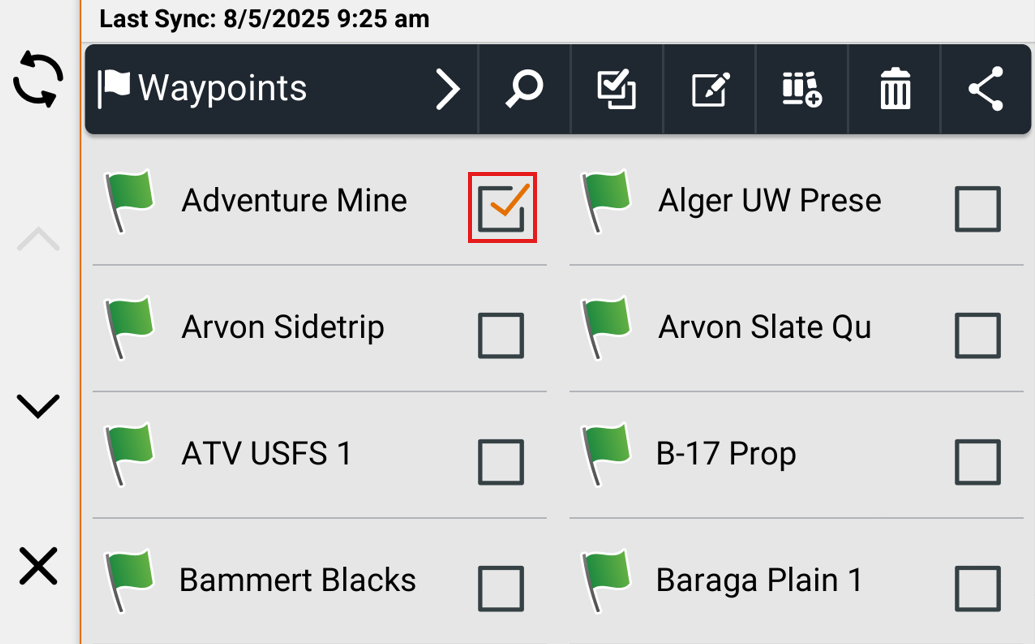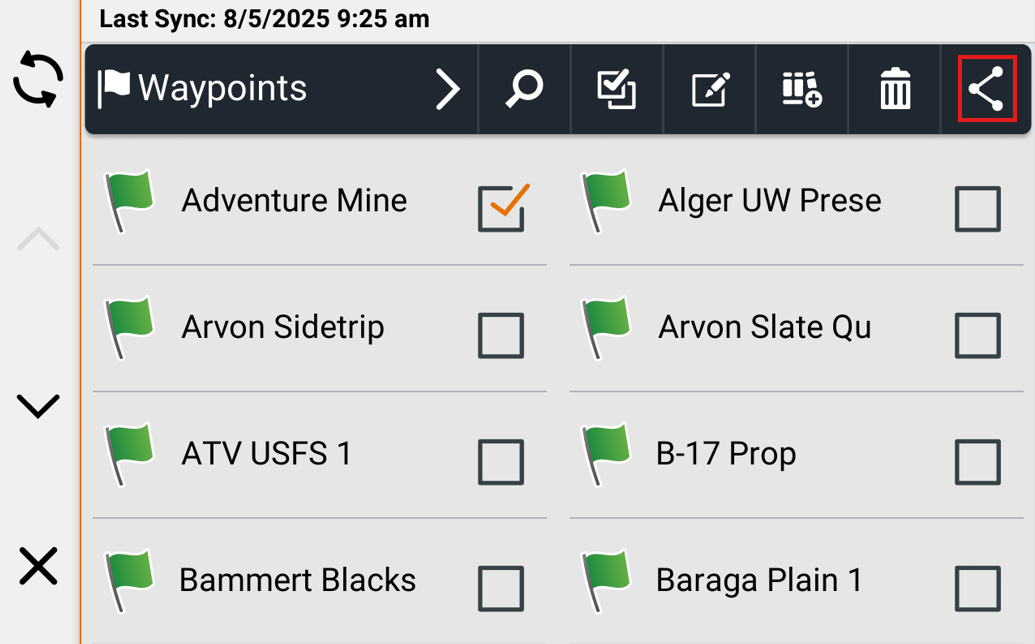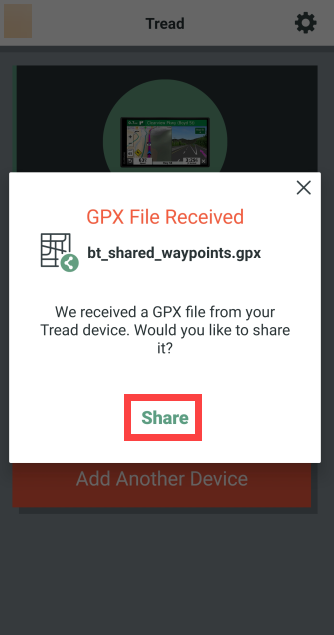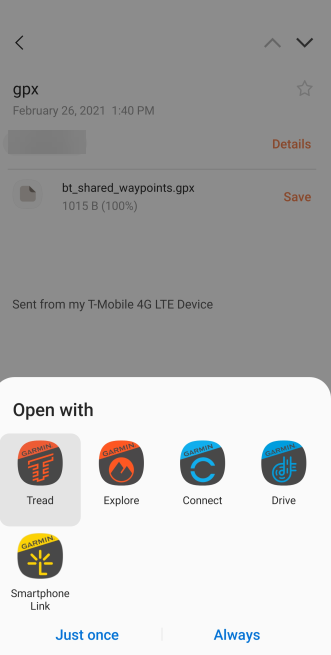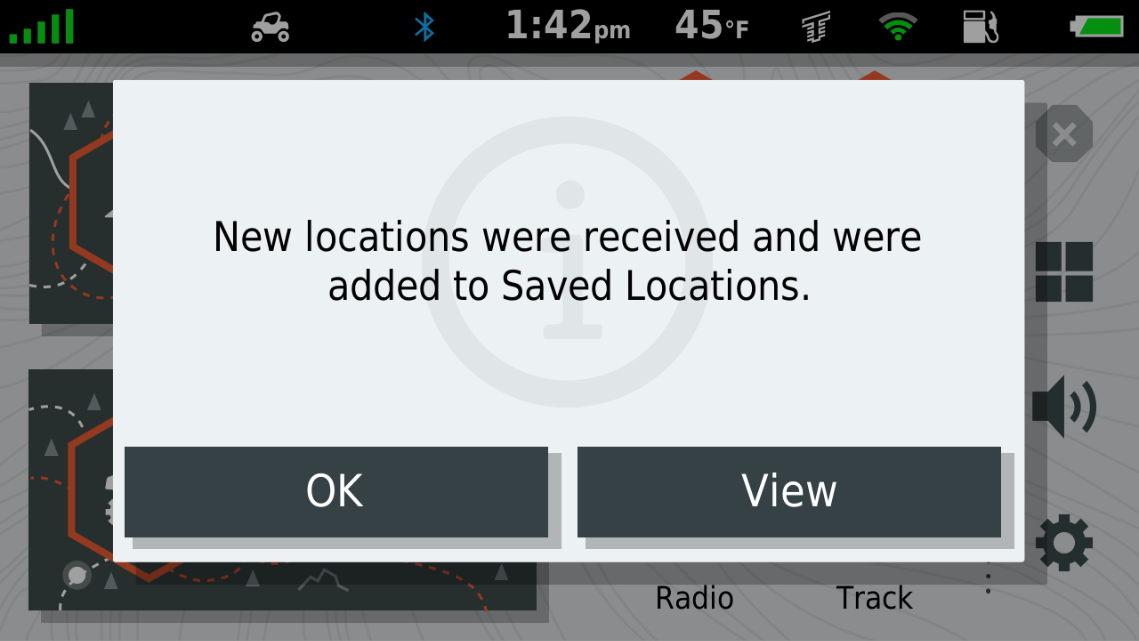1. Insert the microSD card into the Tread GPS navigator.
2. Touch Where To.
3. Touch Waypoints.
4. Touch the Menu Button (three vertical dots).
5. Touch Share.
6. Place checkmarks next to the locations that will be shared.
7. Touch the Share Button.
8. Touch Memory Card.
9. Name the file and touch Done.
- If you wish to change the name of the GPX file you can rename it before touching Done.
10. The location has been sent to the memory card.
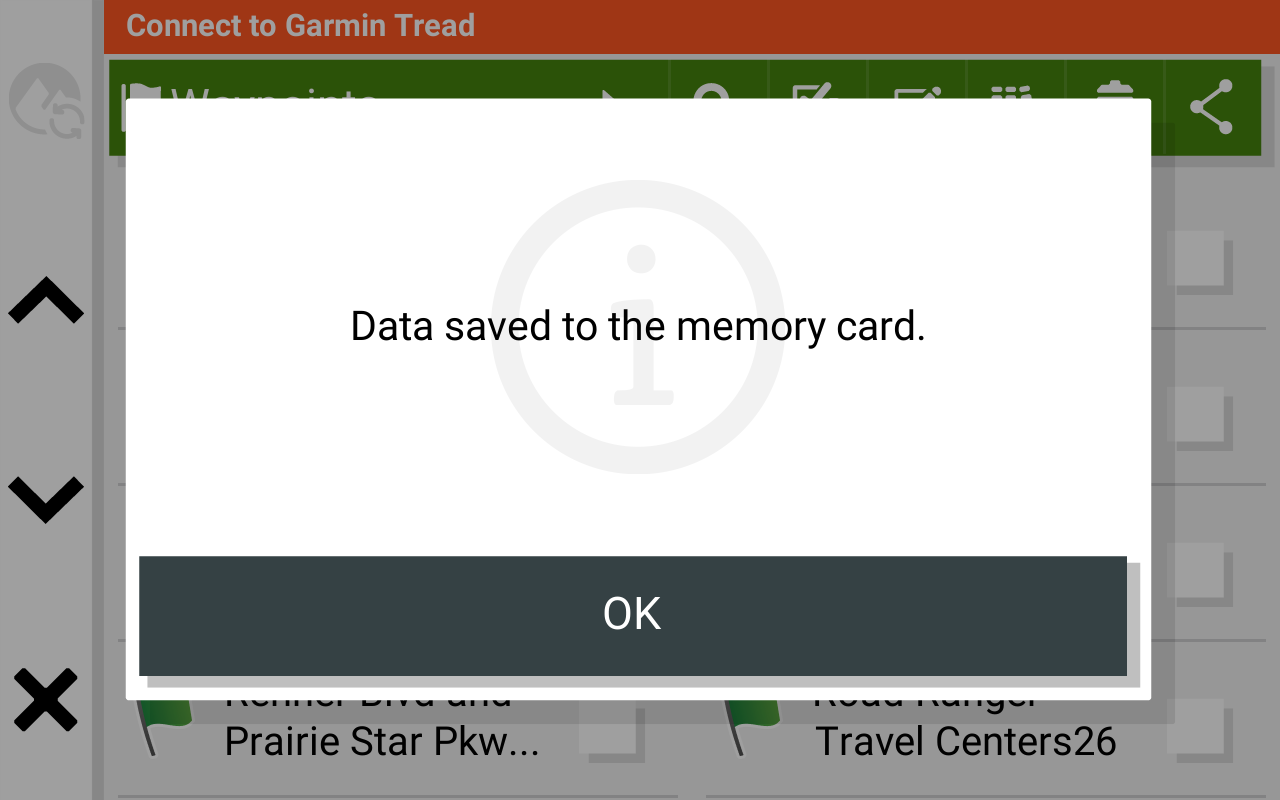
Once the location has been sent the memory card must be removed and inserted into the device receiving the file.
To Import the File on the Receiving Device:
1. Touch Where To.
2. Touch Waypoints.
3. Touch the Menu Button (three vertical dots).
4. Touch Import.
5. Touch the files to import.
6. Touch OK.
7. Touch the categories the file will be imported into.
8. Touch Next.
9. Touch Import.
- Touch New Collection first to create a new collection to import the files into.
- To import the files into an existing collection place a checkmark next to the collection first.
The files will now be imported into your waypoints.