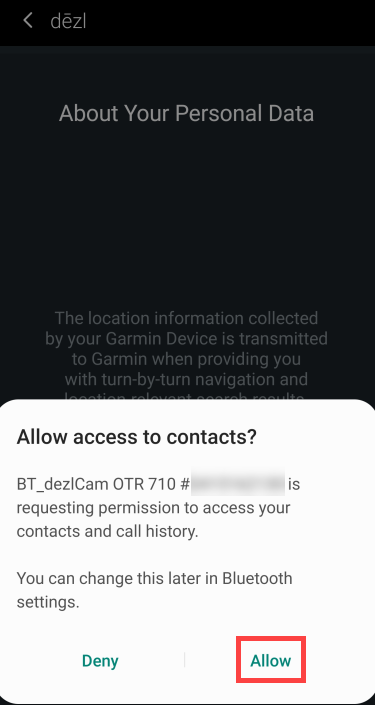To Resolve This Issue, "Forget" the Device in the dezl App:
- Open the dezl app
- Touch top right Gear icon
- Touch the device name
- Touch Forget Device
- Touch Forget Device again to confirm
It is now Necessary to "Forget" the Device in the Phone's Bluetooth Settings:
- Open the Settings menu on the phone
- Touch Connections (some phones skip this step)
- Touch Bluetooth
- Touch the gear icon next to your listed Garmin device
- On some Android phones, select the name of the listed Garmin Device instead
- Touch Forget or Unpair
Once the Pairing History is Cleared a Reset on the Device is Necessary:
- Touch Settings
- Touch Device
- Touch Reset
- Touch Reset Default Settings
- Touch Yes
- Choose your Country
- Touch OK
- Choose your Language
- Touch OK
- Touch Yes
When the device shows "Connect to the Garmin dezl Mobile App" touch on Connect Now.
Next, Open the dezl App and Follow These Steps:
- Touch Garmin dezl
- Touch Allow when prompted to Allow Access to contacts, phone book, or call history. (this step is usually missed)
- Complete remaining prompts