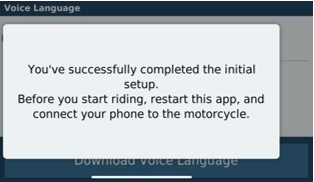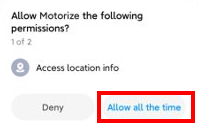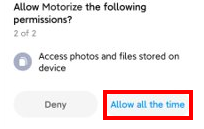1. Ensure your phone is connected to the internet.
2. Open the Motorize app.
3. Allow location by selecting one of the options.
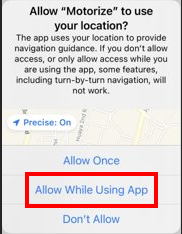
4. Read the EULA and Warning, and Agree.
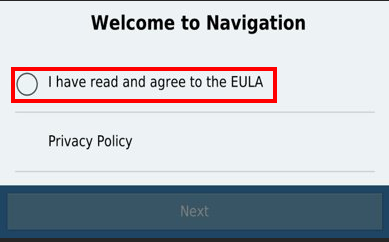
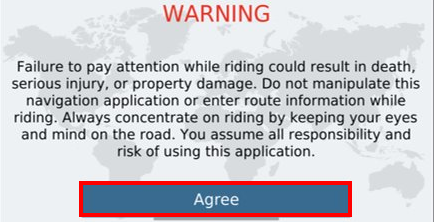
5. Connect your phone to the head unit via USB cable for product validation.
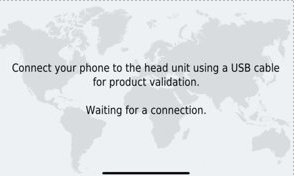
6. Touch Settings.
7. Touch Bluetooth on the phone.
8. Turn CCU to Bluetooth Discovery mode.
9. Select your vehicle in the Motorize app.
1. Pair the device.
2. Select Proceed to validate your motorcycle.
3. Select OK to download maps.
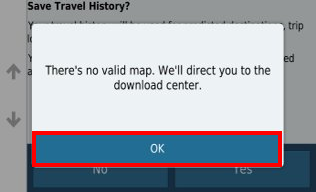
4. Purchase and download at least one map and one voice language.
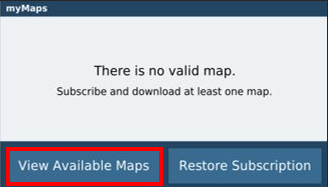
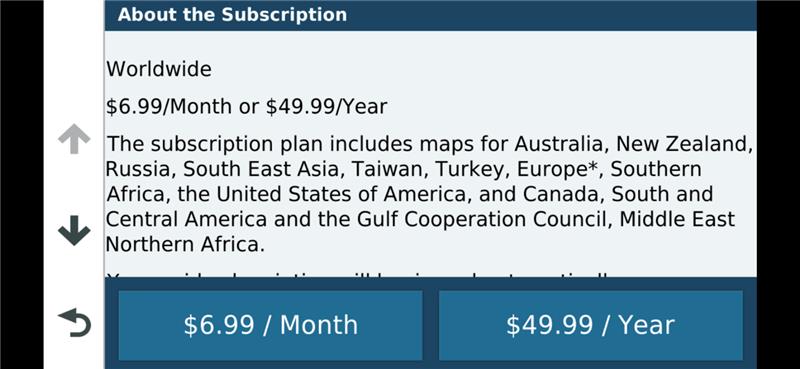
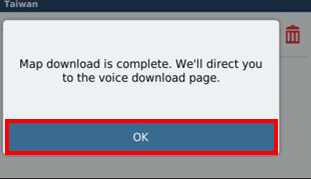

5. After completing the initial setup, restart the Motorize app.