Log in to the Subscription Portal.
Select MANAGE on the subscription you want to cancel.
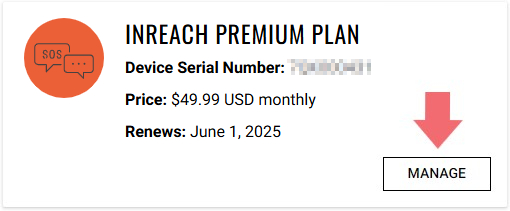
Select CANCEL PLAN.
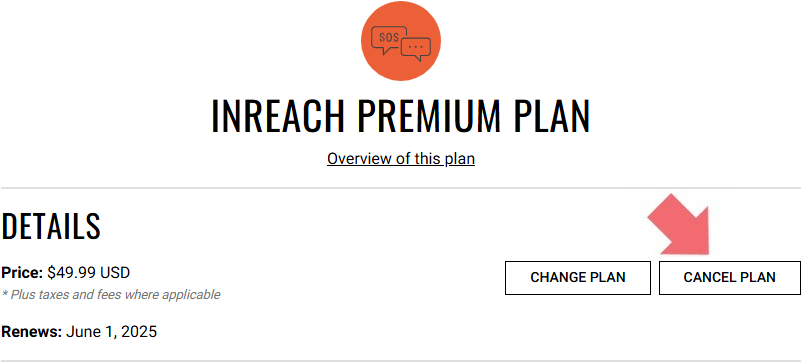
If you are currently on an Essential, Standard, or Premium plan you will be prompted with an option to switch to an Enabled plan or suspend service.
Select CONTINUE WITH CANCEL.
Select CANCEL IMMEDIATELY when prompted to finalize canceling service.
Select your product to confirm this information applies to you
Preparing a Montana 700i/750i for a Transfer of Ownership or Return
When transferring ownership of an inReach® satellite communicator, the new owner will need to create their own inReach account. Prior to selling, returning, or giving your device to a new owner follow the steps below to cancel your inReach service or transfer it to another device, then perform a factory reset on the inReach device you are selling, returning, or giving away. Performing these steps ensures that the new owner of the inReach unit will be able to activate the device to their own account and will not have access to any of the message history or contacts on the unit.
Transferring inReach Service
If you already have another inReach satellite communicator in your possession, you can transfer the existing service to it instead of canceling. For steps, see - Transferring Existing inReach Service to Another inReach Device.
If you will no longer be using the Garmin Messenger™ app, you will also need to remove your phone number in the app.
Canceling Service for an inReach® Satellite Communicator
NOTE: Canceling service may incur fees for early termination, and additional fees if you choose to activate again later. If you are preparing a device for a transfer of ownership, but plan on activating a different device later, contact Garmin Services Billing to discuss your options. The process for canceling your service is the same whether the inReach device is suspended or active. Suspending a device does not allow for it to be transferred to another account.
NOTE: The following process only works with Garmin Messenger app compatible inReach devices.
Open the Garmin Messenger app.
Select Device.
If Device is not displayed at the bottom of the app, you will need to Pair your inReach device.
Select your current plan type below the picture of your inReach device.
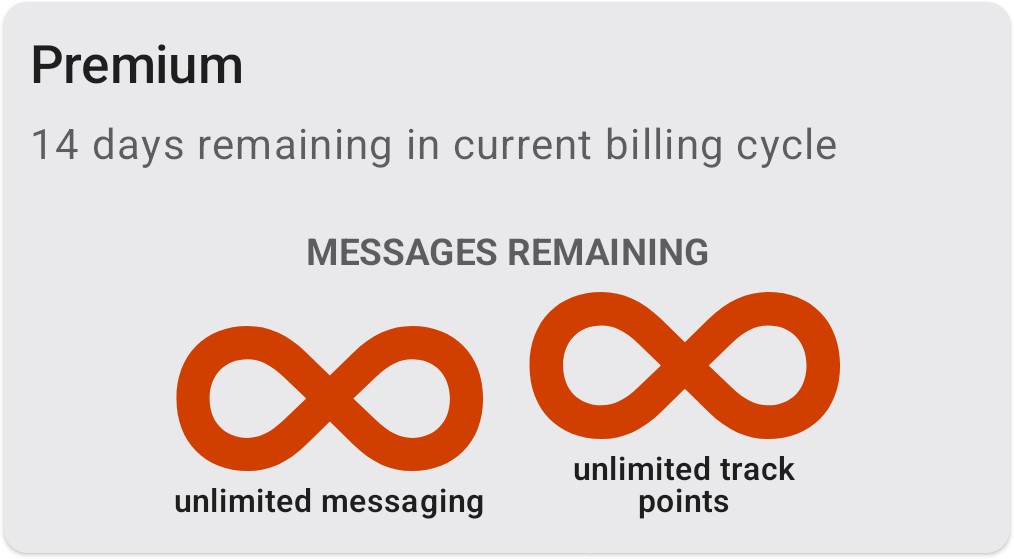
Select Cancel Plan.
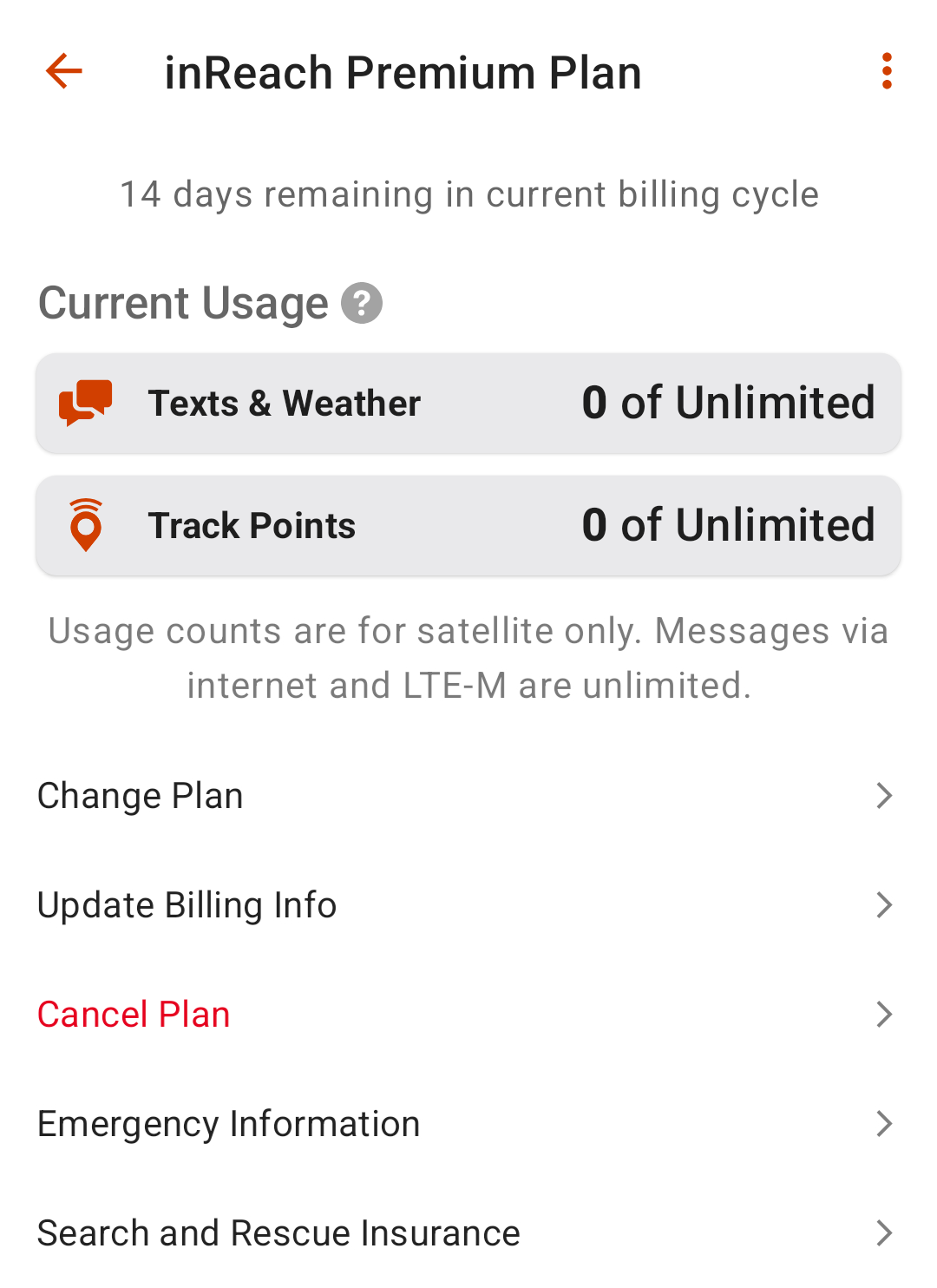
If you are currently on an Essential, Standard, or Premium plan you will be prompted with an option to switch to an Enabled plan or suspend service.
Select CONTINUE WITH CANCEL.
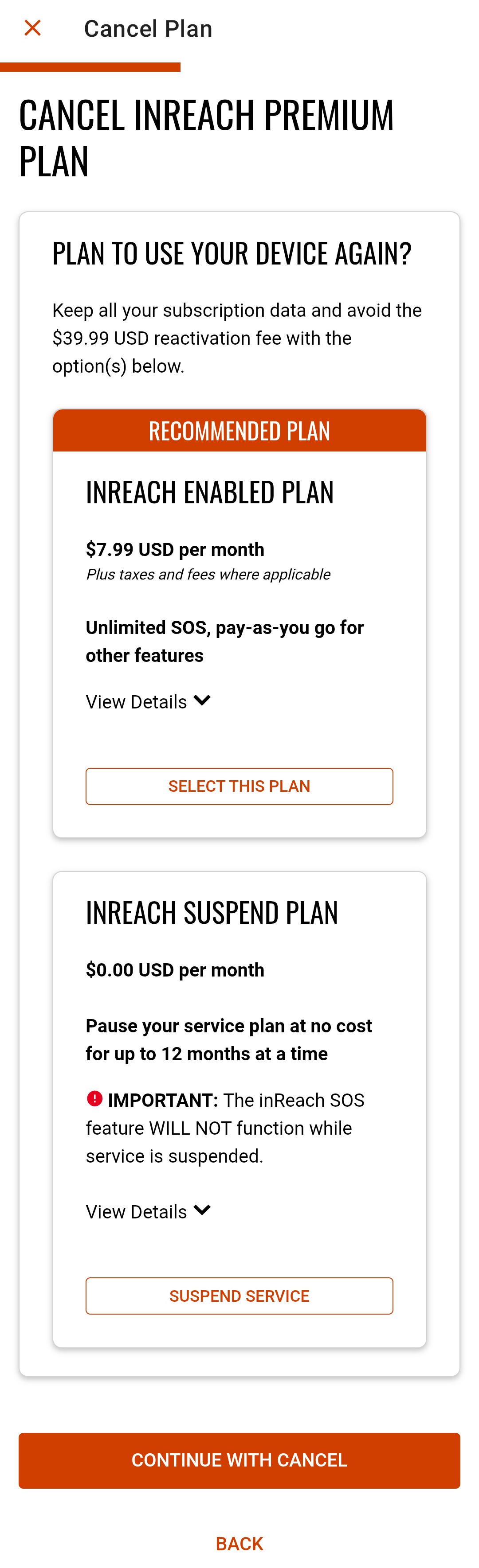
Select CANCEL IMMEDIATELY when prompted to finalize canceling service.
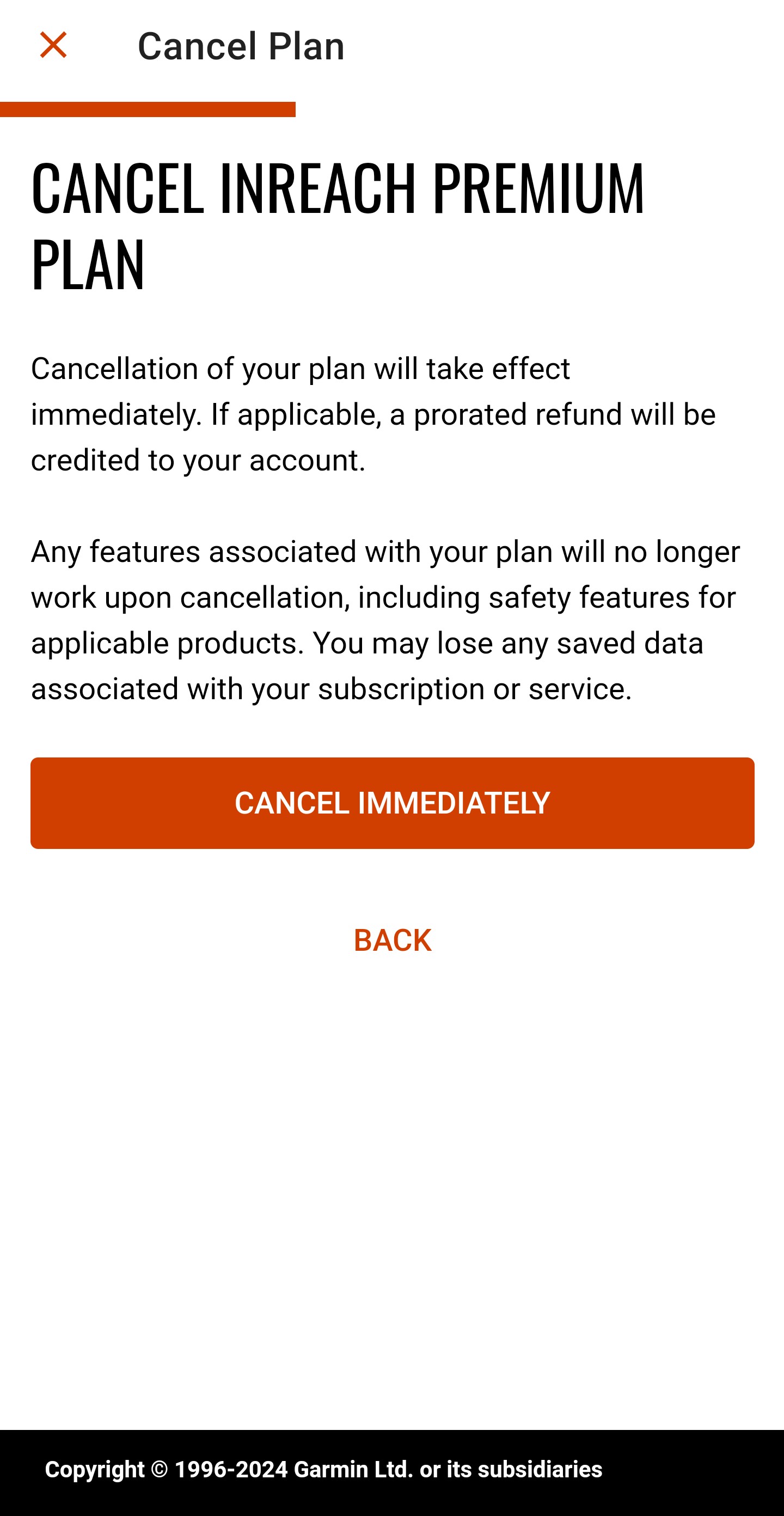
Send your request to GarminServicesBilling@garmin.com. The request must state that you wish to cancel service, and also include the following:
Email address the service is under.
Billing address of the credit card used on the account.
IMEI number of the device.
Failure to submit the proper information can delay implementation of your cancelation.
Requests of cancelation will be processed and become effective within 2 business days of submission. Garmin is closed on weekends and holidays.
Performing a Factory Reset on the Device
Power the handheld on.
Touch
 to access the main menu.
to access the main menu.Select Setup.
Select Reset.
Select Delete All.
Select Reset.
The handheld will reset and reboot to the activation page. Hold the Power button to power down the handheld.
Removing Your Phone Number in the Garmin Messenger App
If you wish to go back to receiving inReach messages in your phone's default text messaging app instead of the Garmin Messenger app, you will need to remove your phone number in the Garmin Messenger app using the steps below:
Open the Garmin Messenger app.
NOTE: If you already uninstalled the Garmin Messenger app, reinstall it and follow the prompts to verify your phone number again.
Select the profile icon or
 in the top left.
in the top left.Select Accounts.
Select Manage Garmin Messenger Account.
Select Delete Garmin Messenger Account.
Select Delete Account.
Once these steps have been completed, the Garmin Messenger app can be uninstalled and future inReach messages sent to your phone number will be received in your phone's default text messaging app.