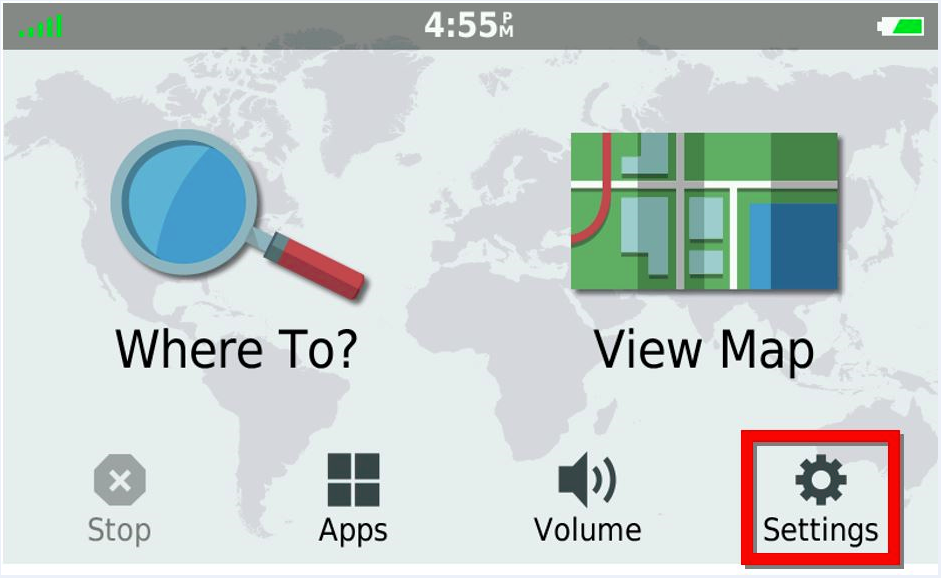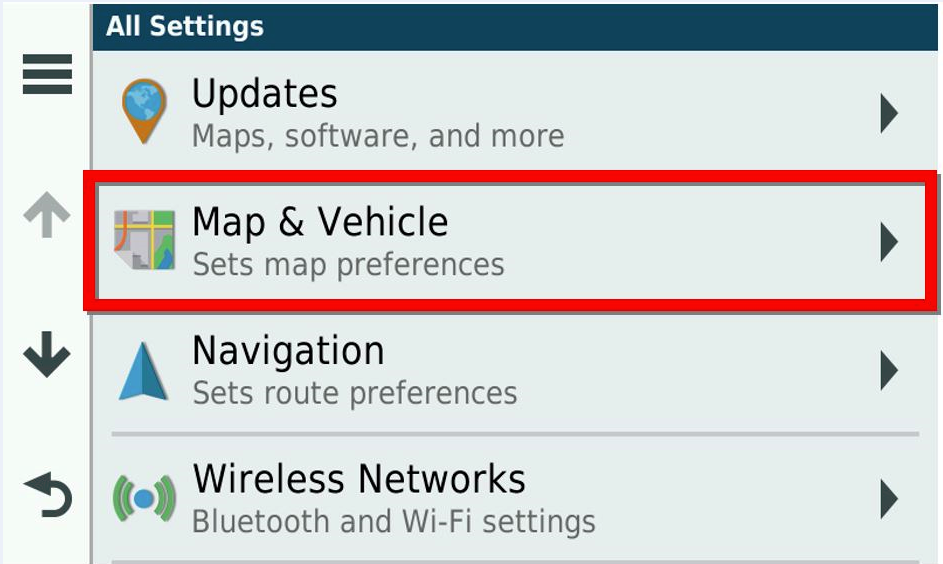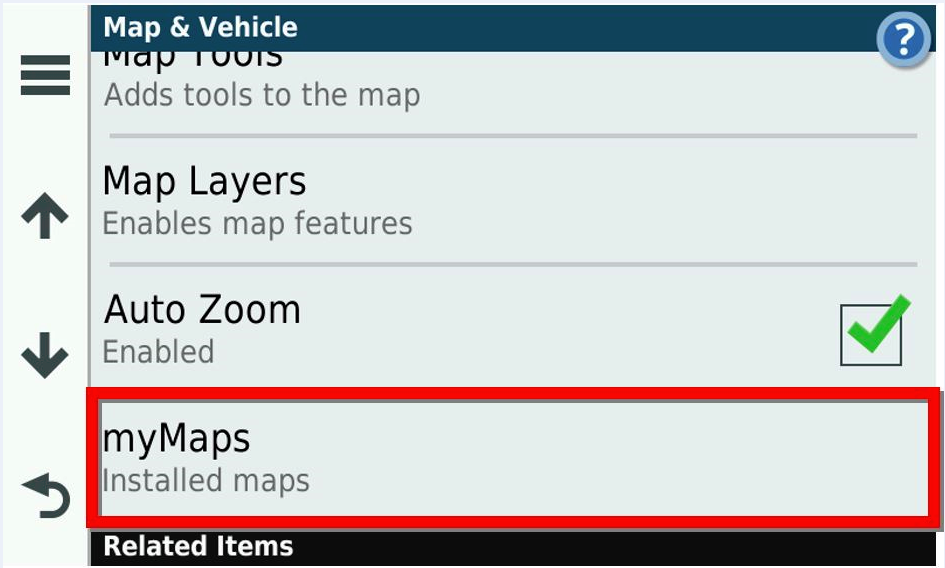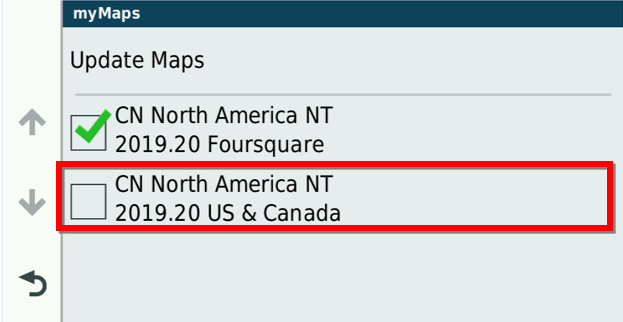Select your product to confirm this information applies to you
"No Detailed Maps Found That Support Routing" or "No Map Data Available" Message on a Garmin Automotive Device
There may be a problem with the mapping files if the message “No Detailed Maps Found That Support Routing” is displayed after turning on an automotive device. The message “No Map Data Available” may display when searching for a destination. This may cause the device to show only the locations of major cities or major highways with no side streets.
Note: A "Cannot calculate the route" error message will appear when routing to an area if maps are disabled.
To Correct This Problem:
Ensure the Garmin Express™ software is up to date and reinstall the maps.
See Garmin Express not Working for Updates and Downloads if the install does not complete.
For the zūmo® XT and zūmo® XT2 GPS navigators, see the Manage Maps steps below if Garmin Express does not display a Reinstall Map option for the missing map.
For “No Detailed Maps Found That Support Routing” - if it cannot be dismissed by pressing OK or the back button, press and hold your finger on the message to clear it.
If the device displays "Can't Unlock Maps" after clearing the message, follow the instructions in Correcting the Message "Can't Unlock Maps" or "Can't Authenticate Maps" on a Garmin Automotive Device.
For “No Map Data Available” - Ensure the map is enabled on the device by following the steps below.
1. Touch Settings
2. Touch Map & Vehicle or Map Display
3. Touch myMaps
4. Touch the down arrow to expand the map list
- Skip this step on some devices
5. Enable the maps
- The map is enabled if a checkmark is present.
- Touch the empty box if a checkmark is missing.
- See the additional troubleshooting below if the map is missing or the page is blank.
Additional Troubleshooting if the Map is Missing From the Device or was Already Enabled:
- Ensure the memory card is inserted and formatted properly if the maps were installed to a memory card.
- See the detailed videos below for steps to properly insert the memory card.
zūmo XT
zūmo XT2
All Other Devices
Ensure Garmin Express is up to date and reinstall the map:
Reinstall the map on the device.
For the zūmo XT and zūmo XT2, see the Manage Maps steps below if Garmin Express does not display a Reinstall Map option for the missing map.
See Garmin Express not Working for Updates and Downloads if the install does not complete.
See Troubleshooting Wireless Updates on an Automotive Device if you encounter issues updating via Wi-Fi.
Manage Maps on the zūmo XT and zūmo XT2:
- Ensure the City Navigator map is selected in Manage Maps to reinstall the map in Garmin Express.
1. Click Manage Maps
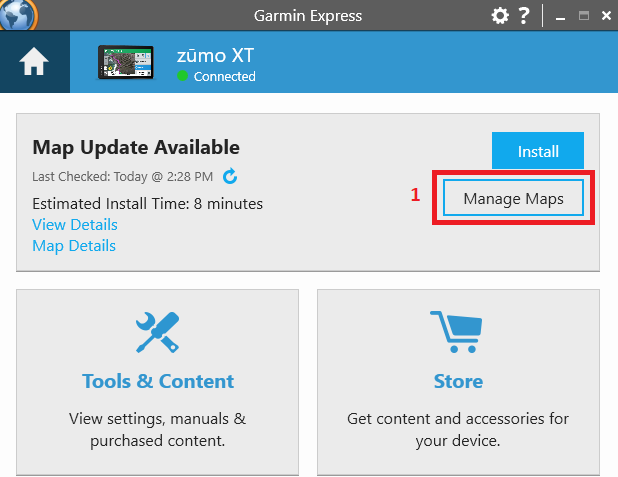
2. Select the City Navigator or Regions map on the left
3, Select the box to insert a checkmark on Full Coverage of North America
4. Click Apply Changes