Select your product to confirm this information applies to you
Searching Near a Different Location
Your device searches near your current location by default. If your device cannot find the destination you have entered, it may be searching in the wrong area.
To Search Near a Different Location:
1. Touch Where To?
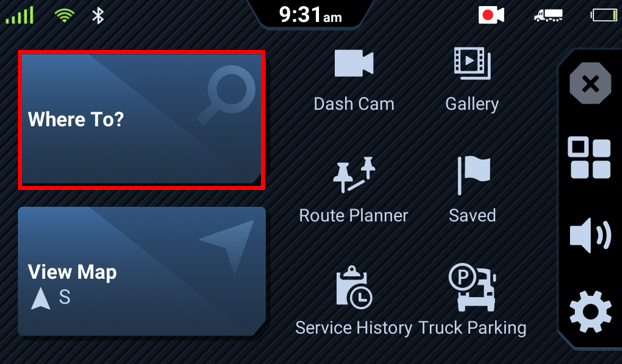
2. Touch Near Me or Near My Route at the top
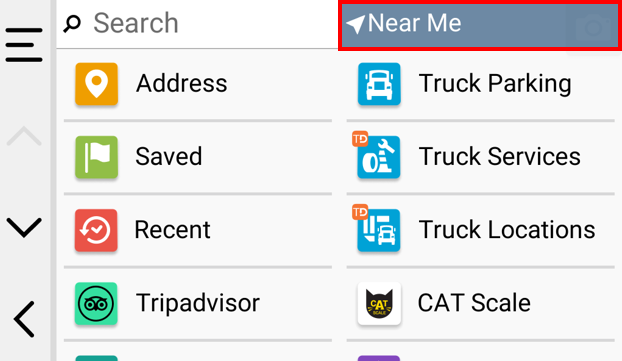
3. Touch More to see all the available options
- More will only be available if your are currently in an active route
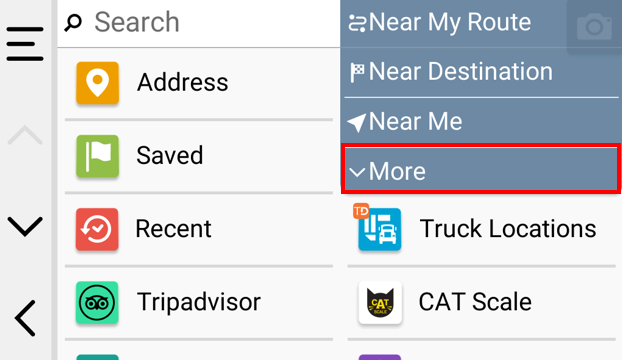
3. Touch the preferred option in the list
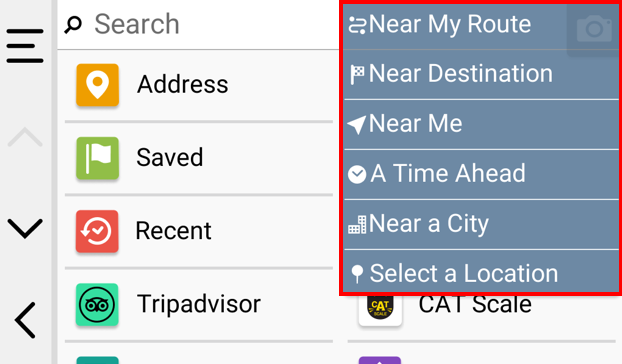
Available Options:
| Near Me | Searches near your current location (this is the default setting) |
| Near a City | Searches near a specific city you enter |
| Recent | Searches near a recently found location listed in the device's Recent menu |
| Saved | Searches near a location from the device's Saved menu |
| Near My Route1 | Searches along your currently active route |
| A Time Ahead1 | Searches a specific time in 15 minute intervals along the currently active route |
| Near Destination1 | Searches along the currently active route, but starts near the destination and works backward along the route |
| Select a Location | Searches near your home address, a specific address entered, a recent address, a saved address, intersection, coordinate, or browse the map to select the location to search |
To begin searching near your current location once again, return to the main menu to restore the default setting.
1These options are only available when you have entered a destination and your device is currently navigating an active route.