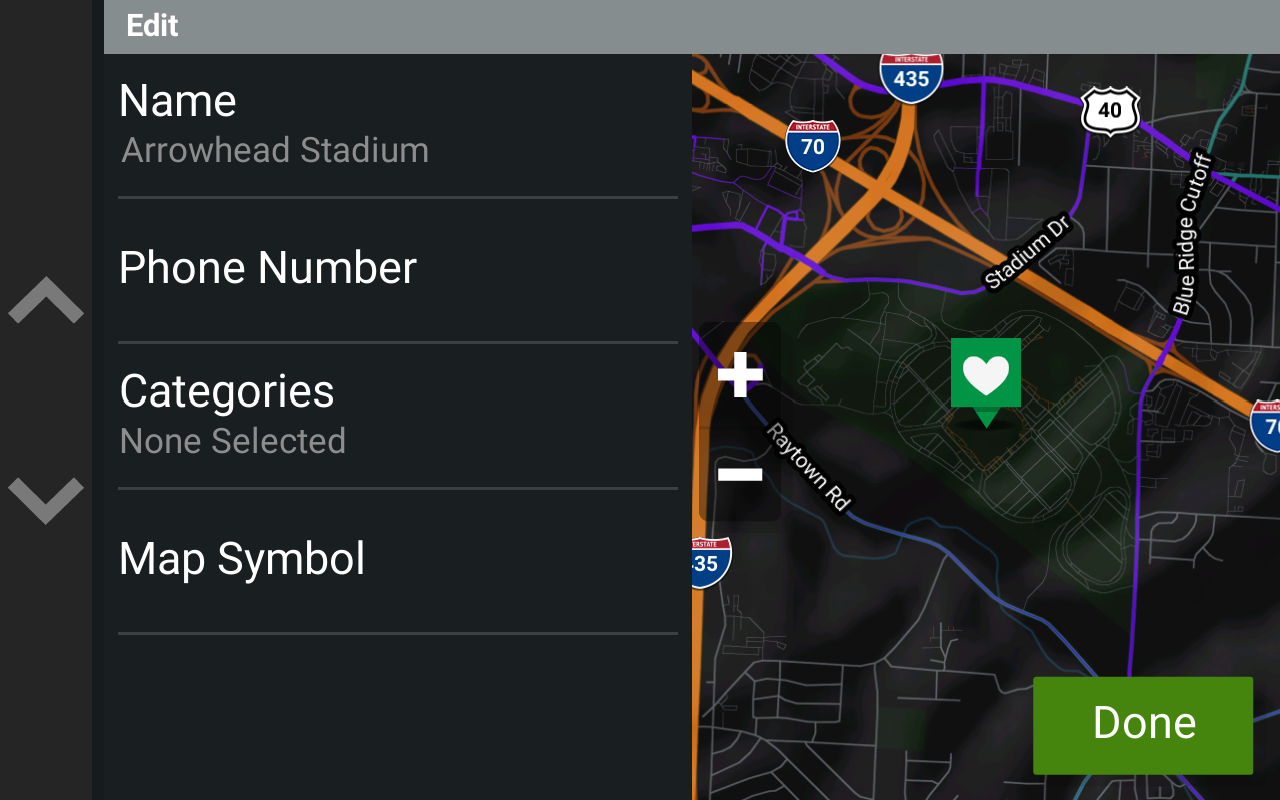1. Send an address or point of interest to the device from the dēzl™ App
2. Return to the main menu and touch Where To? on the device
3. Touch Recent
4. Touch the location you want to save
5. Touch the ![]() info button
info button
6. Touch Save
7. Touch Save again
- NOTE: You can edit the following from this screen before saving:
- Name
- Phone Number
- Categories
- Map Symbol
The location will be added to Saved Places.