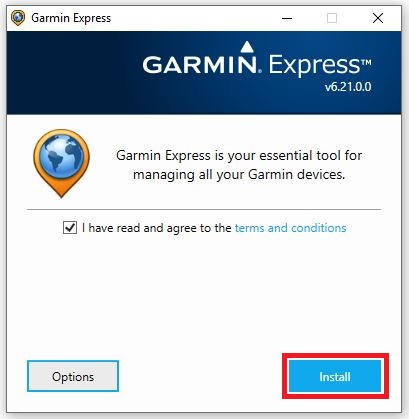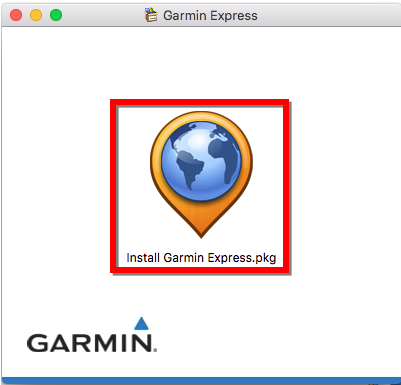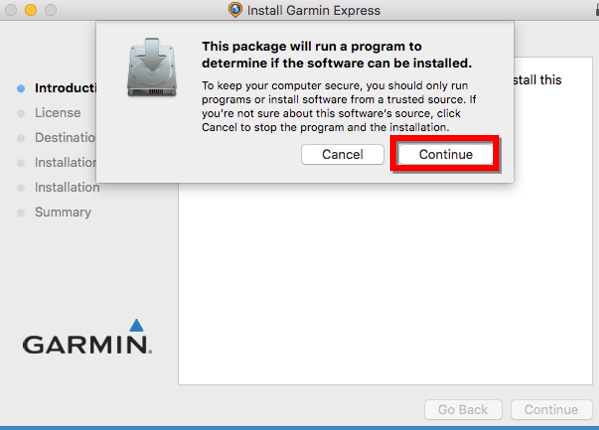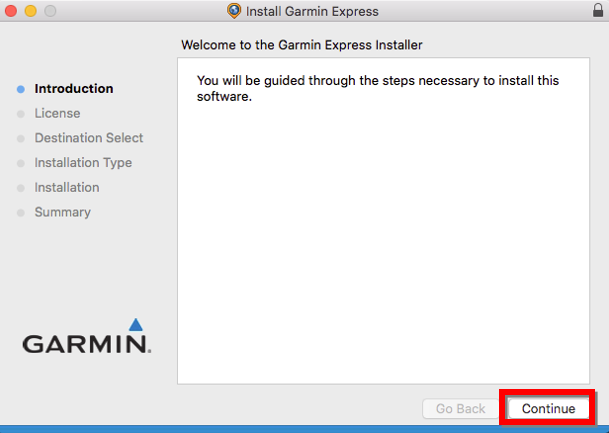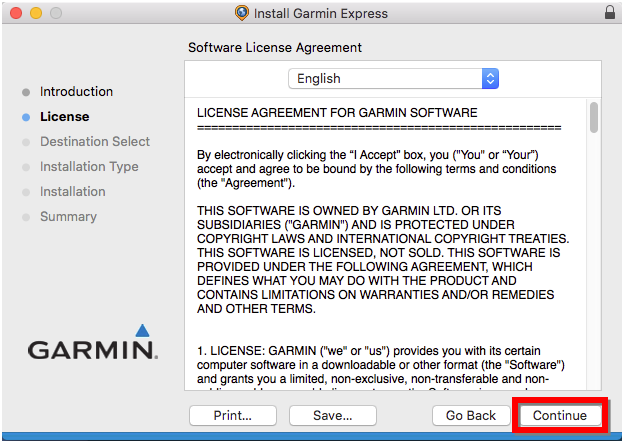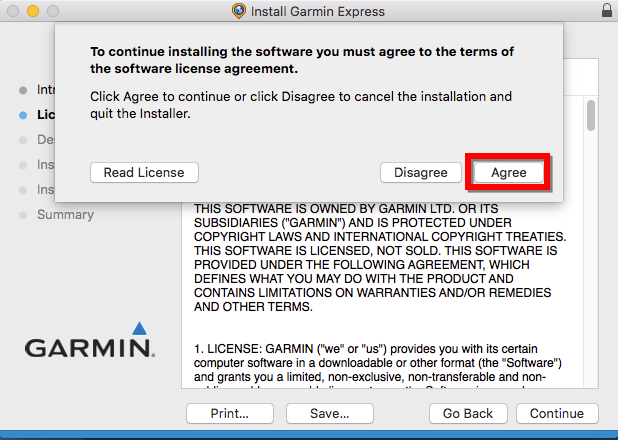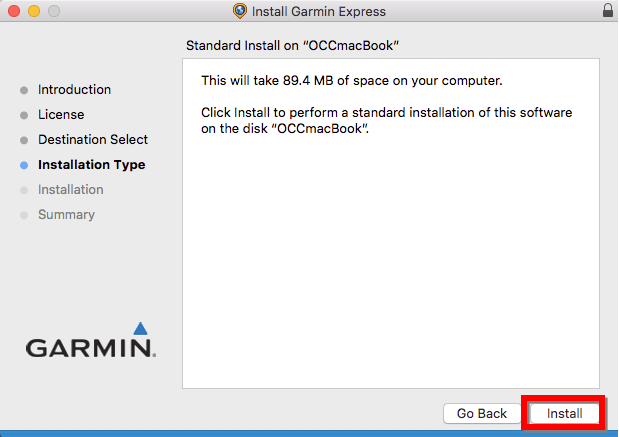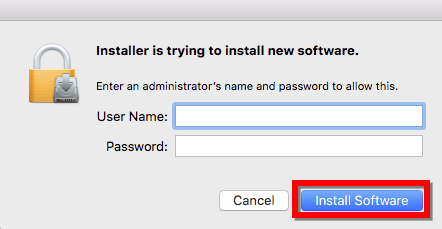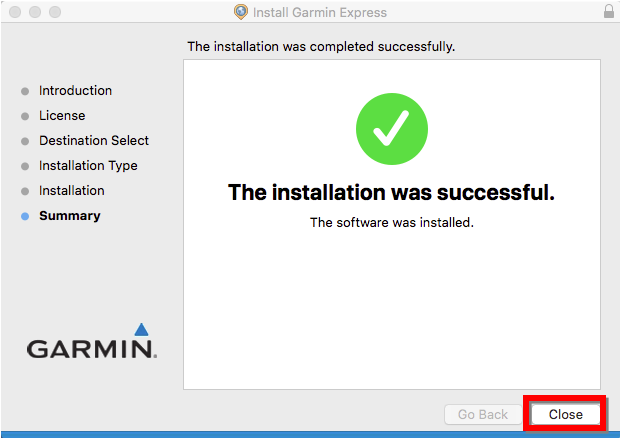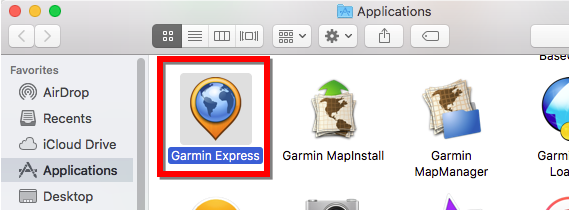NOTE: The images below include older version numbers and are only provided as examples.
Current Version of Garmin Express for Mac: 7.25.0 as of March 25, 2025.
1. Go to the Garmin Express webpage.
2. Select Download for Mac (pictured below).
3. Open the GarminExpress.dmg or GarminExpressInstaller.dmg file
See for assistance.
4. Double click on the Install Garmin Express icon in the new window.
5. Select Continue or Allow.
6. Select Continue again.
7. Select Continue again.
8. Select Agree after reviewing the terms and conditions.
9. Select Install.
10. Enter your Mac Username and Password and click Install Software.
- See Installation of Garmin Applications on a Mac Prompts for a Password for assistance.
- See Installation of Garmin Applications on a Mac Prompts for a Password for assistance.
11. Select Close after the installation is complete. Your Applications folder will automatically open.
12. Double click the Garmin Express icon in the Applications folder.