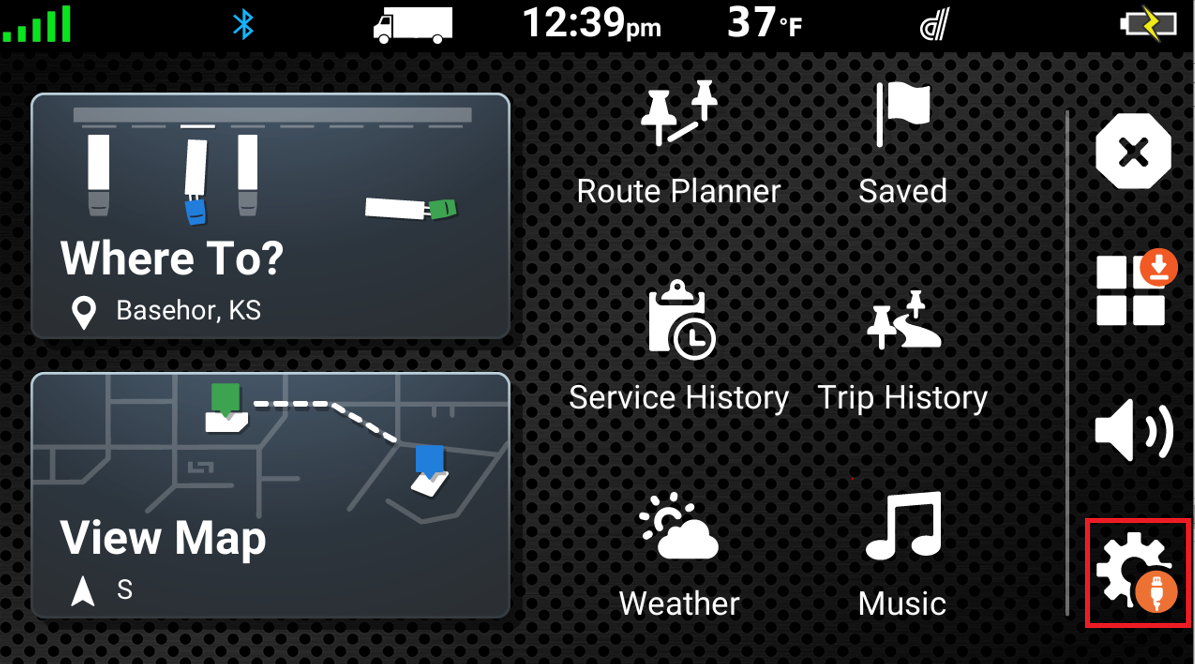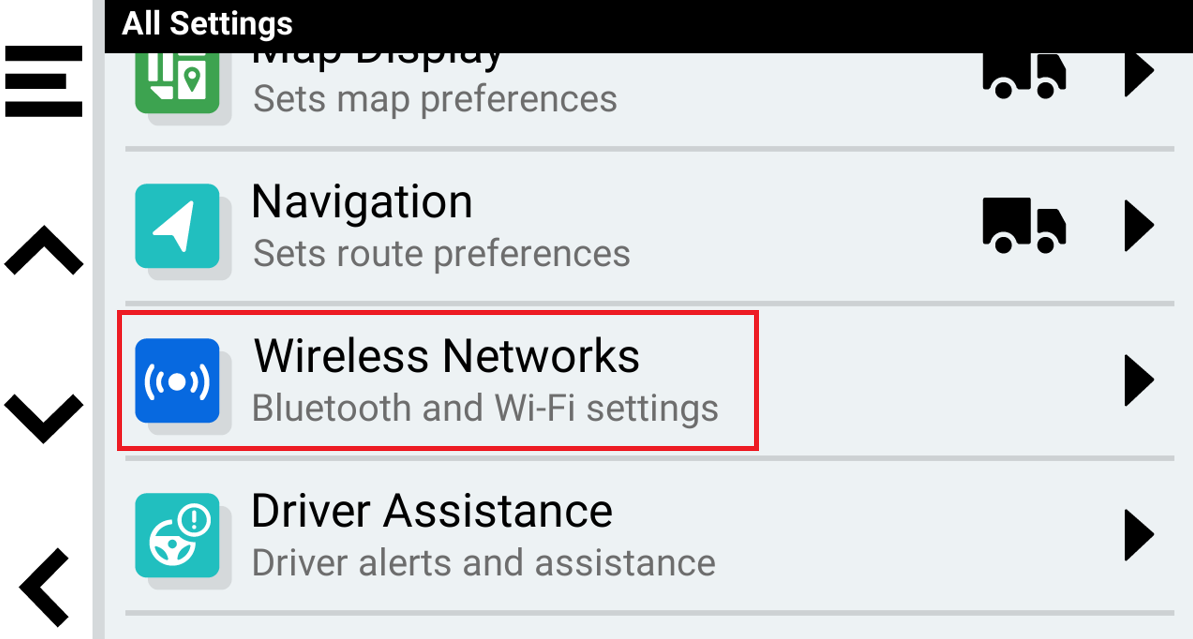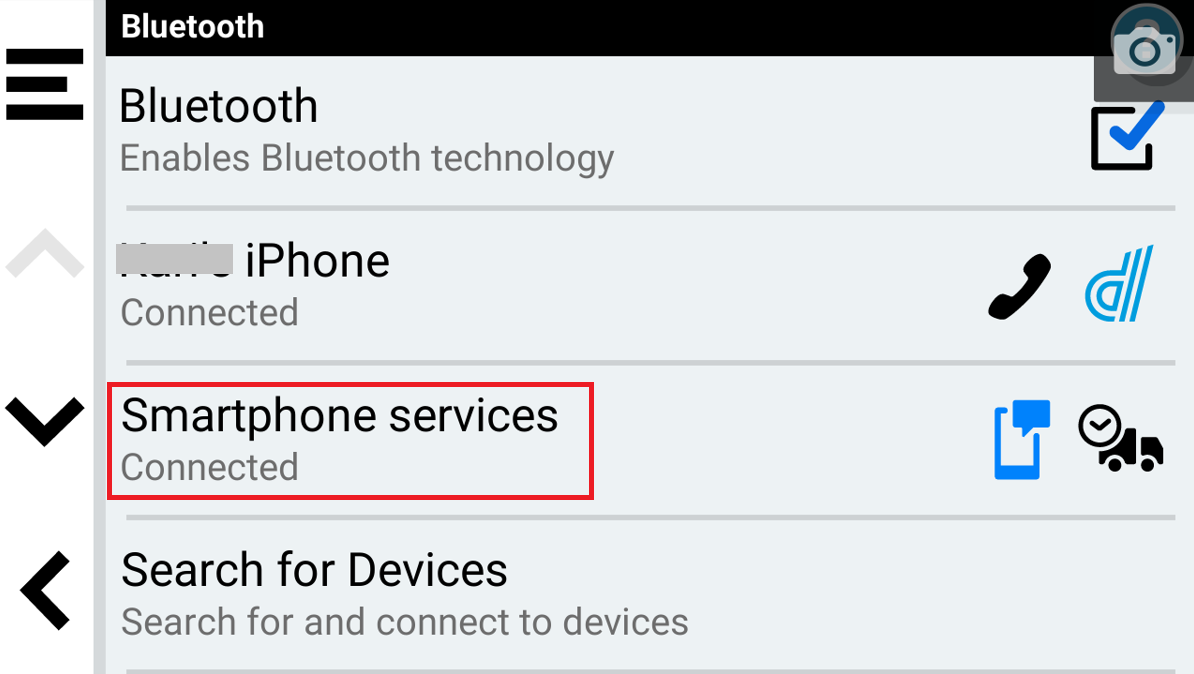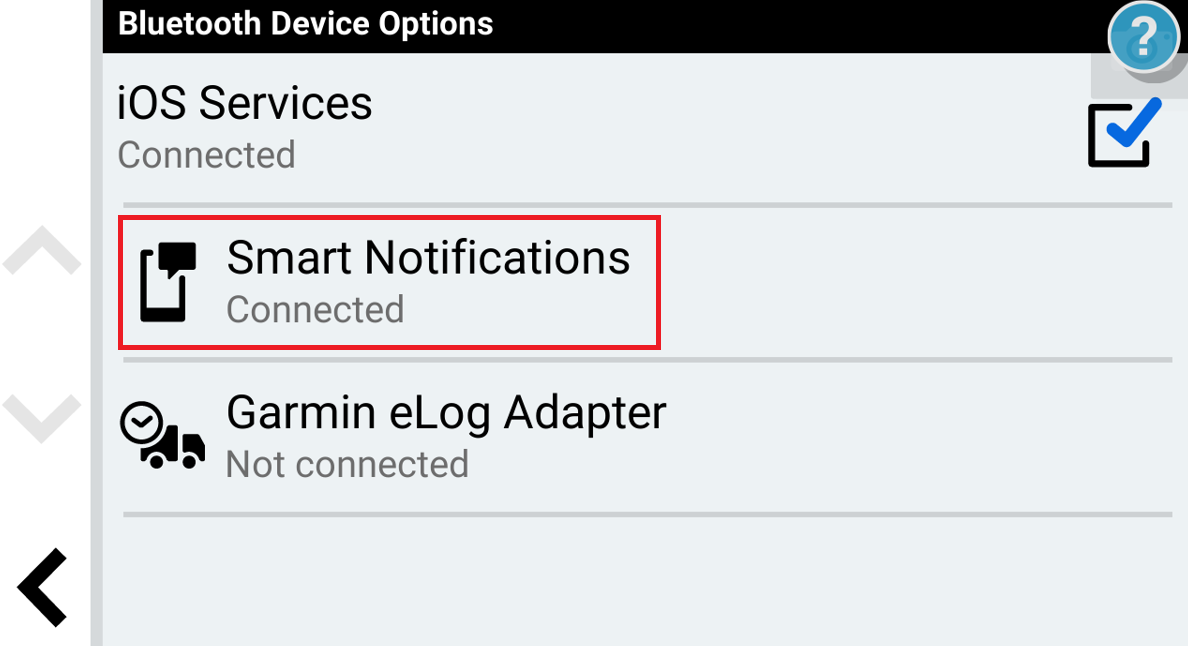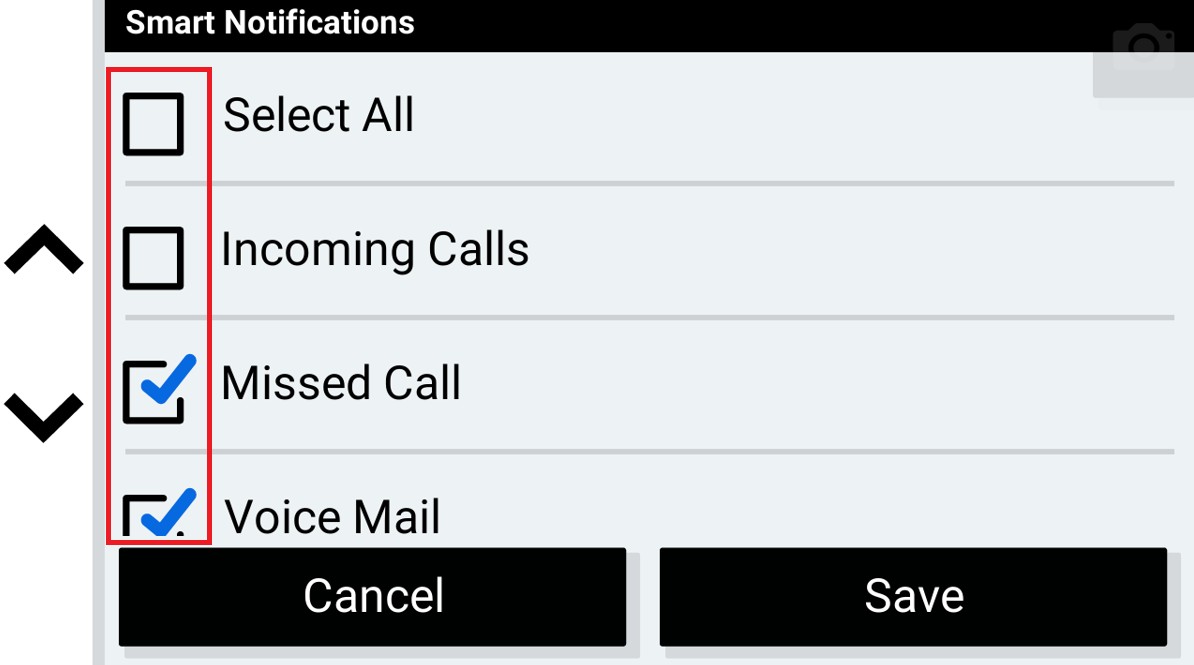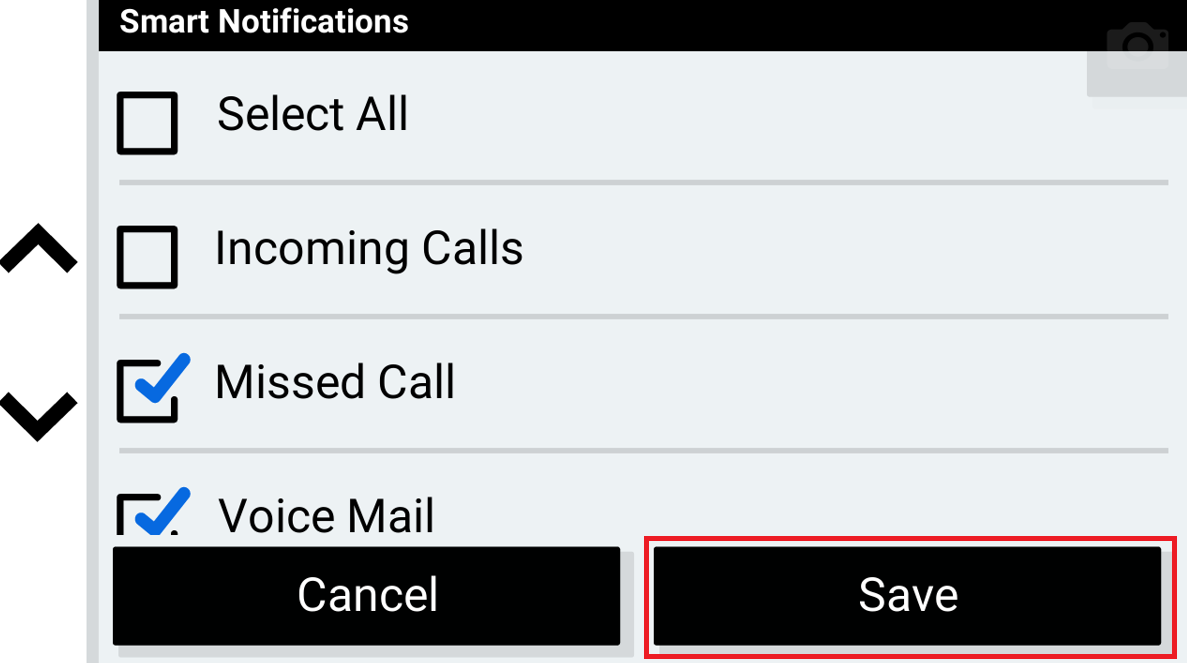Ensure your phone and automotive device are paired and connected through the dezl App and notifications are enabled before attempting the steps below. Detailed steps can be found in Smart Notifications on a Garmin dezlCam LGV/OTR710, dezl OTR500, LGV/OTR610, LGV/OTR700, and LGV/OTR710.
Smart Notifications for Android devices have to be configured through the dezl App on your phone.
To Disable Notifications From a Specific App or App Category:
1. Open the dezl App on your phone
2. Touch the gear wheel ![]()
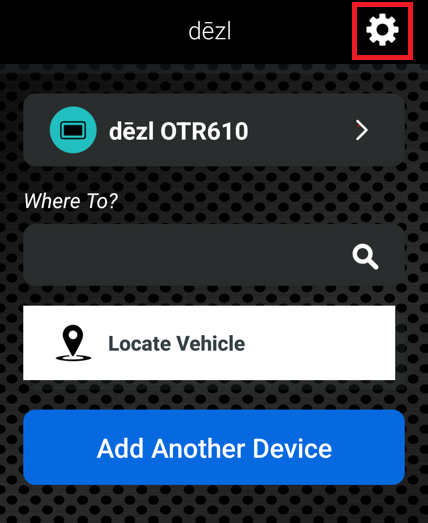
3. Touch Smart Notifications
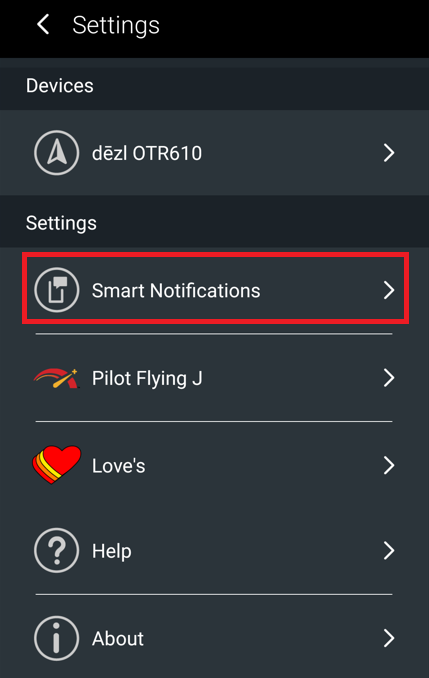
4. Touch the box next to any app or category you wish to disable to remove the checkmark
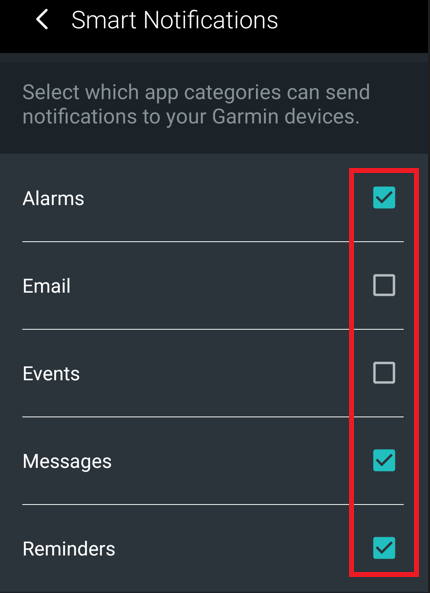
Your automotive device will no longer provide notifications for the disabled items.
Within the Notification Settings, some items will exist as a category you can disable (Missed Calls, etc.) while others will list individual apps of that type you can specifically enable or disable.