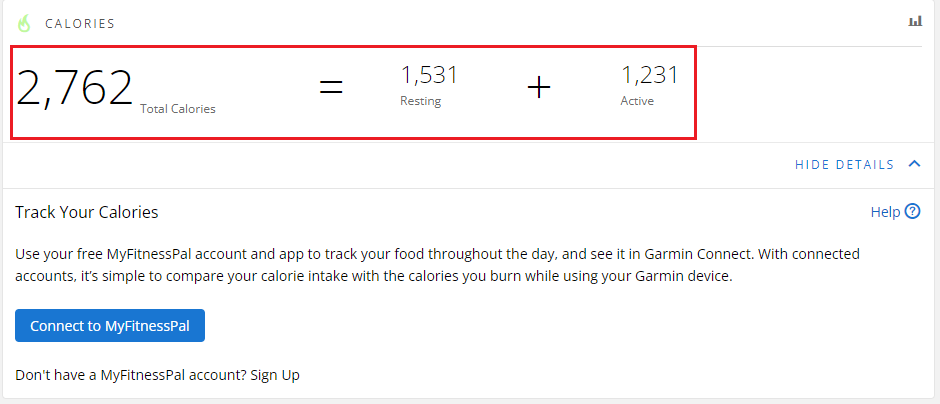Open the Garmin Connect app.
Select More (bottom right).
Select Activities.
Select the relevant activity type.
Select the activity you wish to see the calories in.
- Select the Stats tab to view details.
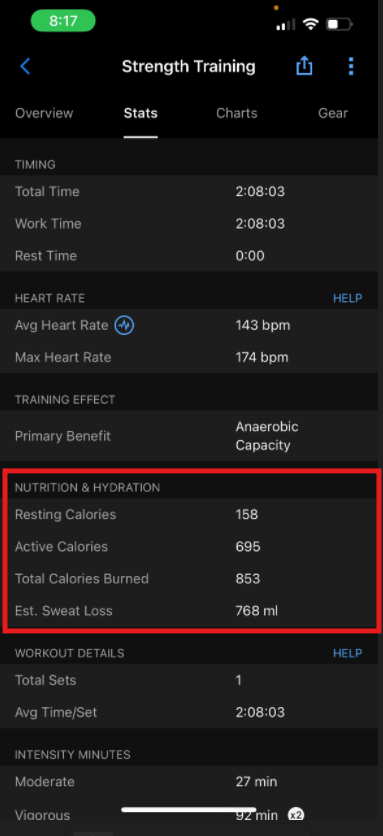
Calorie information can be viewed from the Garmin Connect™ platform under multiple different classifications, the primary examples being active calories, resting calories, and activity calories. For more information on the differences between the different classifications of calories and when they are recorded see: Calorie Terminology
NOTE: Calorie burn calculation for a manual activity is based on a speed or pace range and will not be as accurate compared to recording an activity on a Garmin® device. For example, two manual activities with the same distance and time but a different pace or speed may show the same calorie burn if the speed or pace of the activity is within the same range scale as defined by Garmin.
Viewing the breakdown of resting and active calories from an activity, is compatible with the following Garmin Watches and Cycling Computer's.
Approach® S50 watch
Approach® S70 | Approach® S70 - TaylorMade® Edition watches
D2™ Mach 1 | D2™ Mach 1 Pro watches
Descent™ G1 | Descent™ G1 Solar | Descent™ G1 Solar - Ocean Edition watches
Descent™ G2 watch
Descent™ Mk2 | Descent™ G1 Mk2i | Descent™ Mk2S watches
Descent™ Mk3 | Descent™ Mk3i watches
Edge® 130 | Edge® 130 Plus cycling computers
Edge® 530 cycling computer
Edge® 540 | Edge® 540 Solar cycling computers
Edge® 830 cycling computer
Edge® 840 | Edge® 840 Solar cycling computers
Edge® 1030 | Edge® 1030 Plus cycling computers
Edge® 1040 | Edge® 1040 Solar cycling computers
Enduro™ 2 watch
Enduro™ 3 watch
epix™ (Gen 2) - Standard Edition | epix™ (Gen 2) - Sapphire Edition | epix™ (Gen 2) - Porsche Edition watches
epix™ Pro (Gen 2) - Standard Edition | epix™ Pro (Gen 2) - Sapphire Edition watches
fēnix® 6S | fēnix® 6 | fēnix® 6X watches
fēnix® 7S Pro | fēnix® 7 Pro | fēnix® 7X Pro watches
fēnix® 7S | fēnix® 7 | fēnix® 7X watches
fēnix® 8 - AMOLED Edition | fēnix® 8 - Solar Edition watches
fēnix® E watch
Forerunner® 45 | Forerunner® 45S watches
Forerunner® 165 | Forerunner® 165 Music watches
Forerunner® 245 | Forerunner® 245 Music watches
Forerunner® 255 | Forerunner® 255S | Forerunner® 255 Music | Forerunner® 255S Music watches
Forerunner® 265 | Forerunner® 265S watches
Forerunner® 570 watch
Forerunner® 745 watch
Forerunner® 945 | Forerunner® 945 LTE watches
Forerunner® 955 | Forerunner® 955 Solar watches
Forerunner® 965 watch
Forerunner® 970 watch
Instinct® 2S | Instinct® 2 | Instinct® 2X watches
Instinct® 3 - AMOLED | Instinct® 3 - Solar watches
Instinct® 3 Tactical Edition - AMOLED | Instinct® 3 Tactical Edition - Solar
Instinct® E watch
Instinct® Crossover Standard | Instinct® Crossover Solar | Instinct® Crossover Solar Tactical watches
Instinct® Solar - Standard | Instinct® Solar - Tactical watches
Legacy Hero - Captain Marvel | First Avenger watches
Legacy Saga - Darth Vader™ | Rey™ watches
Lily® - Classic Edition | Lily® - Sport Edition watches
Lily® 2 | Lily® 2 Classic watches
Lily® 2 Active watch
MARQ® Adventurer | MARQ® Athlete | MARQ® Aviator | MARQ® Captain | MARQ® Commander | MARQ® Driver | MARQ® Expedition | MARQ® Golfer watches
MARQ® Adventurer (Gen 2) | MARQ® Athlete (Gen 2) | MARQ® Aviator (Gen 2) | MARQ® Captain (Gen 2) | MARQ® Golfer (Gen 2) watches
MARQ® Adventurer (Gen 2) - Damascus Steel Edition | MARQ® Athlete (Gen 2) - Carbon Edition | MARQ® Athlete (Gen 2) - Performance Edition | MARQ® Commander (Gen 2) - Carbon Edition | MARQ® Golfer (Gen 2) - Carbon Edition watches
tactix® 7 - AMOLED | tactix® 7 - Pro Ballistics Edition | tactix® 7 - Pro Edition | tactix® 7 - Standard Edition watches
tactix® 8 - AMOLED | tactix® 8 - Solar watches
tactix® Delta - Sapphire Edition | tactix® Delta - Solar Edition | tactix® Delta - Solar Edition with Ballistics watches
Venu® watch
Venu® 2 | Venu® 2S watches
Venu® 2 Plus watch
Venu® 3 | Venu® 3S watches
Venu® Sq | Venu® Sq - Music Edition watches
Venu® Sq 2 | Venu® Sq 2 - Music Edition watches
vívoactive® 4 | vívoactive® 4S watches
vívoactive® 5 watch
vívoactive® 6 watch
vívomove® 3 | vívomove® 3S watches
vívomove® Style | vívomove® Luxe | vívomove® Sport | vívomove® Trend watches
vívosmart® 4 watch
vívosmart® 5 watch
Choose your platform below to reveal instructions to follow.
Open the Garmin Connect app.
Select More (bottom right).
Select Activities.
Select the relevant activity type.
Select the activity you wish to see the calories in.
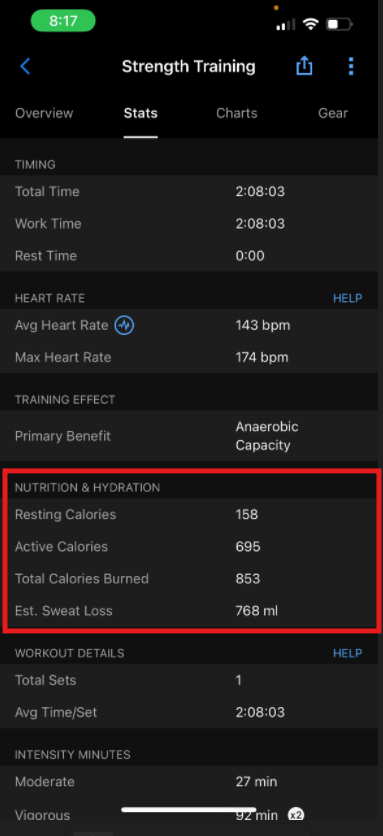
Sign into Garmin Connect from a web browser.
Select Activities from the menu on the left.
Select All Activities.
Select the name of the activity you wish to see the calories in.
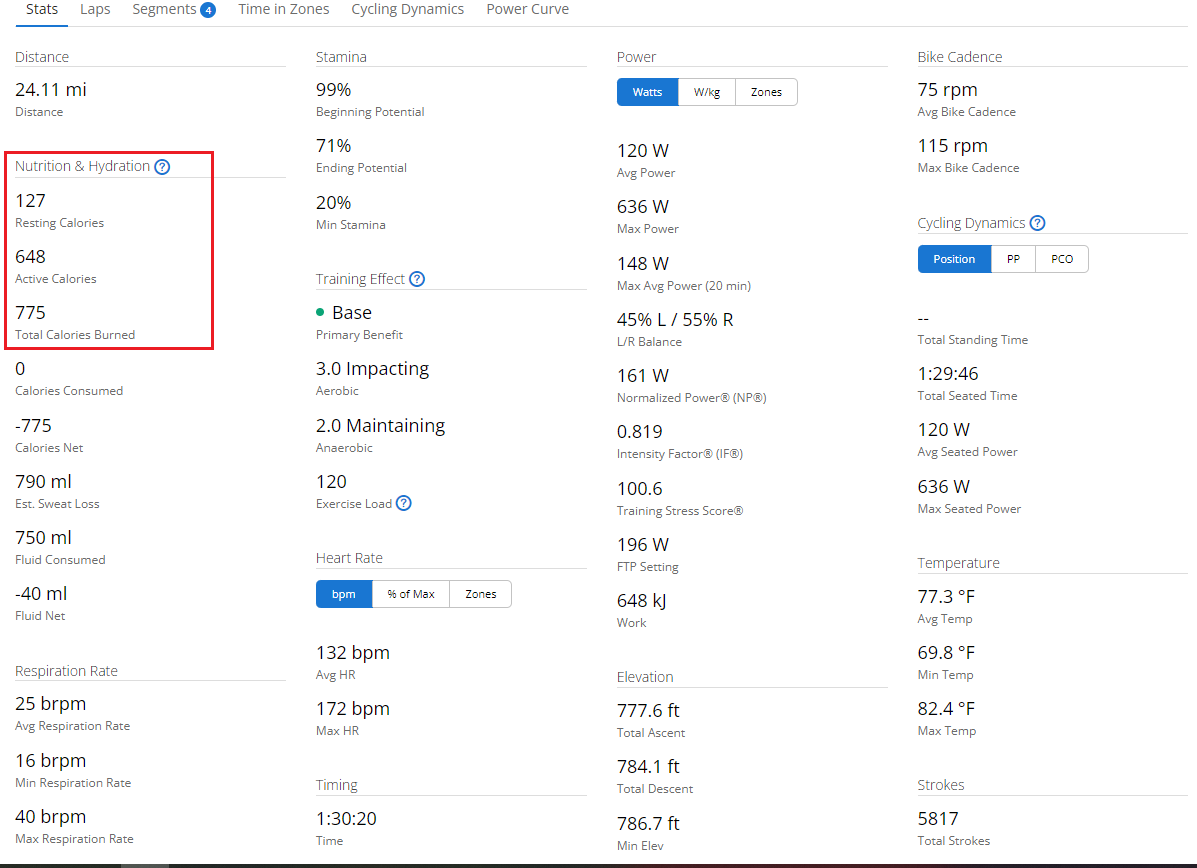
Total calories shows the resting vs. active calories that have been burned throughout the day. In addition, if you have MyFitnessPal connected to your Garmin Connect account, you will also have a calorie goal and calories consumed information that is transferred from the MyFitnessPal account. Choose your platform below to reveal instructions to follow.
Open the Garmin Connect app.
Select More (bottom right).
Select Health Stats.
Select Calories.
NOTE: The photo below is without being connected to MyFitnessPal. If you are using MyFitnessPal the Calorie page will vary.
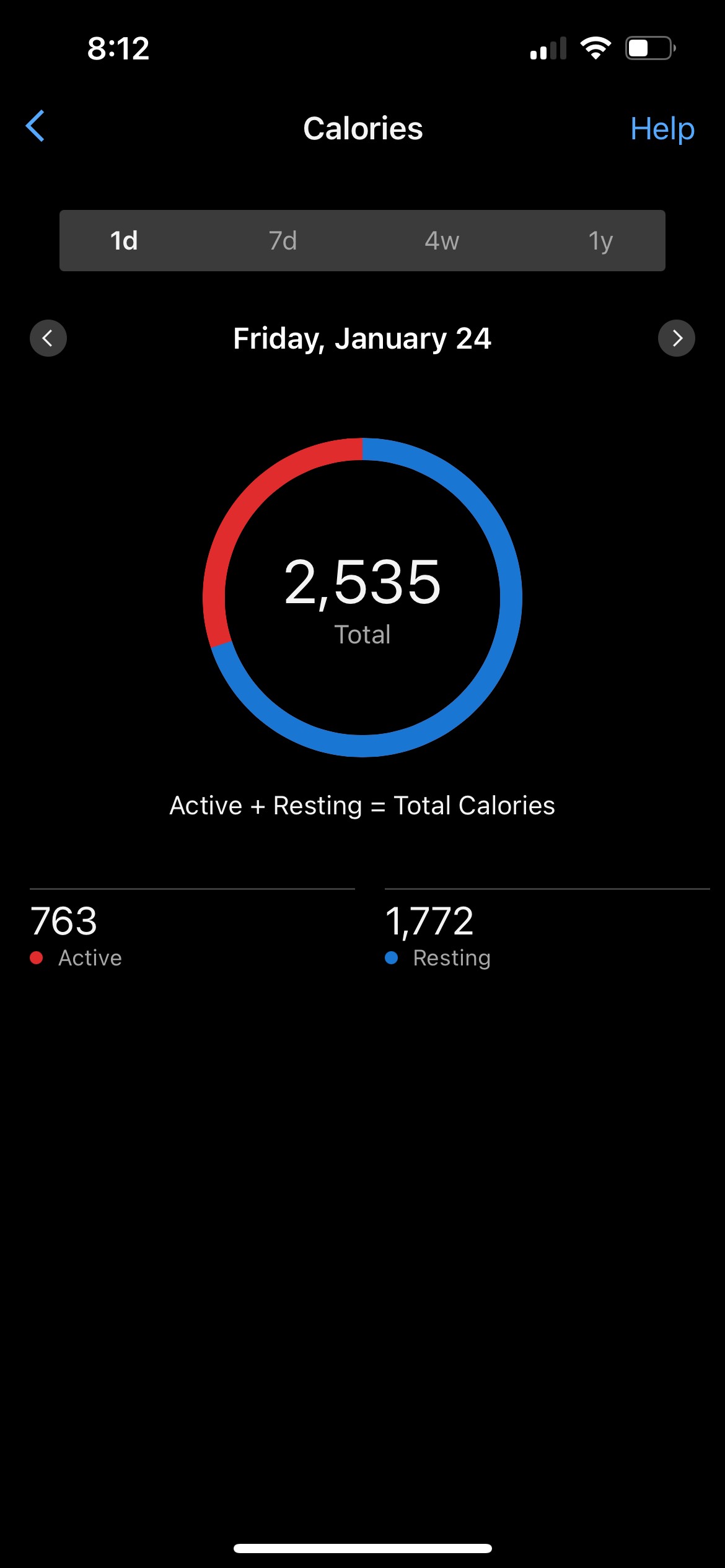
Sign in to Garmin Connect from a web browser.
Select Health Stats from the menu on the left.
Select Calories In/Out.
This will take you to the Daily Summary and automatically scroll to the Calories In/Out section showing the total calories of the day that the summary is currently showing.
NOTE: The photo below is without being connected to MyFitnessPal. If you are using MyFitnessPal the Calorie page will vary.