Select your product to confirm this information applies to you
FiX® 82 and 86 Firmware Updates
The FiX® 82 and 86 require firmware updates to take advantage of TüN® software. Follow the steps below to complete the update procedure.
Important: The following must be done with a Windows-based PC using TuN® Software, the latest version of TuN® can be found here. Close TüN® Software before proceeding.
Download the latest firmware for the FiX™ model to a PC. Choose one of these links at the bottom of this FAQ:
Unzip the downloaded FiX™ firmware file. The contents will include one file with a ".dfu" extension and one with a ".dsp" extension. The firmware update will require both of these files.
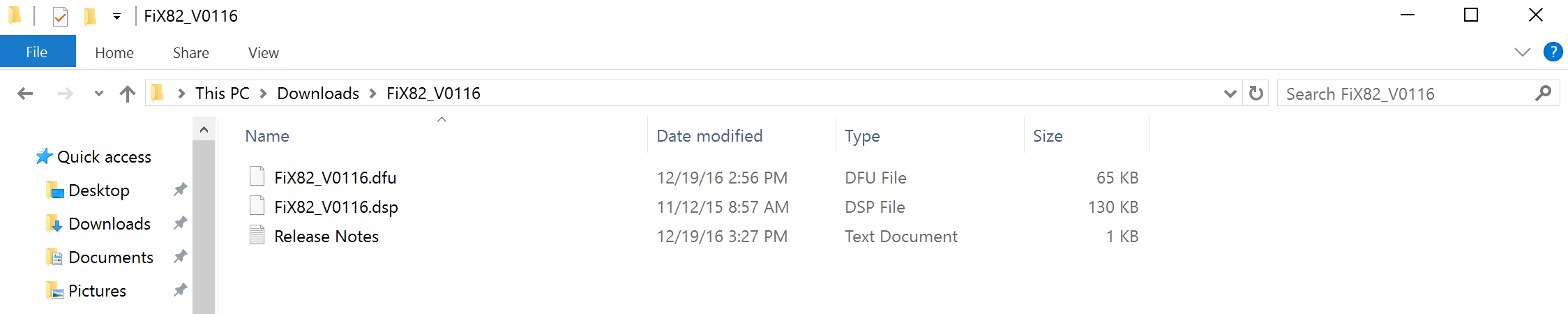
Disconnect the power plug from the FiX® device.
Connect the FiX® to the PC via USB cable.
Press and hold the "Calibrate" button, then reconnect the FiX® power plug. The lower left (right input) LED will turn red to verify the FiX® has entered Programming Mode. Release the "Calibrate" button.
Locate and launch the "JLUpdater" application in the "TuN" folder installed on the computer. Confirm that the name of the FiX® device, current firmware and serial number are displayed.
Default location: C: Program Files (x86) > JL Audio > TuN > utils> jlupdater
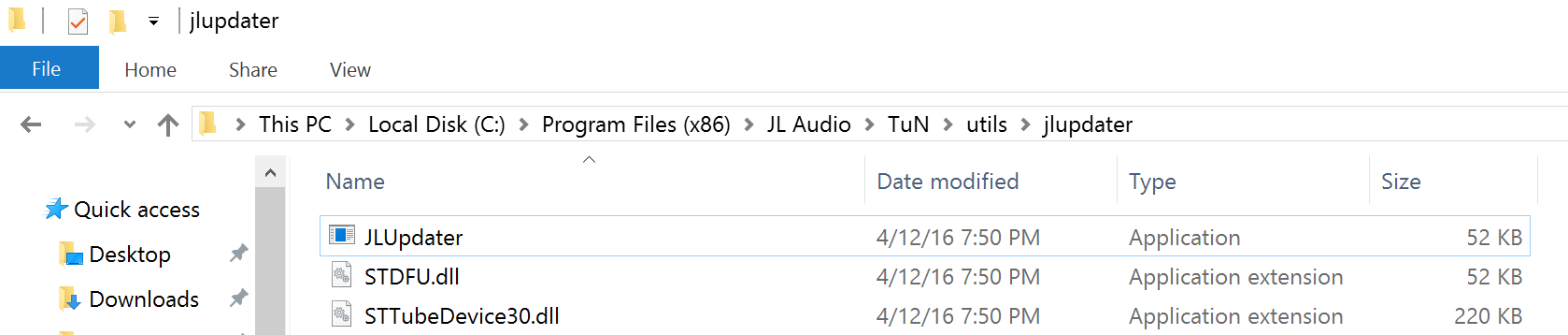
Click "Program" and select the ".dfu" file mentioned in Step 2 and click "OK". A green progress bar will fill as the update is being installed.
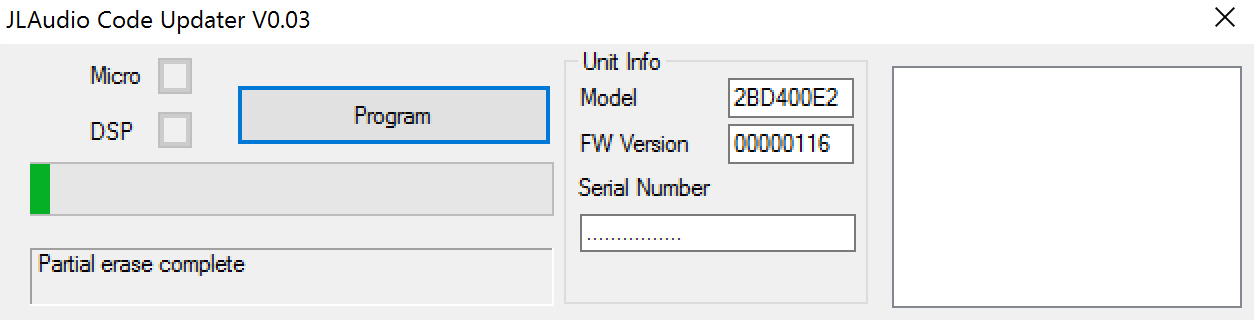
Once complete, the status bar will be completely green with a confirmation message.
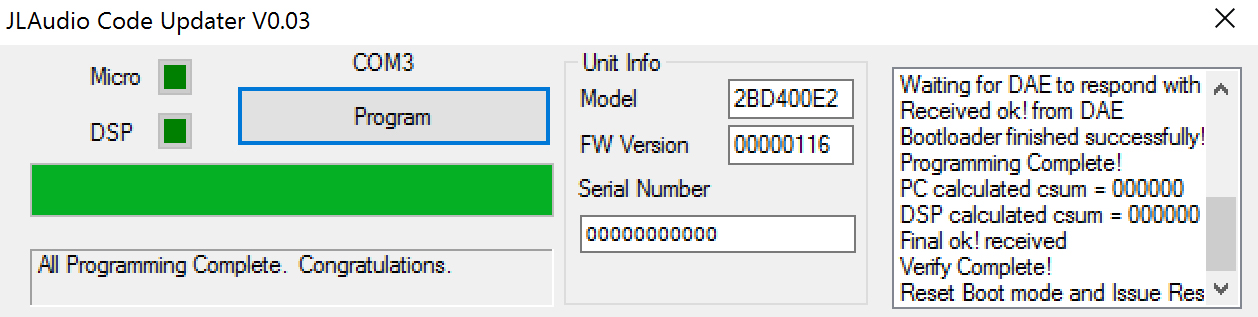
Disconnect and reconnect the FiX® power plug, then perform a factory reset on the FiX® (press & hold the "Calibrate" button for 15 seconds until LEDs flash, then release the "Calibrate" button).
Recalibrate the FiX® device following the FiX®: Calibration Process
Launch TüN® to confirm that FiX® is detected and can be selected.