Select your product to confirm this information applies to you
Software Updates for Alpha XL
Software for Alpha® XL dog tracking and navigation device, including the VHF dock, should be kept up to date to take advantage of improvements and bug fixes. Updates are free and easy to install. Updating the software described below applies to both the display portion and VHF dock.
Using Wi-Fi
- Device must be on and have a good signal with the Wi-Fi
- Device does not support a Wi-Fi network that requires a sign-in, like those offered in many hotels or other public places
- If an update is available, it may take a while to recognize the update is available and download it
- When the software update begins downloading, under your Wi-Fi settings you will see a line stating Downloading and a percentage complete, for example:
- When the software update download is complete, under your Wi-Fi settings you will see a line stating Requires Restart, for example:

- If you turn off your handheld and turn it back on you should be prompted to begin the software installation
- When the software update begins downloading, under your Wi-Fi settings you will see a line stating Downloading and a percentage complete, for example:
- If you need help setting up the Wi-Fi on your handheld to connecting to a wireless network for Wi-Fi Updates:
- From Main Menu, select Settings
- Select Wi-Fi
- Select Wi-Fi to enable Wi-Fi technology
- Select Search for Networks
- Select a wireless network from the list, and if necessary enter the password
- Select Done
The device connects to the network and the network is added to the list of saved networks. The device reconnects to this network automatically when it is within range.
Updating Your Alpha® XL Navigator with Garmin Express™ Software
NOTE: If you are looking for help with troubleshooting Garmin Express software issues, visit the Garmin Express Support Page
The Garmin Express program must be installed on the computer first. If Garmin Express software is already installed, skip this step
Connect the device to the computer with the appropriate USB cable. If there is a question on the screen of the handheld about entering mass storage, select Yes.
NOTE: Some newer Mac computers may have only USB-C ports, which would require an adapter. Apple has a helpful support article that explains different USB types, how to identify them, and what adapters can be used: About USB on Mac Computers.
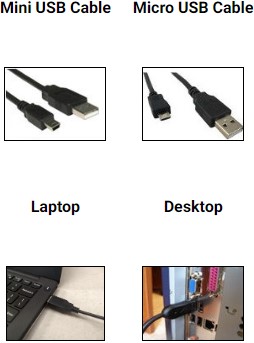
From the Main Menu, select Settings (lower right corner)
Select Tap to Connect to Computer
The Garmin Express program will be launched during the installation process. If Garmin Express software is already installed, launch Garmin Express
 .
.Windows: Either double-click the Garmin Express icon in the system tray (next to the time), double-click the shortcut on the desktop, or search for Garmin Express in the Start menu.
Mac: Garmin Express software can be found in the Applications folder in Finder.
Select the desired Garmin product, or click Add a Device and follow the on-screen prompts if your device is not listed.
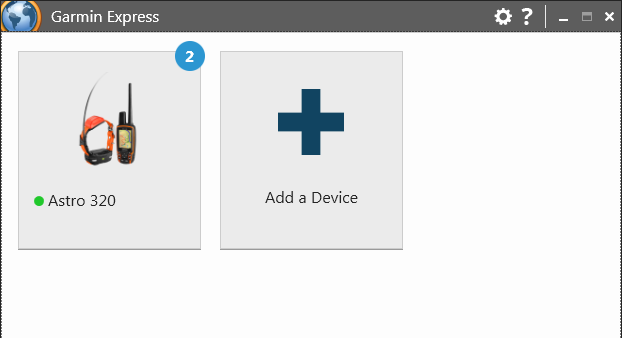
Garmin Express software will display the available updates. Click Install or Install All to install all of the updates.
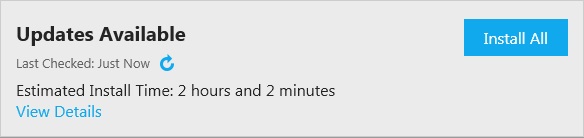
Review the Terms and Conditions and click Accept to proceed.
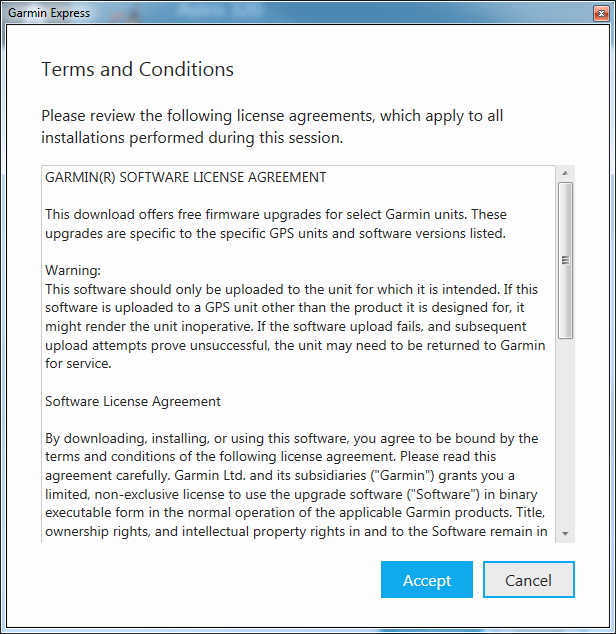
Review the important notes before continuing to ensure the software update installs smoothly. Click Continue.
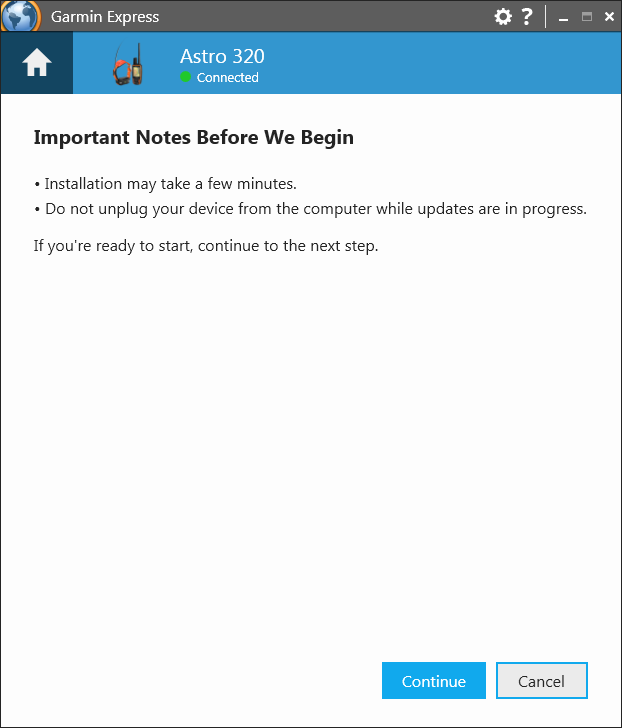
Once the update starts, Garmin Express software will display the current progress.
TIP: Hover your mouse cursor over the progress bar for detailed progress information.
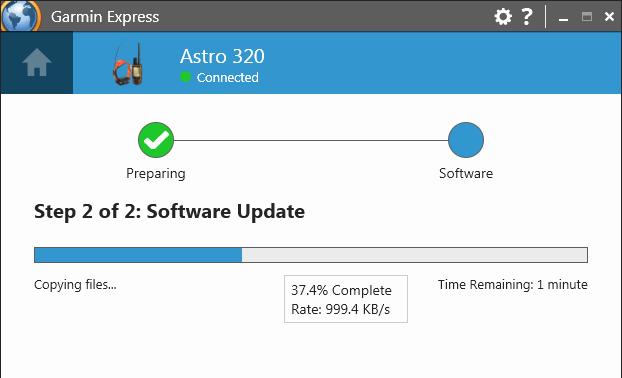
You will see an Updates complete! message when the update is finished.
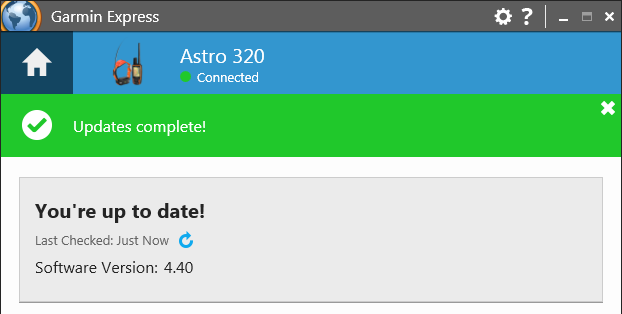
Once complete, disconnect the device from the computer and power it on to make sure the software updates installed successfully.
NOTE: You may need to select Install on the device after disconnecting and powering it on to complete the updates.