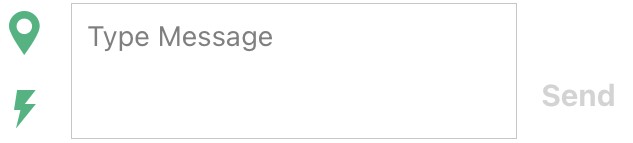Quick Text messages are helpful to save time not having to type out commonly-used phrases and replies. These messages must be updated on the Garmin Explore™ website, in the Garmin Messenger™ app, or in the Earthmate® app before heading out on a trip and cannot be edited on the inReach® device itself.
Use the instructions below for the website or a compatible app to add, edit, or delete Quick Text messages from an inReach account.
+ Expand all
IMPORTANT: Be sure to log into the account the inReach device is assigned to. After making changes within a Garmin Explore™ website account, make sure to sync the device and app so they reflect the changes. See Related for instructional links on how to sync.
Log in to the Garmin Explore website .
Select MESSAGES .
NOTE: On mobile browsers, select MESSAGES .
Select Add, located at the bottom of the list of Quick Text messages.
Enter the text of your Quick Text message.
There is a limit of 20 Quick Text messages and each message is limited to 160 characters.
Select Save . Repeat this process for each Quick Text message being added.
Sync the device.
Log in to the Garmin Explore website .
Select MESSAGES .
NOTE: On mobile browsers, select MESSAGES .
Select Edit, next to the Quick Text message.
Enter the text of your Quick Text message.
Each message is limited to 160 characters.
Click Done . Repeat this process for each Quick Text message being edited.
Sync the device.
NOTE: The first three Quick Text messages can be edited, but they cannot be deleted.
Log in to the Garmin Explore website .
Select MESSAGES .NOTE: On mobile browsers, select MESSAGES .
Select Edit, next to the Quick Text message.
Click Delete .
Sync the device.
NOTE: The following processes only work with Garmin Messenger app compatible inReach devices .
Open the Garmin Messenger app.
Select the profile icon or
Select Quick Text Messages .
Select Add Quick Text .
Enter the text of your Quick Text message.
Each message is limited to 160 characters.
Select Save . Repeat this process for each Quick Text message being added.
There is a limit of 20 Quick Text messages.
Open the Garmin Messenger app.
Select the profile icon or
Select Quick Text Messages.
Select the Quick Text you wish to edit.
Enter the text of your Quick Text message.
Each message is limited to 160 characters.
Select Save .
Open the Garmin Messenger app.
Select the profile icon or
Select Quick Text Messages .
Select the Quick Text you wish to delete.
Select
NOTE: The following processes only work with Earthmate app compatible inReach devices .
Open the Earthmate app.
Select Messages (Android™) or Messages (iPhone®/iPad®).
Select
Touch Type Message field (shown below).
Select
Select Add Quick Text .
Enter the text of your Quick Text message.
Each message is limited to 160 characters.
Select Save . Repeat this process for each Quick Text message being added.
There is a limit of 20 Quick Text messages.
Open the Earthmate app.
Select Messages (Android™) or Messages (iPhone®/iPad®).
Select
Touch Type Message field (shown below).
Select
Select the Quick Text you wish to edit.
Enter the text of your Quick Text message.
Each message is limited to 160 characters.
Select Save .
Open the Earthmate app.
Select Messages (Android™) or Messages (iPhone®/iPad®).
Select
Touch Type Message field (shown below).
Select
Select the Quick Text you wish to delete.
Select
Android is a trademark of Google LLC.
iPhone, iPad, and Apple are trademarks of Apple Inc., registered in the U.S. and other countries.
 in the top left, then MESSAGES.
in the top left, then MESSAGES. in the top left, then MESSAGES.
in the top left, then MESSAGES. in the top left, then MESSAGES.
in the top left, then MESSAGES.