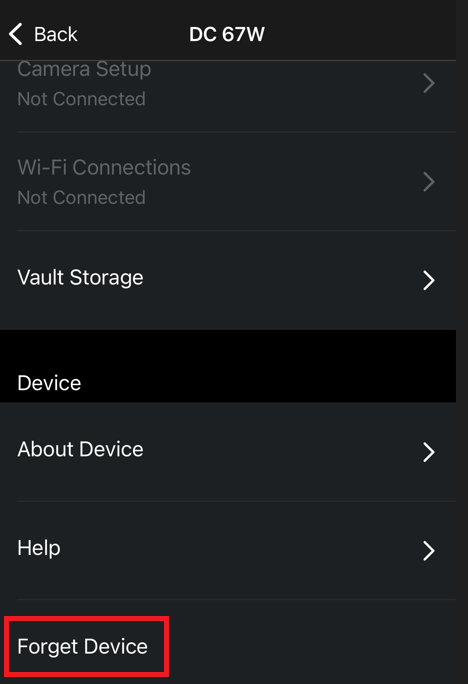Phone Requirements
Ensure your phone meets the system requirements for the Garmin Drive app
Android phones and tablets require Android version 9.0 or later:
- Wi-Fi and Cellular capability are required for full functionality
- The Garmin Drive app will not be available in the Google Play Store if the app is incompatible with the device being used
- Trying to install the app to an incompatible device from the Garmin website will prompt this error message: "Your device isn't compatible with this version"
Apple phones and tablets require iOS 16.4 or later:
- Wi-Fi and Cellular capability are required for full functionality
- Apple only includes the GPS chipset in the Wi-Fi + Cellular models
Check for updates to the phone's operating system
- NOTE: These steps will vary depending on the phone and OS combination
1. Open the phone's Settings menu
2. Touch Software Update or System Updates
3. Touch Download and install or Check for system updates
4. Touch Download or Yes, then Install Now if updates are available
NOTE: These steps will vary depending on the phone and iOS combination
1. Open the phone's Settings menu
2. Touch General
3. Touch Software Update
4. Touch Download and Install, then Install Now if updates are available
Ensure your phone's permissions are enabled
Ensure that Wi-Fi and/or mobile data is enabled on your phone or tablet
The Garmin Drive app must have permission to access your phone's mobile/cellular data for using some dash cam functions.
Consult your phone manufacturer for assistance to turn on these services.
Check for Garmin Software Updates
Dash cam software updates
If you are unable to update using the Garmin Drive app, see Updating Garmin Dash Cam Software using Garmin Express
Garmin Drive app updates
Search for the Garmin Drive app in the Google Play or App Store to check for updates and apply them, if available.
Toggle Bluetooth and Wi-Fi Off, then Back On
This is typically found in your phone's Settings. Consult your phone manufacturer for assistance if you are unable to locate them.
If Using Wireless Apple CarPlay or Android Auto, Temporarily Disconnect
If you’re using wireless Apple CarPlay or Android Auto, your phone connects to your vehicle via Wi-Fi. This can make it tricky to connect your phone to your dash cam’s exclusive private Wi-Fi for tasks like viewing the gallery, aligning the camera, or updating the dezl or Garmin Drive app. To fix this, temporarily disconnect Apple CarPlay or Android Auto on your car’s screen. This will free up your phone’s Wi-Fi to connect to the dash cam.
- If you don’t want to disconnect, try doing these tasks when your Apple CarPlay or Android Auto system is powered off.
Ensure the Dash Cam is Receiving Adequate Power
Dash cams without a screen may display a solid green light. This indicates the device is connected to a computer or another low-power USB outlet. The dash cam is not receiving enough power to pair with the Garmin Drive app.
Dash cams with a screen may display an image with the Garmin logo and garmin.com/express or garmin.com/dashcamvideos. This indicates the device is connected to a computer or another low-power USB outlet. The dash cam is not receiving enough power to pair with the Garmin Drive app.

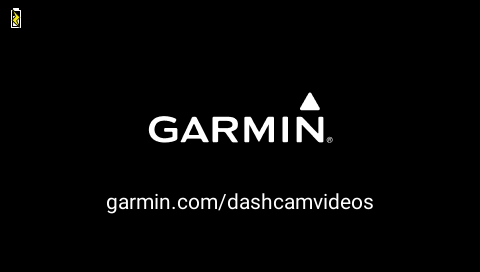
- If your dash cam is not receiving enough power, it is recommended to power it using the longer power cable and the Dual USB Adapter that came with it, plugging directly into a 12V power outlet or cigarette lighter outlet in the vehicle.
'Add Another Phone' - on the Dash Cams with a Built-In Display:
- If 'Reconnecting' or 'Add Another Phone' displays, it is because it is remembering it had already connected to this or another phone.
- Press the Save button next to Add Another Phone on the side of the device (bottom button) to continue the pairing process.
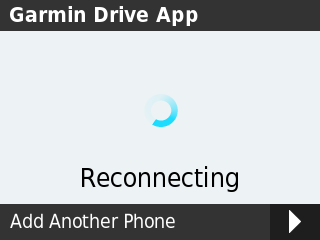
Proceed to the troubleshooting below if needed.