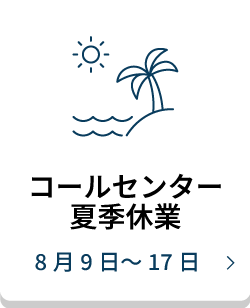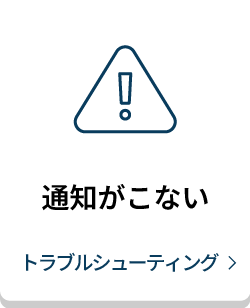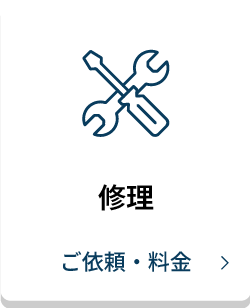お使いの機種名を選択して、この情報が該当するかどうか確認してください。
Route Calculation Error on an Outdoor Handheld
When attempting to navigate to a destination on an outdoor handheld, you may encounter a route calculation error if the maps installed on the handheld do not support turn-by-turn routable roads and trails. The sections below will help to resolve this error:
- If you wish to use turn-by-turn routing, refer to Setting Up Turn-by-Turn Routing below for items to consider.
- If you do not wish to use turn-by-turn navigation, refer to Changing the Handheld to Direct Routing below.
Setting Up Turn-By-Turn Routing
If on-road or on-trail routing is desired, the handheld needs a routable map product installed. With a routable map such as TOPO U.S. 24K or TopoActive, the handheld will use the roads and/or trails that appear on the map to calculate a turn-by-turn route to the destination.
To perform turn-by-turn routing, use the following checklist to ensure all requirements are met and settings are configured correctly.
Changing the Handheld to Direct Routing
Certain map products, such as the preloaded Worldwide DEM Basemap or TOPO U.S. 100K, do not support turn-by-turn routing. If only these maps are installed, the handheld's routing or activity settings must be set to Direct Routing or Off Road for the route to calculate successfully. The handheld will then navigate in a straight line to the destination, or provide straight lines between waypoints if there are multiple waypoints in the route.
The routing settings can be found in Setup > Routing. For more details, refer to "Routing Settings" in your owner's manual.