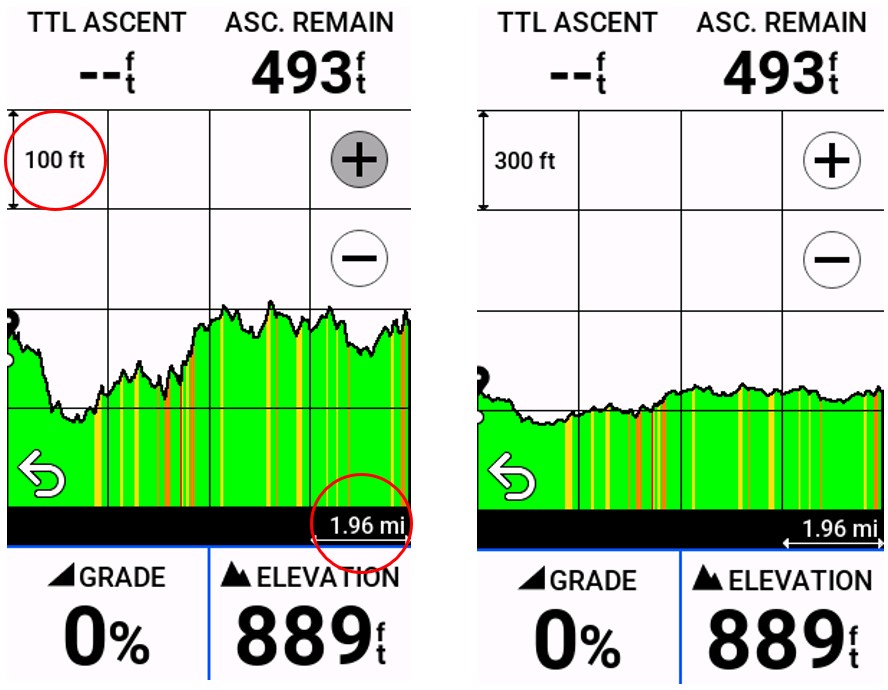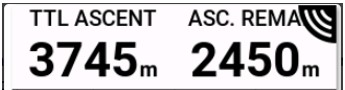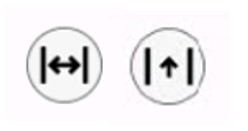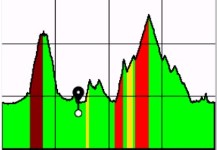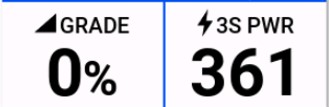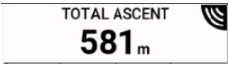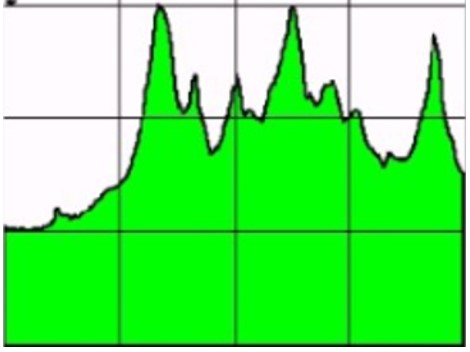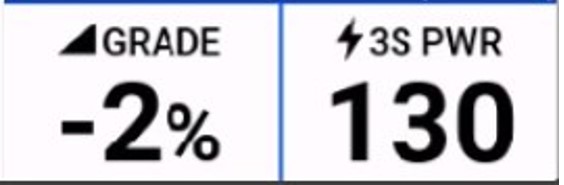Select your product to confirm this information applies to you
Elevation Data Screen Glossary on Edge Cycling Computers
Below is a breakdown of what the elevation data screen may look like on an Edge® cycling computer. The example below came from an Edge® 1040 cycling computer, but the features are similar on the Edge® 1030 Plus cycling computer and subsequent models.
While Navigating
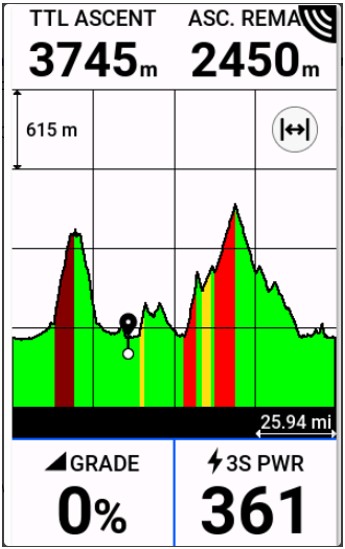
| The top fields will indicate the total amount of climbing done and how much is left to climb. |
| You can toggle between a wide or narrow x-axis view of the elevation profile. The example shows a wide view which shows the whole course. Tap the icon to change the view. |
| When in wide view, ClimbPro ascent feature will show climbs and identify them by color code. In narrow view, the grades will be color coded. For information on the color code, refer to: Using the ClimbPro Feature on an Edge Device |
| The two fields at the bottom of the page can be customized. For device specific steps to customize data fields, refer to your owner's manual. |
While Free Riding

| The top field will indicate how much climbing you have done. |
| You can toggle between a wide or narrow x-axis value of the elevation profile. The example above shows the wide view. Tap the icon to change the view. |
| The elevation profile is showing your historical elevation gain and loss. |
| The two fields at the bottom of the page can be customized. For device specific steps to customize data fields, refer to your owner's manual. |
Change the Scale of the Profile
You can change the rise or run of the elevation chart by long pressing the X or Y value. Below is an example of adjusting the Y value of the elevation chart:
NOTE: Button-based Edges can only scale the x-axis. Long-press the enter button to change the scale.