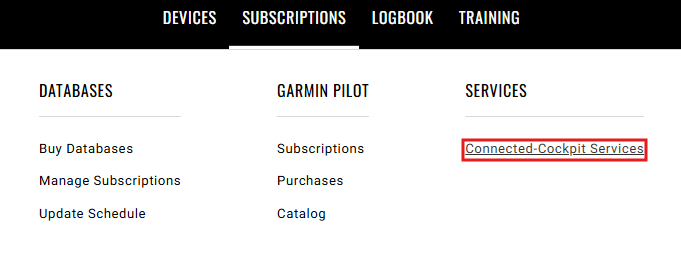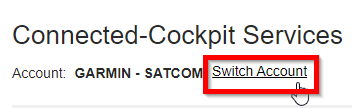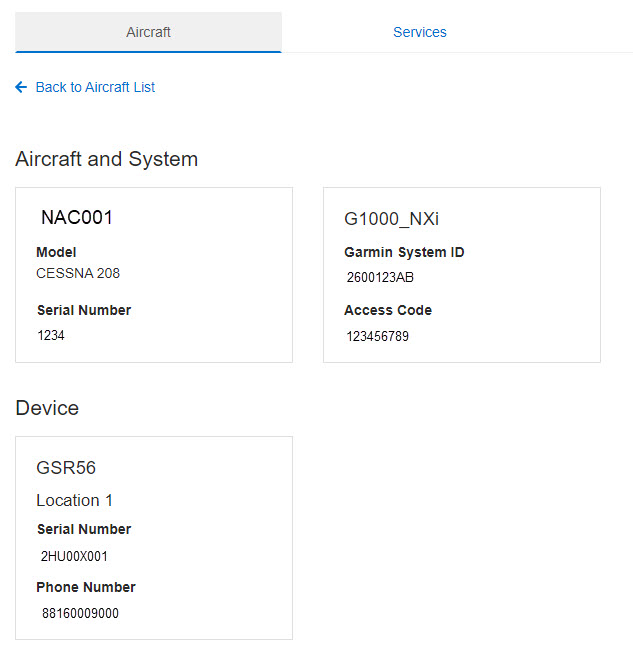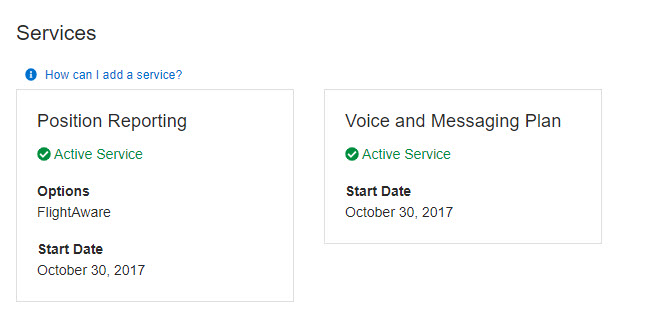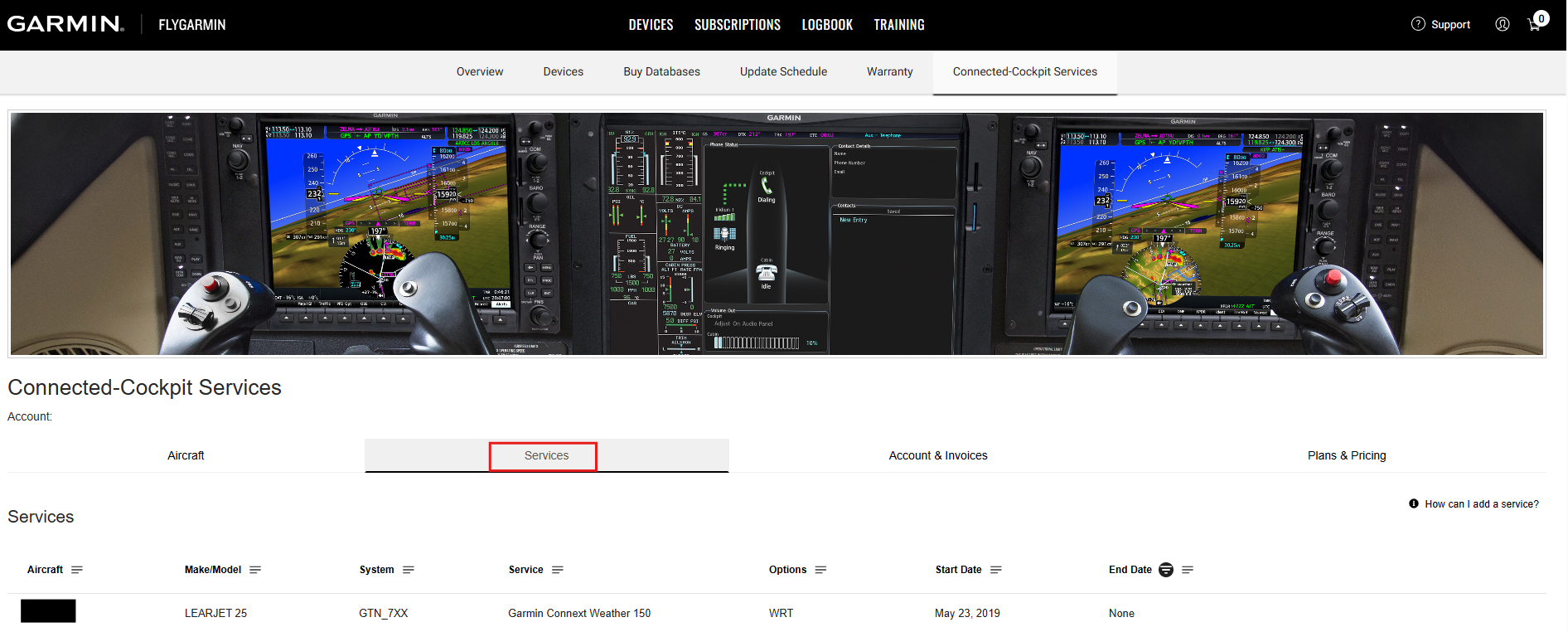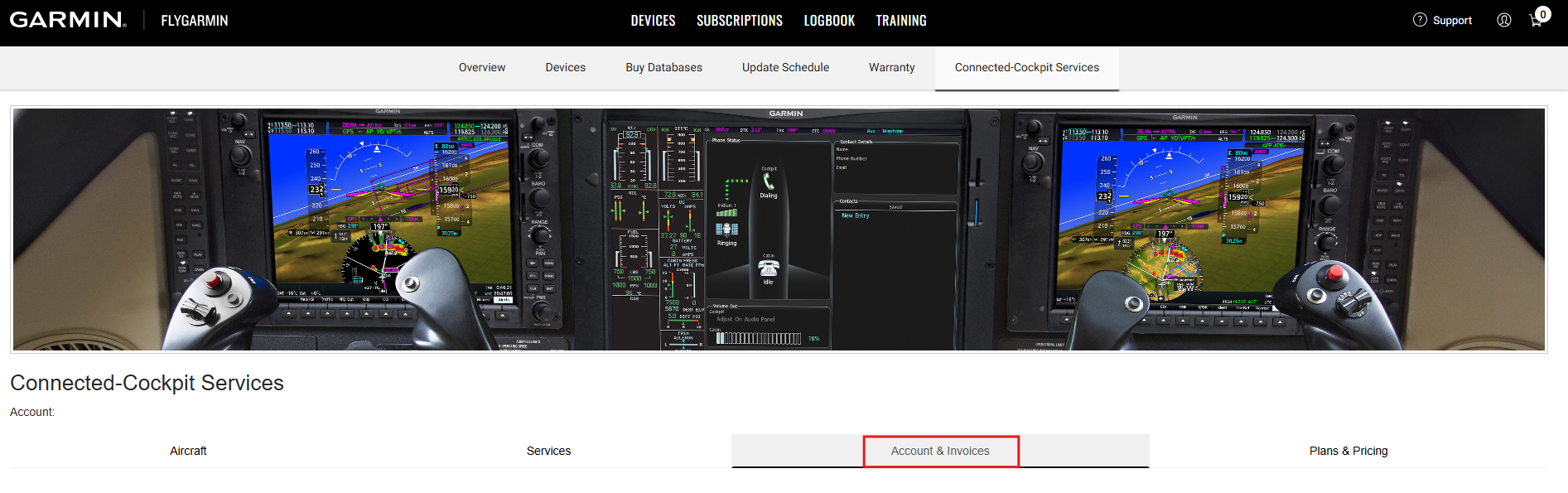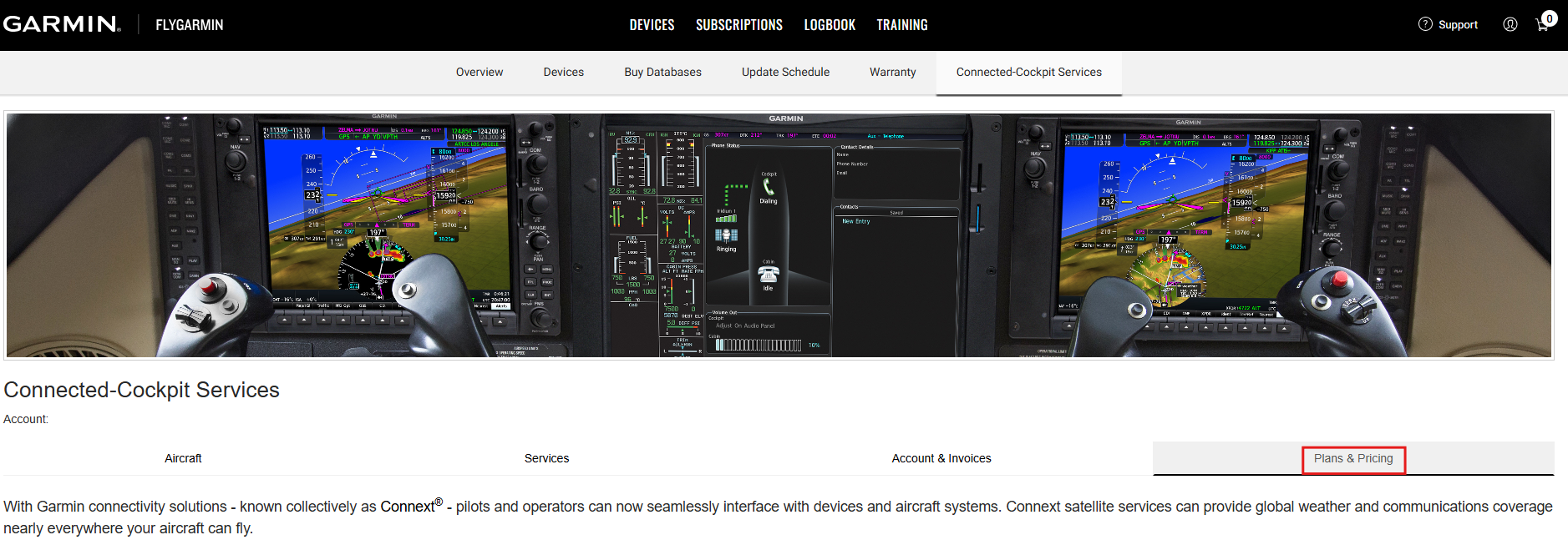Select your product to confirm this information applies to you
Wyświetlany artykuł nie jest dostępny w ustawionym obecnie języku. Możesz wybrać inny język poniżej.
How to Find information about Connext Satellite Services on a FlyGarmin Account
You can view details about your Connext® connected cockpit satellite services in your FlyGarmin account.
- Sign into your FlyGarmin account at https://fly.garmin.com/fly-garmin/
- Hover your mouse over Devices, and then select Connected Cockpit Services from the top of the page.
- If your FlyGarmin account has access to multiple Connext accounts, then you will be presented with a window to select the account you wish to view. There will be an option to Switch Account to view the account list again.
- When viewing your account, you will see four tabs with your account details: Aircraft, Services, Account & Invoices, and Plans & Pricing
- Aircraft Tab - The Aircraft section will list the aircraft on your Connext account. This list is defaulted to only display aircraft with active Connext Satellite Services; however, you can display all historic aircraft associated with your account. (To display all aircraft, click on the menu icon on the Active Services column, delete the word 'None', and press Enter.)
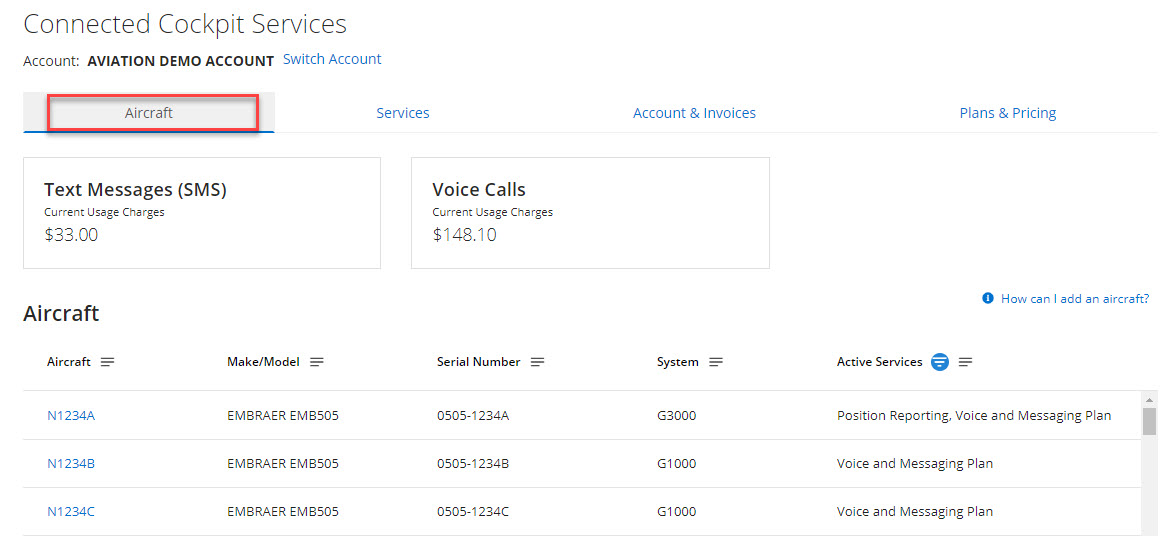
- To view detailed information about a specific aircraft, click on the hyperlinked tail number. This will take you to the Aircraft Details page and provide you information such as System ID, Access Code, GSR Serial Numbers, Phone Numbers, etc.
- The Aircraft Details page will also display the currently active service and its start date.
- Services Tab (Only displays on accounts with five or more aircraft) - The Services section provides additional information about the Services, including a Start Date column which can be sorted by date. You can also access the Aircraft Details page by clicking on the Aircraft Tail Number.
- Account & Invoices Tab - The Account & Invoices section provides account and subscriber information, as well as a list of previous account invoices that can be downloaded.
- Plans & Pricing Tab - The Plans & Pricing section simply provides a list of our current service offerings for customers, as well as a way to access the activation wizard by click on a 'Sign Up' button.