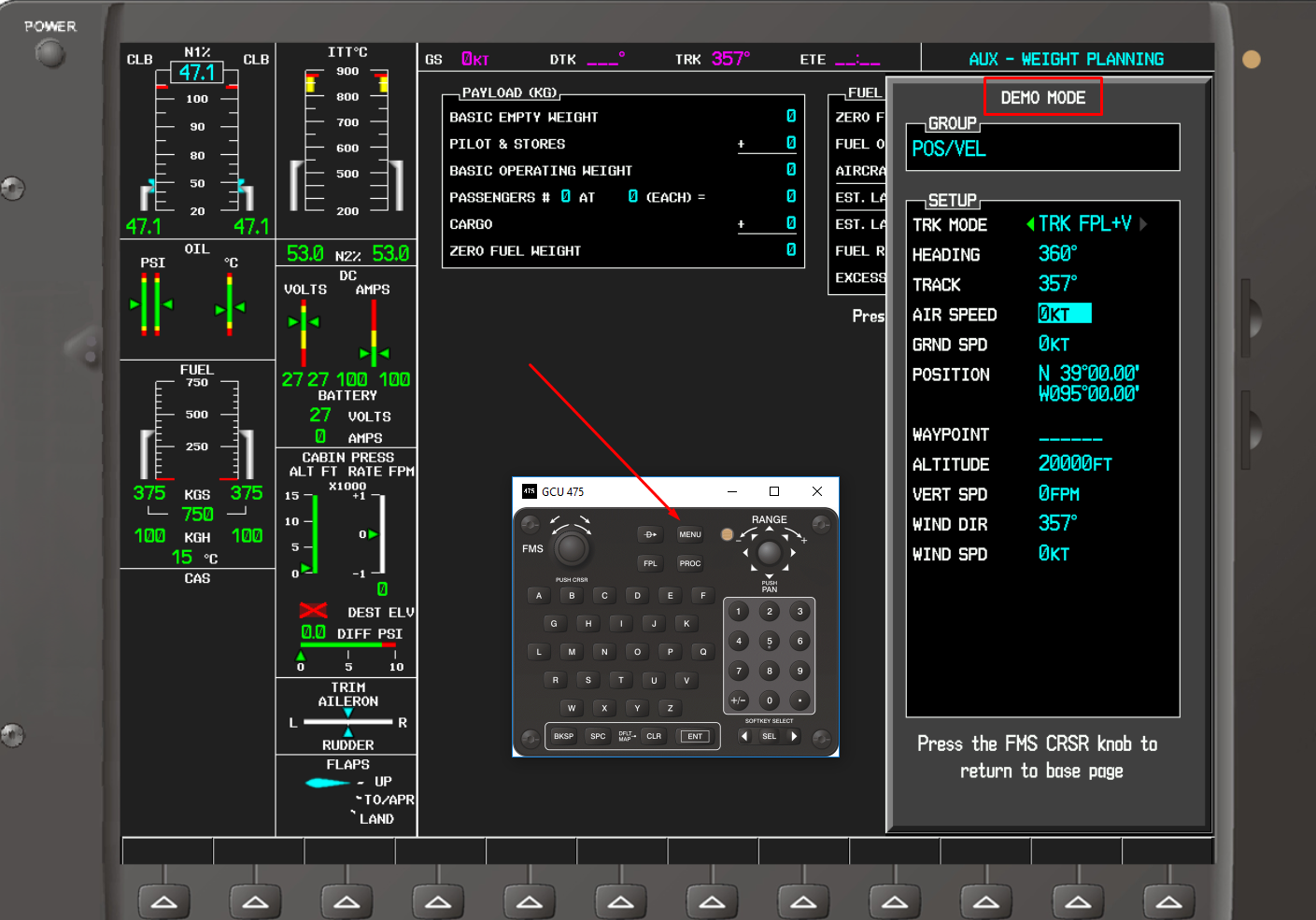確認當前內容適用於您的裝置
Simulate Flight on a G1000 PC Trainer
If a flight plan has been entered on the G1000® flight deck PC trainer, and you wish to program the simulator to fly the flight plan, it will be necessary to give the trainer airspeed and altitude.
Follow the Steps Below to Add Airspeed and Altitude:
Begin on the MFD, (Multi-Function Display) press the Menu soft key twice.
The Demo Mode box will appear on the right-hand side of the MFD.
Using the large FMS knob, scroll down to the Airspeed field and use the small FMS knob to scroll in the desired airspeed.
To save the airspeed which you selected, press the ENT soft key.
Use the large FMS knob to scroll down to the Altitude field, select the desired altitude using the small FMS knob.
To save the altitude which was selected, press the ENT soft key.
To exit the Demo Mode screen, press the Menu soft key once.
The G1000 should begin flying the flight plan programmed into the PC trainer once the altitude selection is made. If the simulator fails to fly the appropriate course, refer back to the Demo Mode screen and ensure that the TRK Mode is set to TRK FPL or Track Flight Plan and the aircraft will begin flying the selected flight plan.