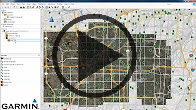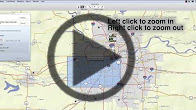Select your product to confirm this information applies to you
Download and Install BirdsEye Products
BirdsEye is a subscription service that provides high-resolution satellite imagery or detailed raster maps for use with a compatible Garmin device. Images are downloaded through BaseCamp via an internet connection. BirdsEye products include BirdsEye Satellite Imagery, BirdsEye TOPO and BirdsEye Select.
Once you have purchased and activated your subscription you can now download the imagery.
NOTE: If a BirdsEye subscription is included with your device, it is already associated with your device, and you do not need to activate it.
Watch one of our video tutorials about downloading and installing BirdsEye
For written step by step instructions on downloading and installing BirdsEye choose your computer option below
- Launch BaseCamp
- Connect the Garmin device to the computer
- Click BirdsEye in the menu bar
- Click Download BirdsEye Imagery...
- Select the device
- Click Next
- Select the BirdsEye product with an active subscription
- Click Next
- Utilize the following tools to define the area that you wish to download:
- Select the Pan tool
 and drag the map to pan to a different area of the map
and drag the map to pan to a different area of the map - Select the Zoom tool
 and drag a rectangle over the map to zoom into that area
and drag a rectangle over the map to zoom into that area - Select the Select Box tool
 and drag a rectangle around the desired area of the map
and drag a rectangle around the desired area of the map - Select the Select Area tool
 and draw a free-form shape around the desired area of the map
and draw a free-form shape around the desired area of the map - Select the Show on Map tool
 to move to the currently selected area on the map
to move to the currently selected area on the map
- Select the Pan tool
- If desired, name the imagery
- Choose the Detail Level
- If the download size limit is exceeded, resize the area for download
- Click Download
- If the imagery is going to the device, check Copy imagery to device after download
- If the imagery is going to a memory card, see Related Content for more information
- Click Finish
- Wait for Download to complete and Transfer
- Repeat steps 3-18 as needed
- Right-click on Internal Storage under the device
- Select Eject
- Disconnect and power on the device
- Launch BaseCamp
- Connect device into computer
- Click BirdsEye in the menu bar
- Click Download BirdsEye Imagery…
- If you would like to send the imagery directly to the device:
- Select Change next to connected device
- Check Copy imagery to device after download
- Click Continue
- If you would like to send the imagery to a memory card, see Related Content for more information
- If you would like to send the imagery directly to the device:
- Select the BirdsEye product with an active subscription
- Click Continue
- Utilize one of the selection tools to select the area that you wish to download:
- Click Select Box and drag a box around the desired area of the map
- Click Select Shape and drag a free-form shape around the desired area of the map
- Choose the desired detail level
- Click Confirm
- If desired, click Rename to name the image
- When the download is complete, click Close
- Repeat steps 3-11 as needed
- Hold the control (ctrl) key and click on the device
- Select Eject
- Disconnect and power on the device
BirdsEye imagery will now appear on the device for the areas that have been downloaded.