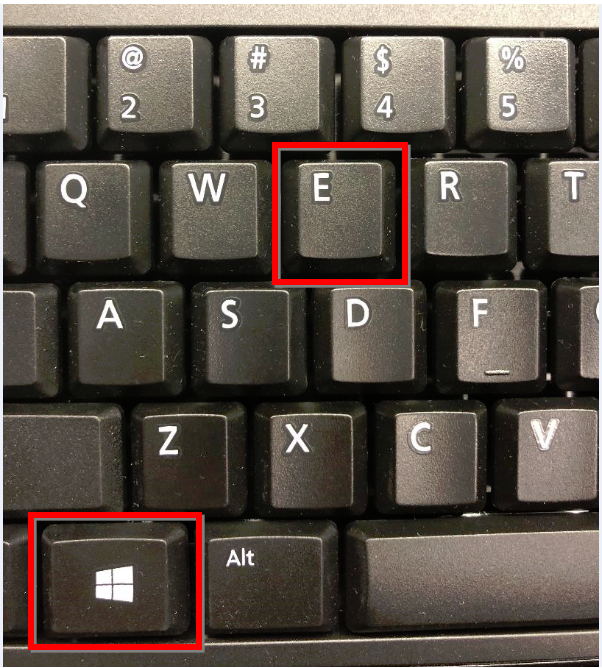Select your product to confirm this information applies to you
Using the Screenshot Feature on the Arctic Cat G8 Display
The screenshot feature on the Arctic Cat G8 Display navigator will allow you to take screenshots of the current screen on the device. This feature is primarily used for troubleshooting purposes. You can use the screenshot feature to take a picture if you see an error message.
To Enable or Disable the Screenshot Feature on the Device:
1. Touch Settings
2. Touch Device
3. Touch Display
4. Touch Screenshot to enable or disable
You can take a picture of the screen by touching the camera icon on the screen.
A Windows computer is recommended for viewing a screenshot. See Automotive Device Compatibility with Garmin Mac Applications on macOS for more info on compatibility with Mac.
To View the Screenshot on the Computer:
1. Connect the Garmin device to the computer
2. Press the Windows key + E
- Click This PC (Windows 10 only)
3. Open the Garmin drive
4. Open Internal shared storage
5. Open the Pictures folder
6. Open the Screenshots folder
7. Within this folder, you will be able to view or utilize the screenshot images
Screenshot images can be saved to your computer or sent to product support if requested for troubleshooting.
See Sending a File, Folder, Photo or Video to Garmin Product Support.