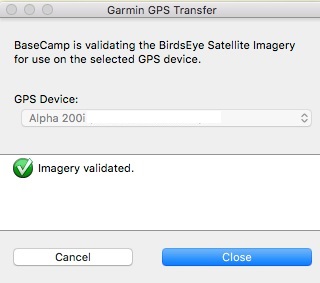Select your product to confirm this information applies to you
Transferring Previously Downloaded Birdseye Images to Your Alpha 200 or Alpha 200i
Different BirdsEye products offer different kinds of imagery in various parts of the world. The Alpha® 200 and Alpha® 200i dog tracking handhelds come with a BirdsEye Satellite Imagery LifeTime Subscription. Other Garmin outdoor handhelds come with an annual BirdsEye Satellite Imagery V2 Subscription.
NOTE: LifeTime refers to the service life of the Alpha 200 dog tracking handhelds; not the life of the owner of the device.
Transferring Birdseye Imagery to Alpha 200
Before transferring previously downloaded BirdsEye images to your Alpha 200 handheld, we recommend backing up your previous device using BaseCamp™ software (See Backing up, Viewing, and Transferring Data Using Garmin BaseCamp™.) An active BirdsEye Satellite Imagery V2 Subscription is not needed while backing up. After the backup is complete, the following steps can be used to transfer and activate Birdseye images for use with your Alpha 200 handheld.
Windows
There are two ways to activate your previously downloaded BirdsEye Images.
Activate and Transfer a Previously Downloaded Image to an Alpha 200 Handheld
- Connect your Alpha 200 handheld to your computer. Your backed-up data will appear under 'My Collections' Select your backed-up data from the list.
- Right-click on the image you are wanting to transfer and select ‘Send To…’.
- Right click on the image you are wanting to transfer on the map.
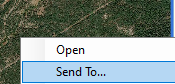
- Right-click on the image you are wanting to transfer listed in 'Downloaded BirdsEye Imagery'.
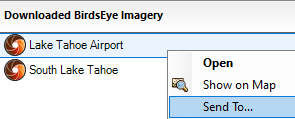
- Right click on the image you are wanting to transfer on the map.
- Select the Alpha 200 handheld and the destination you are wanting to transfer the image to:
- Internal Storage
- Micro SD Card

- Your BirdsEye subscription will be listed as active and you can start the transfer. Select OK.
- Connect your Alpha 200 handheld to your computer. Your backed-up data will appear under 'My Collections' Select your backed-up data from the list.
Activate a Previously Downloaded Image Without Transferring to an Alpha 200 Handheld
- Connect your Alpha 200 handheld to your computer. Your backed-up data will appear under 'My Collections' Select your backed-up data from the list.
- Right-click on the image you are wanting to activate and select ‘Open’.
- Right-click on the image you are wanting to transfer on the map.
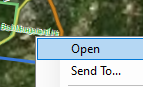
- Right-click on the image you are wanting to transfer listed in 'Downloaded BirdsEye Imagery'.
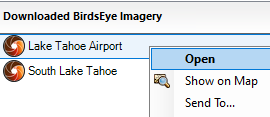
- Right-click on the image you are wanting to transfer on the map.
- Your BirdsEye subscription will be listed as active.
- Connect your Alpha 200 handheld to your computer. Your backed-up data will appear under 'My Collections' Select your backed-up data from the list.
Mac
- Connect your Alpha 200 handheld to your computer. Your handheld will appear in the device list. Select your 'Recently Downloaded' data from the list.

- Right-click on the image you are wanting to transfer and select ‘Send To…’.
- Right-click on the image you are wanting to transfer on the map.
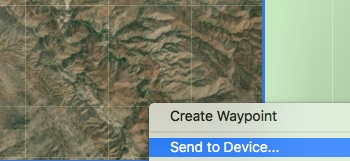
- Right-click on the image you are wanting to transfer listed in 'Recently.'
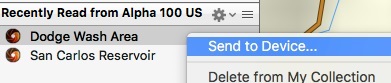
- Right-click on the image you are wanting to transfer on the map.
- Use the drop down to select the destination you are wanting to transfer the image to:
- Alpha 200 Handheld
- Micro SD Card
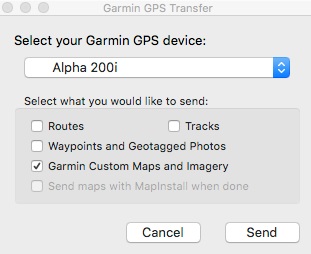
- Your BirdsEye subscription will be listed as validated and the image has been transferred.