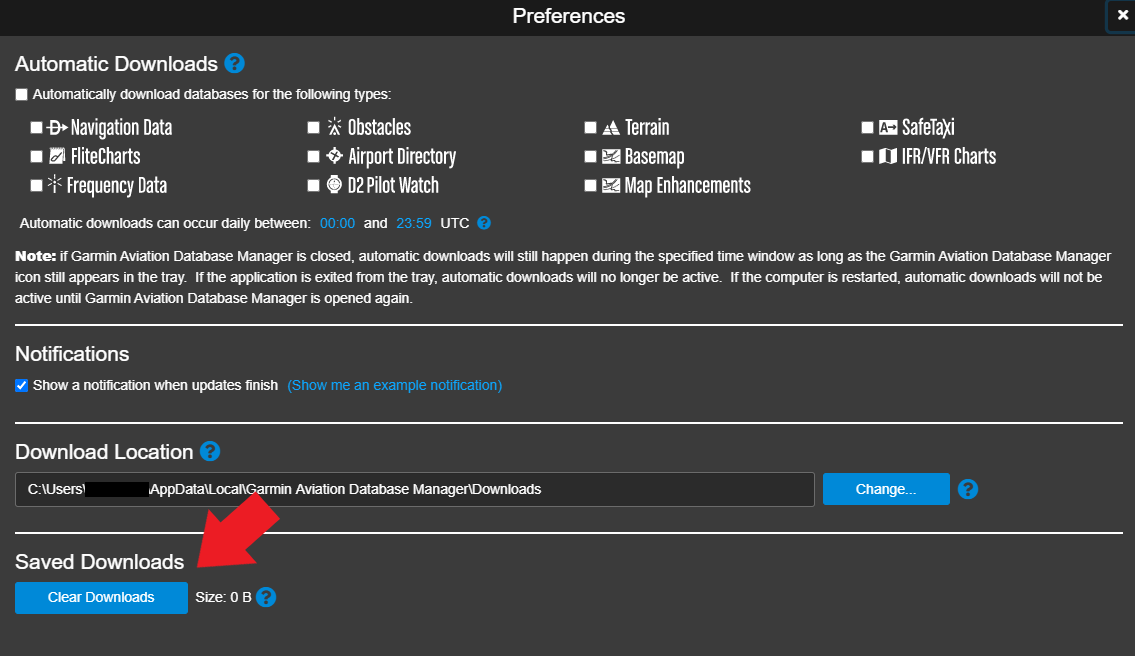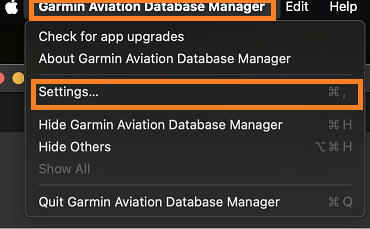Select your product to confirm this information applies to you
How to Clear Downloads from the Garmin Aviation Database Manager Application
Clearing downloads from the Garmin Aviation Database Manager application is an important troubleshooting step for when your databases are not being downloaded correctly. This can be done for both Windows and Mac computers.
To Clear Downloads From The Garmin Aviation Database Manager Application For Windows
Open the Garmin Aviation Database Manager application from your Windows Start menu on your PC.
Click on Preferences in the top left corner.
Scroll to the bottom of the Preferences list and click on the Clear Downloads button.
- Your downloads have been cleared when the size says 0 B. You may now re-attempt the download.
To Clear Downloads From The Garmin Aviation Database Manager Application For Mac iOS Laptops & Desktops
Open the Garmin Aviation Database Manager application on your Mac iOS laptop or desktop. This can be done by using the Finder, or by going to your Applications Folder.
After opening the Garmin Aviation Database Manager, click once inside the application window to activate the Garmin Aviation Database Manager. You will know the Garmin Aviation Database Manager has
been activated when it says Garmin Aviation Database Manager directly adjacent to the Apple logo at the top left of your computer screen.
At the top left of your computer screen, hover your arrow pointer over Garmin Aviation Database Manager, then select Settings
Scroll down on the newly opened window and click on the blue Clear Downloads button.