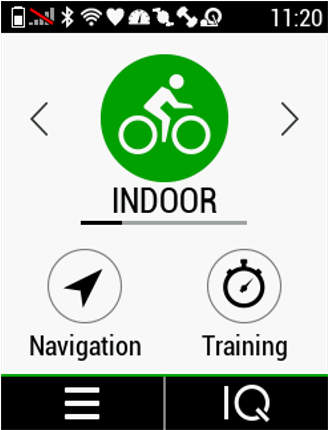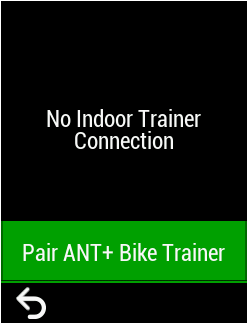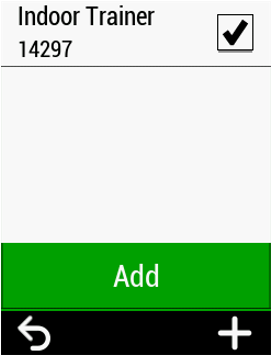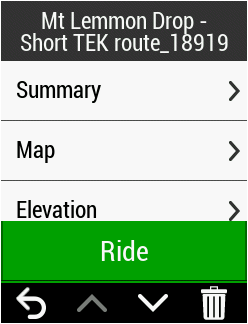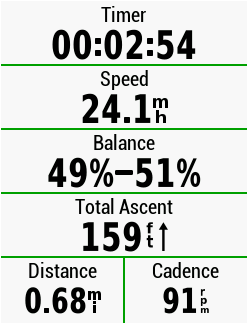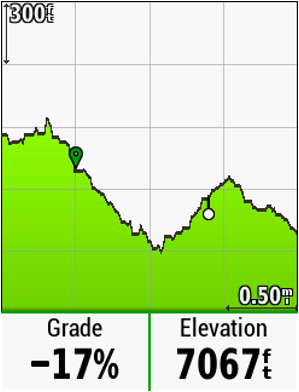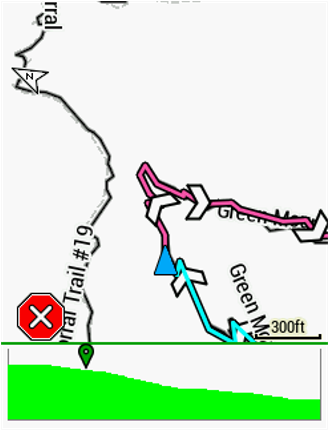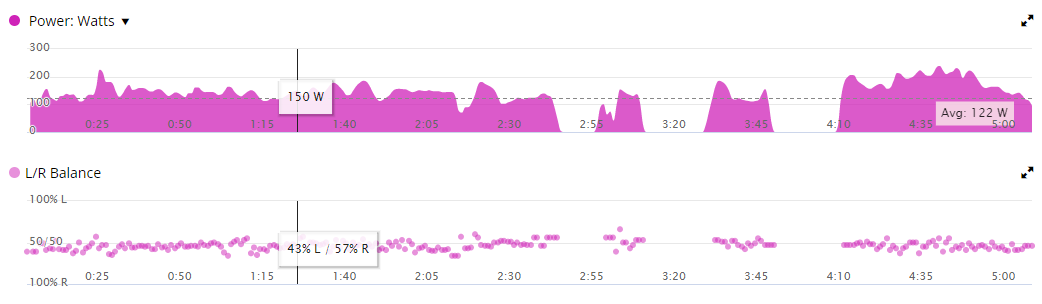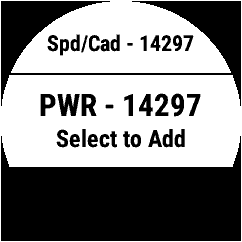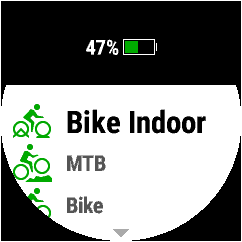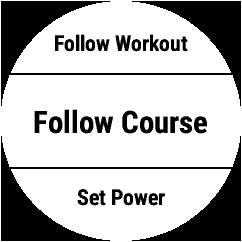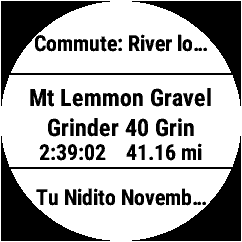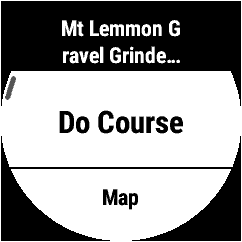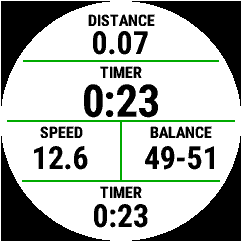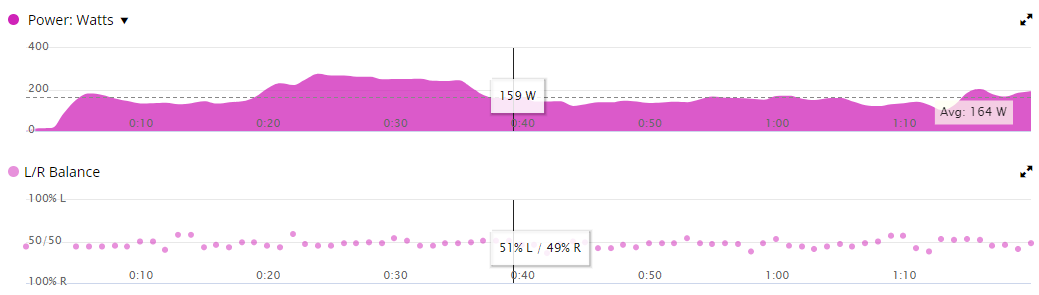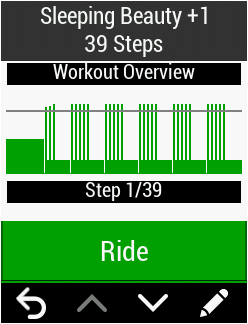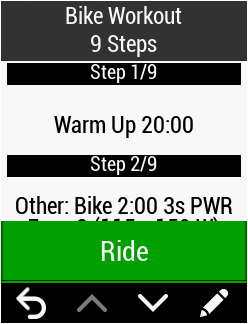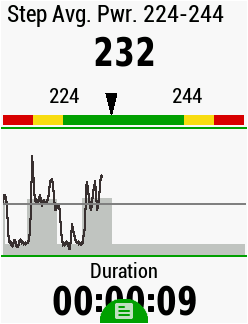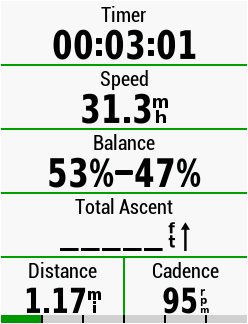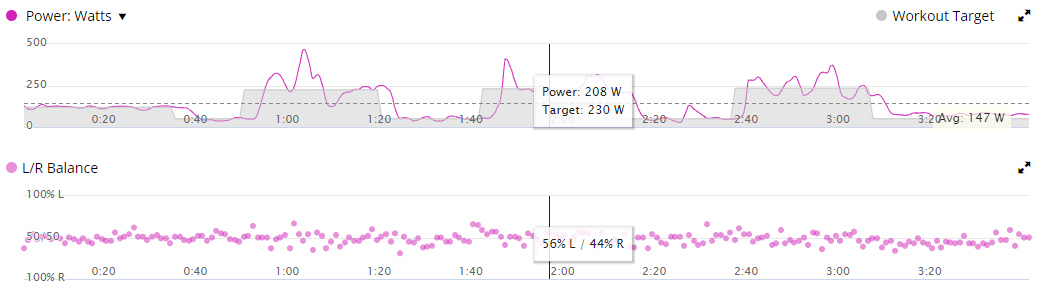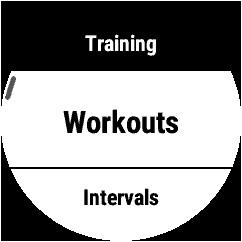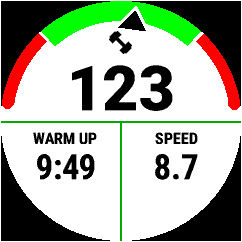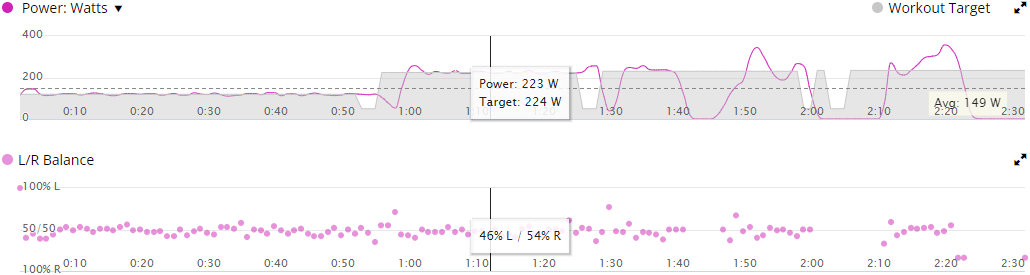Power on the Edge cycling computer, fēnix® watch, or Forerunner® watch.
On Edge cycling computers: Select Settings > Sensors > Add Sensor > Search All.
On fēnix and Forerunner watches:
Hold the middle left button to open MENU.
Select Sensors and Accessories or Connectivity > Sensors & Accessories.
Select Add New > Search All Sensors.
Pair the NEO series trainer
NEO 2 | NEO 2T: Pair as both a Power Sensor and a Speed/Cadence sensor (Do NOT pair as an Indoor Trainer).
NEO 3M | NEO Bike | NEO Bike Plus: Pair as a Power Sensor (Do NOT pair as an Indoor Trainer).
Start the Tacx Training desktop app.
Pair the NEO series trainer.
Start the workout in the Tacx Training desktop app and press the Start/Stop button on the Garmin device to begin recording the activity.
After completing the workout, save the data in the Tacx Training desktop app and on the Garmin device.
Garmin Connect will show two activities. One from the Tacx Training desktop app and the other from the Garmin device (if this is setup as a device in Garmin Connect). The L/R balance can be found in the Garmin device activity in Garmin Connect.
IMPORTANT: Distance on the activities will not be the same.
The Tacx Desktop app uses Virtual Speed in Climbing/Downhill while the Garmin fitness device gets only the calculated “real speed” from the NEO Series trainer. For more information on virtual speed, see Why Does My Garmin Device Display a Different Speed and Distance Compared to the App I Am Using It With?
NOTE: This option is only available in the Tacx Training desktop app on a Windows computer. This will not work in the Tacx Training app on a Mac computer or on a smartphone.