You can insert shaping points or stops to change how the route navigates.
1. The route that shows Go will be the route ready to edit. Select the other box to edit the alternate route.
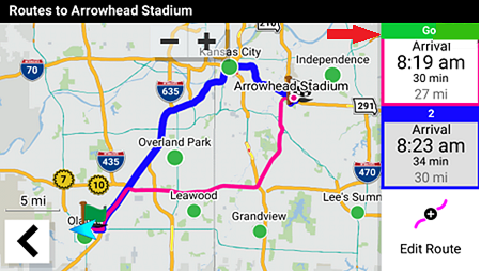
2. Touch Edit Route
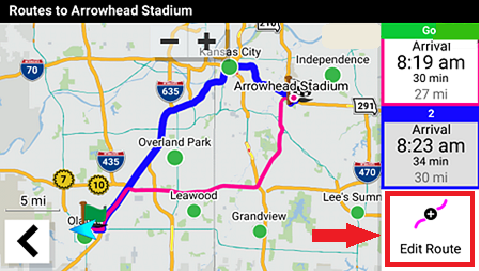
3. See steps below for editing options.
dēzl™ GPS navigator devices calculate a recommended route based on the navigation settings, the mapping installed, and the vehicle profile.
In some cases you may want to take a different route and save it.
See the steps to select, edit, and save routes in the dropdowns below:
1. Touch![]() routes instead of Go when choosing a search result in Where To.
routes instead of Go when choosing a search result in Where To.
2. Select the preferred route, then touch Go.
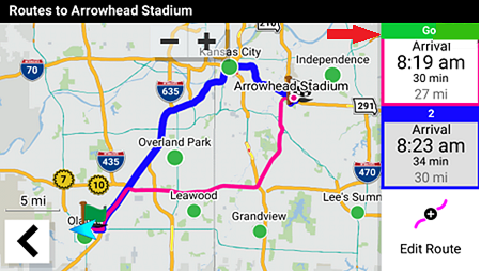
You can insert shaping points or stops to change how the route navigates.
1. The route that shows Go will be the route ready to edit. Select the other box to edit the alternate route.
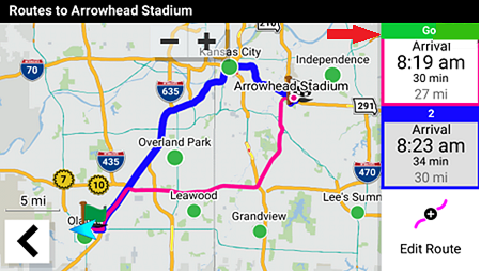
2. Touch Edit Route
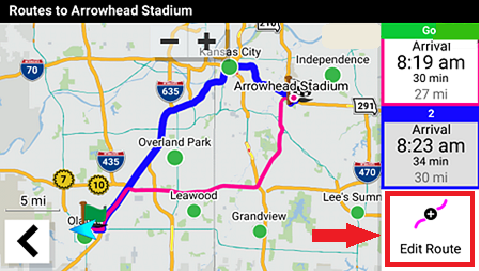
3. See steps below for editing options.
You can insert shaping points to change how the route navigates.
1. Touch Insert
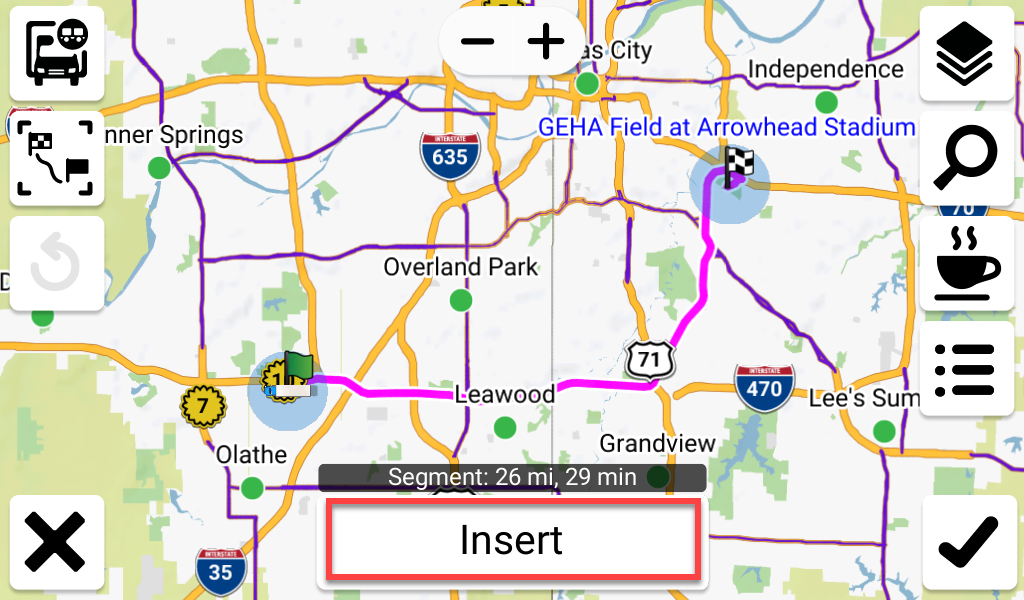
2. Touch Shaping
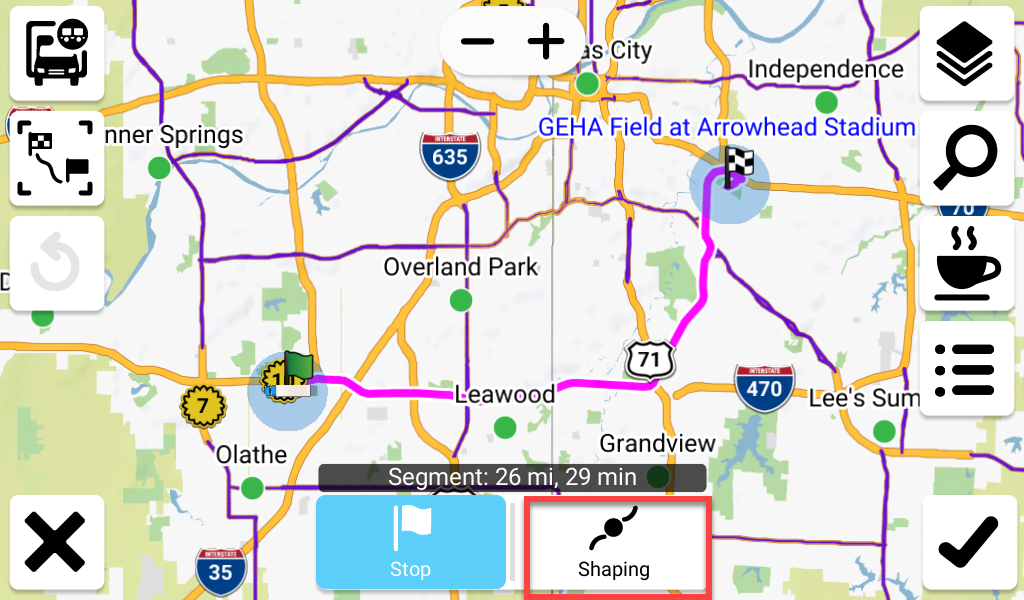
Tap OK, if prompted.
3. Touch a point on the map to shape the segment. The route will be recalculated with the new shaping point.
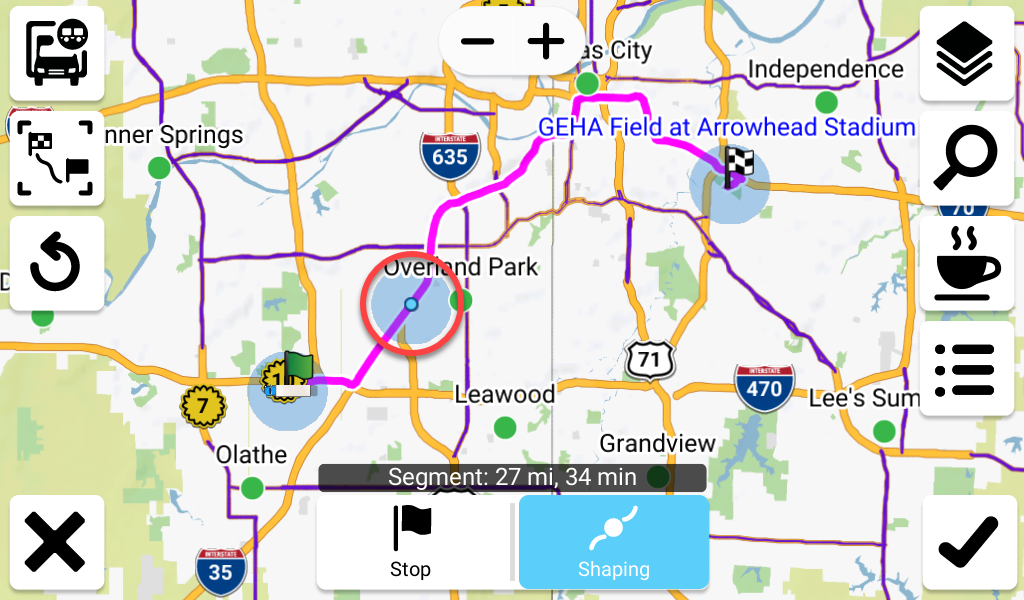
4. Touch the checkmark to confirm the shaping point.
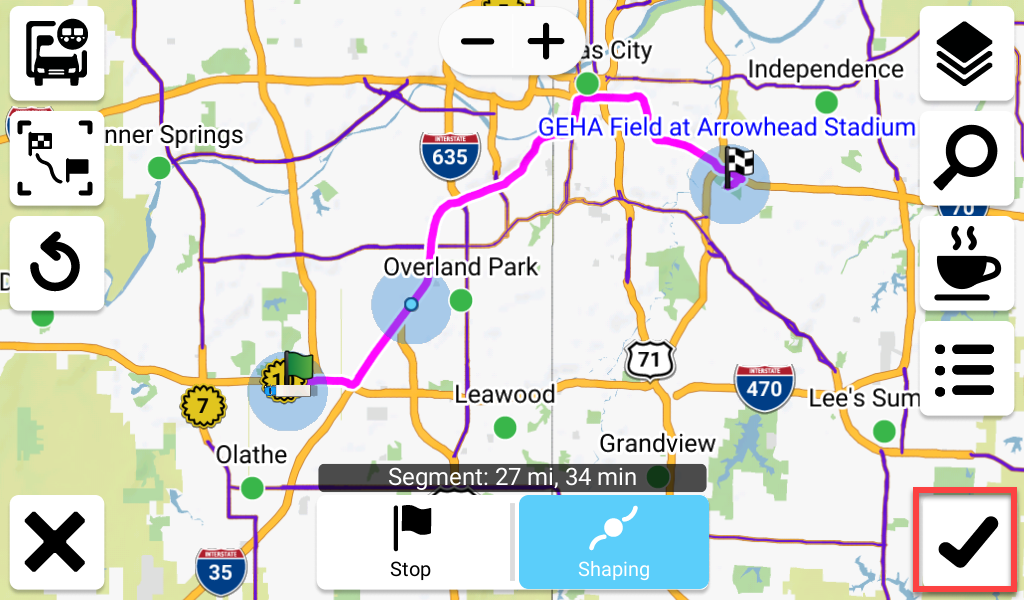
5. Repeat the steps above to add any additional shaping points. Once completed, touch the green checkmark to start navigating.
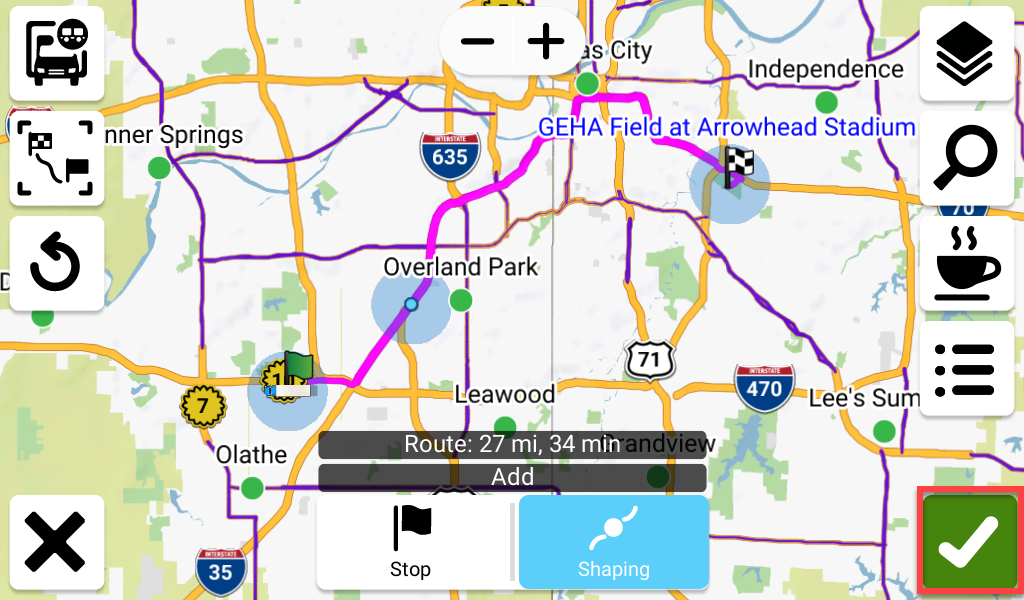
1. Touch Insert
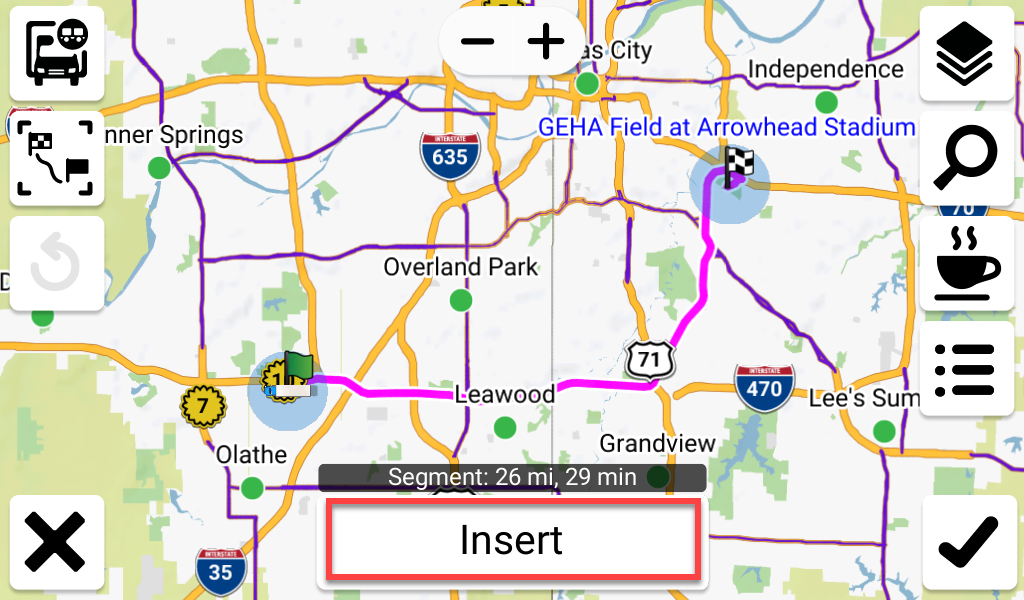
2. Touch the Search icon
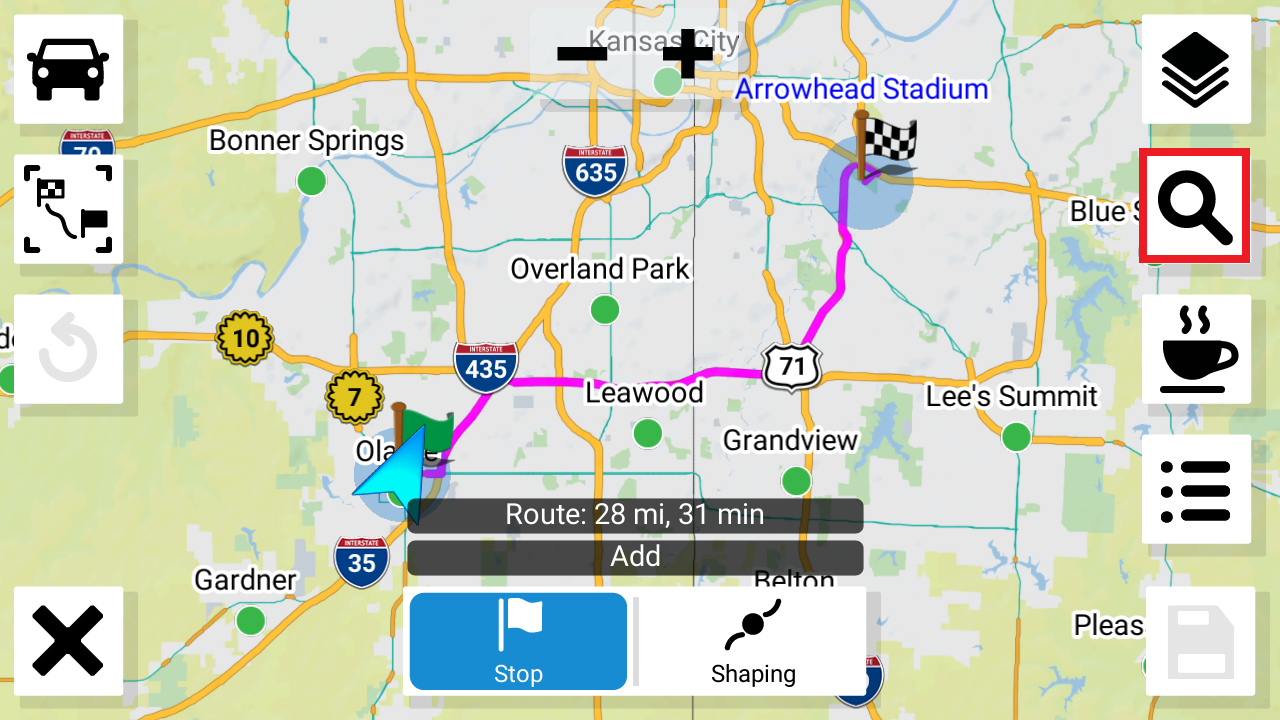
3. Select a search method to find the location
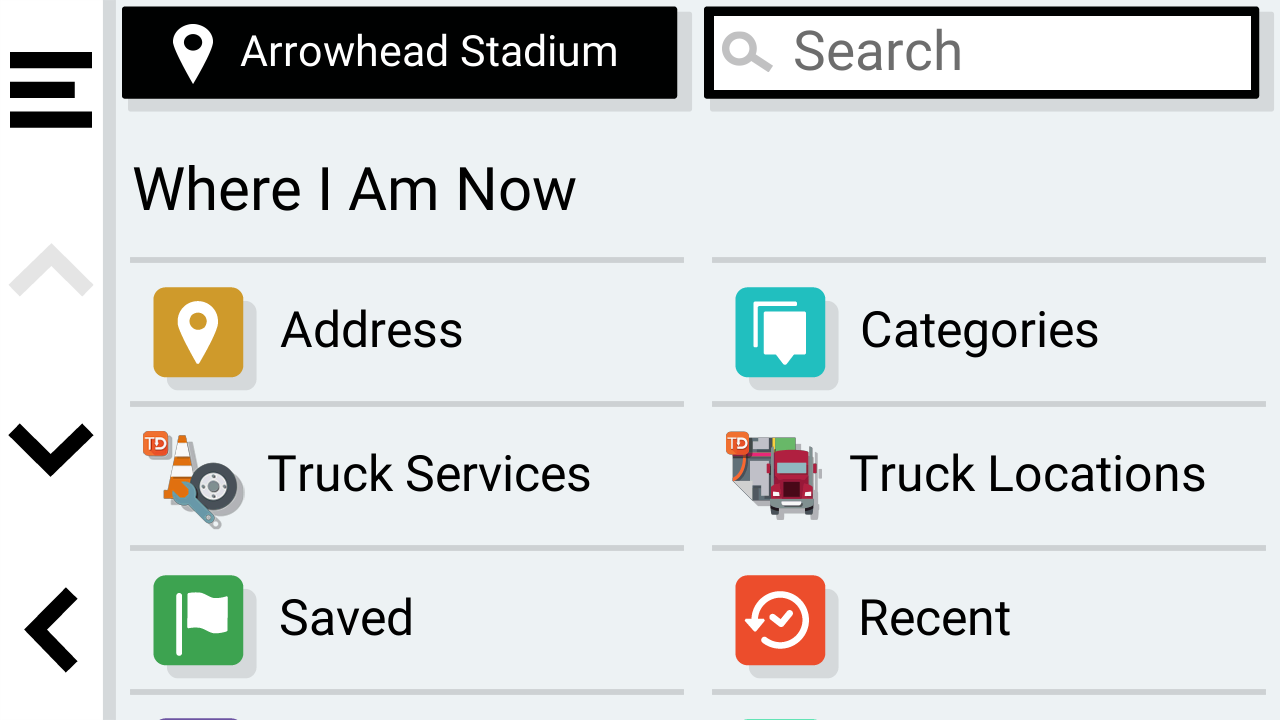
4. Touch the desired location from the search results

5. Touch Select
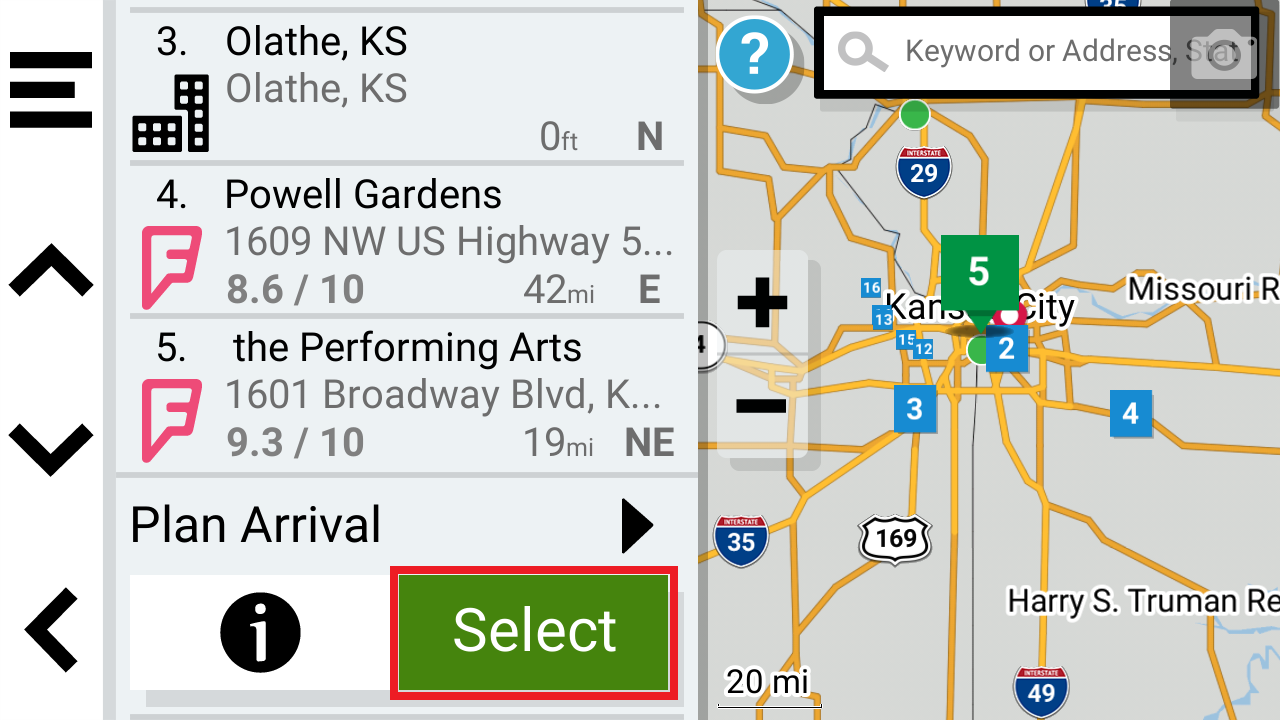
The stop will be added to the route. Repeat these steps as needed.
6. Touch the checkmark or Save when finished.
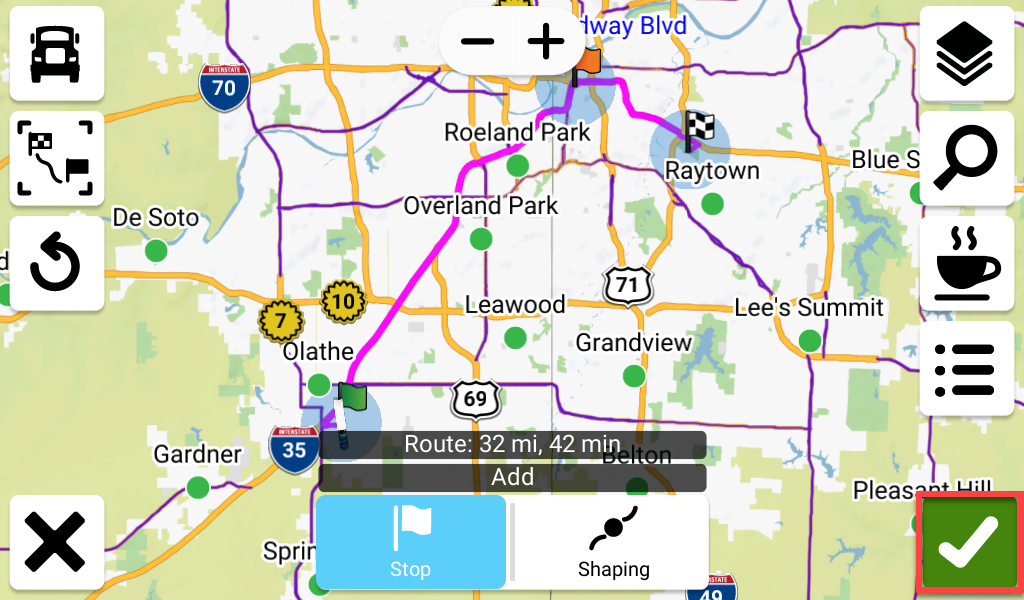
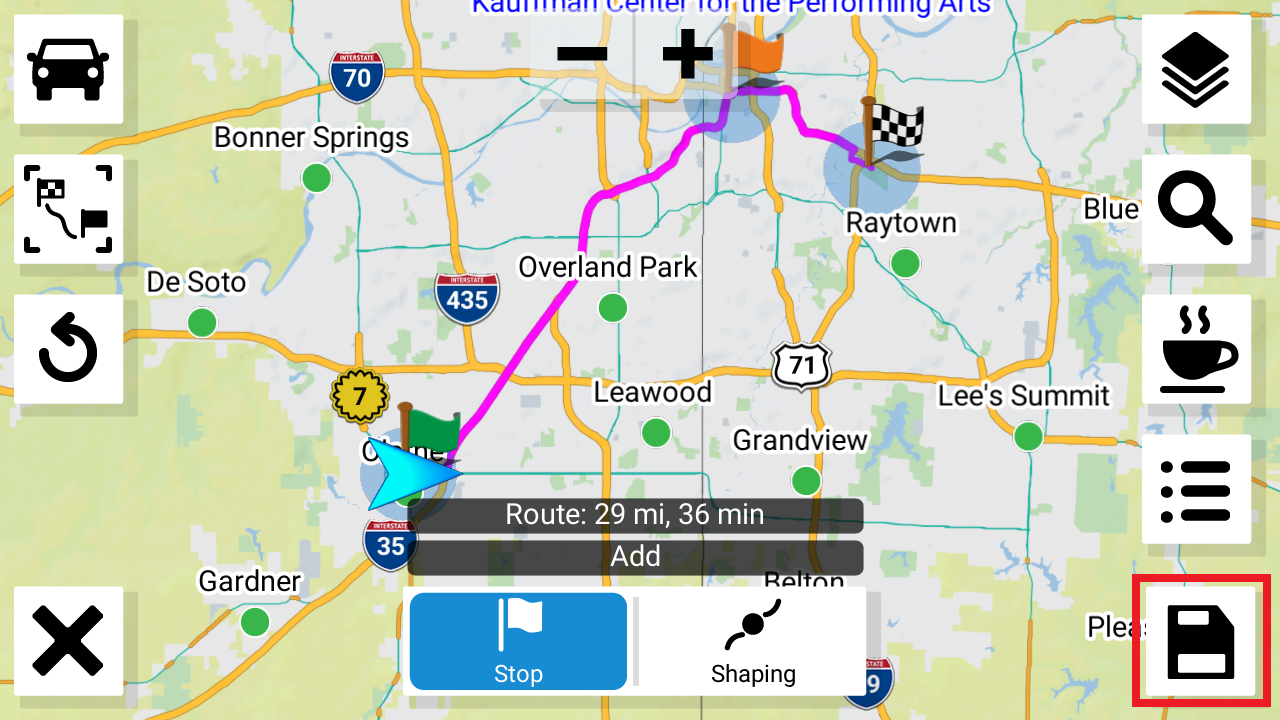
NOTE: When adding a stop to your route, the new stop may become the final destination unless you choose a route segment as described in step #1.
![]()
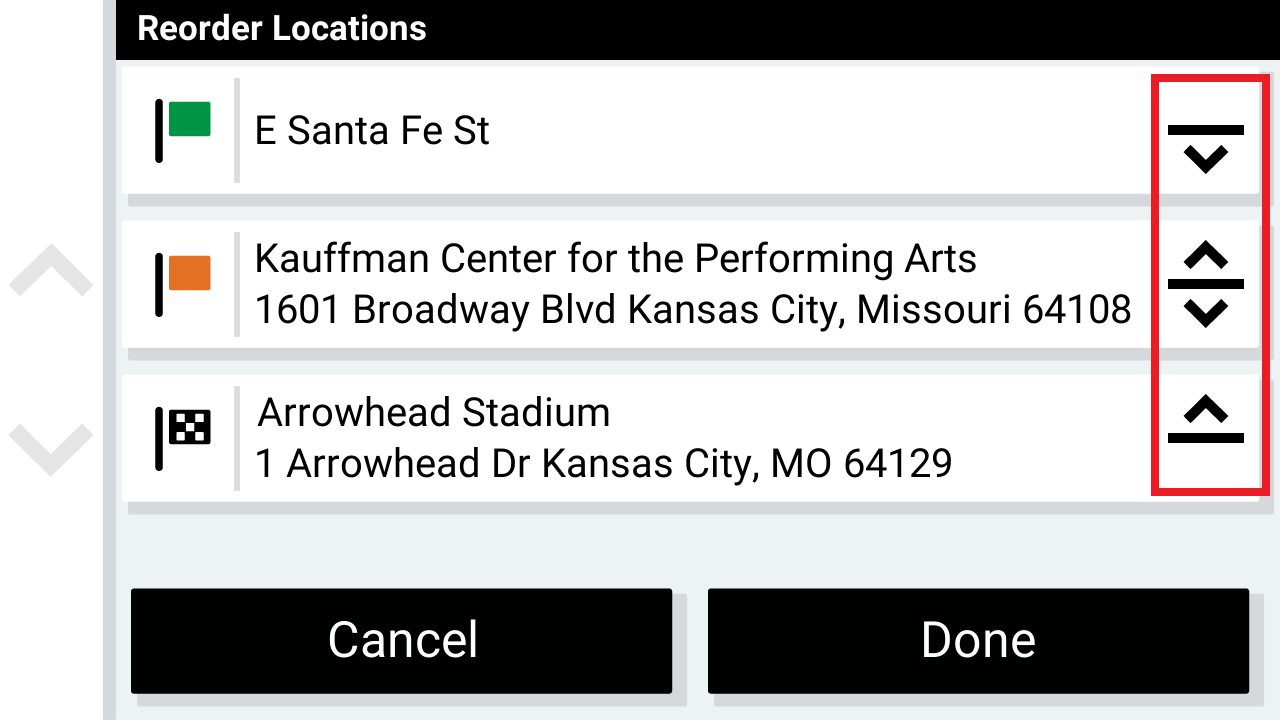
Repeat these steps to add additional stops to your route.
1. Touch Route Planner from the main page
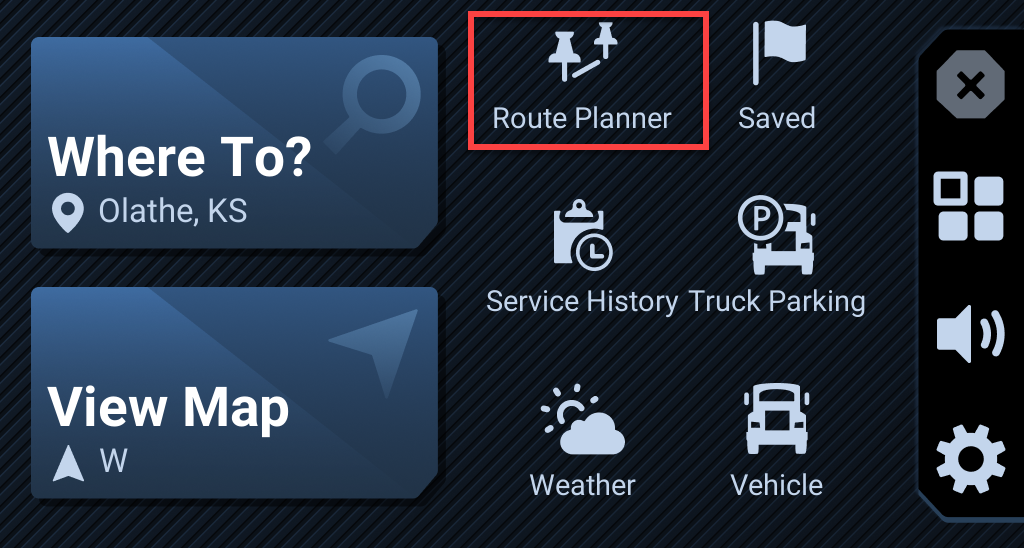
2. Touch My Active Route
3. If edits to the active route are needed, use the editing tools on the map screen. See the sections above for editing steps
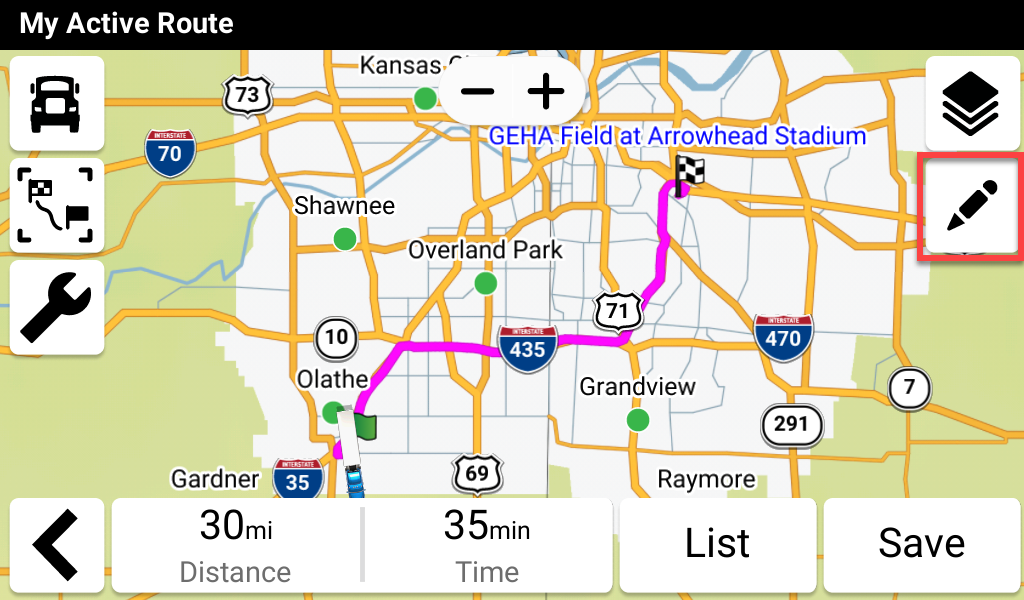
4. You can save edits by selecting the checkmark after making changes.
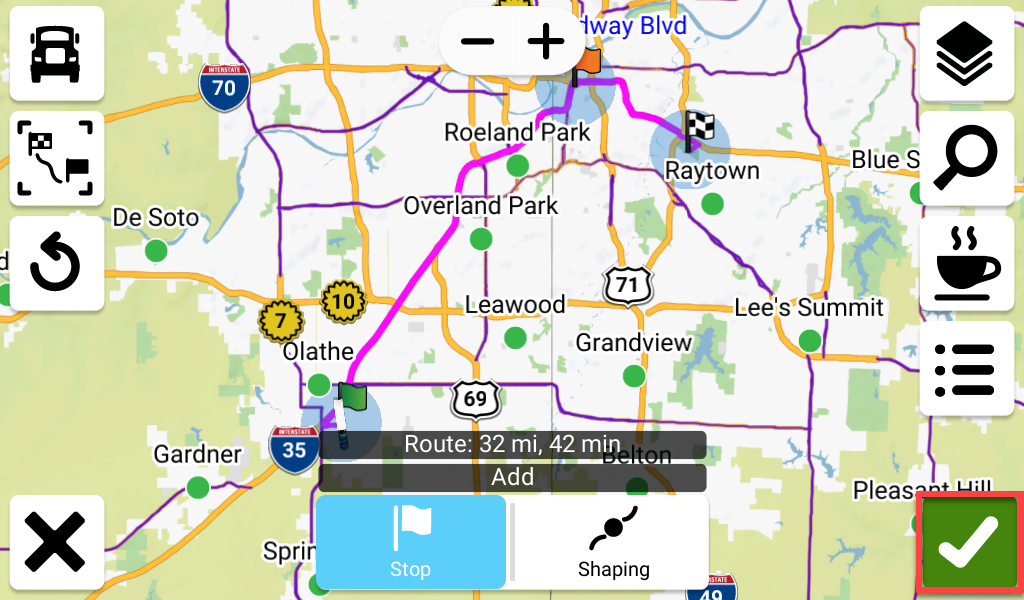
5. When finished editing, you can save the route for future use by touching Save
6. Type the desired name for the route, then touch Done
The custom route will now be saved in Route Planner.