Select your product to confirm this information applies to you
Verifying Maps Installed on an Automotive Device
If your device displays the error "No matches found" or "Cannot Find Search Results" after a map update, this may indicate that the full maps were not installed to the device. Check the device's mapping to confirm this.
To Check the Mapping:
1. Touch Settings
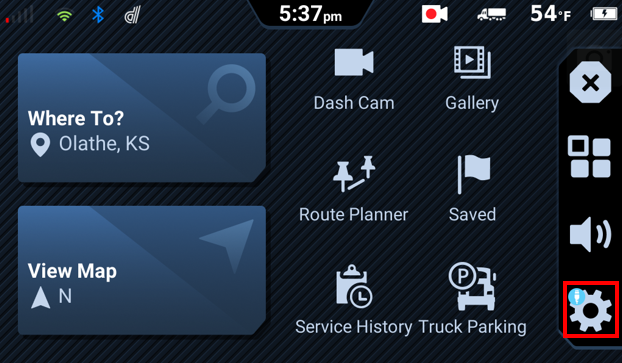
2. Touch Map
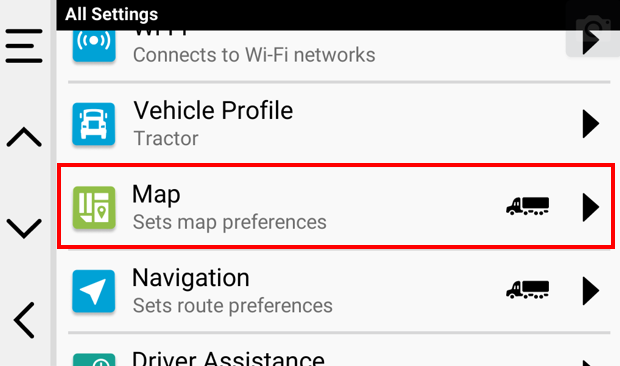
3. Arrow down and Touch myMaps
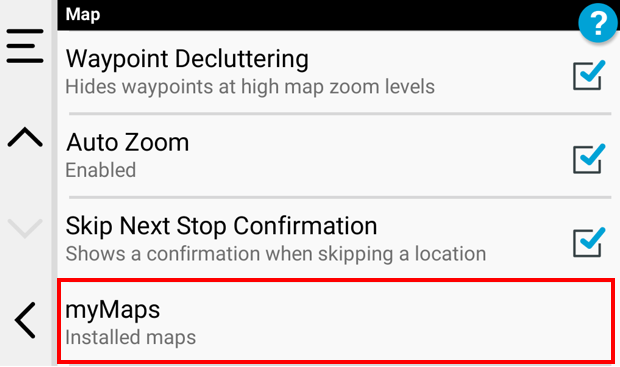
4. Touch the down arrow to display all maps
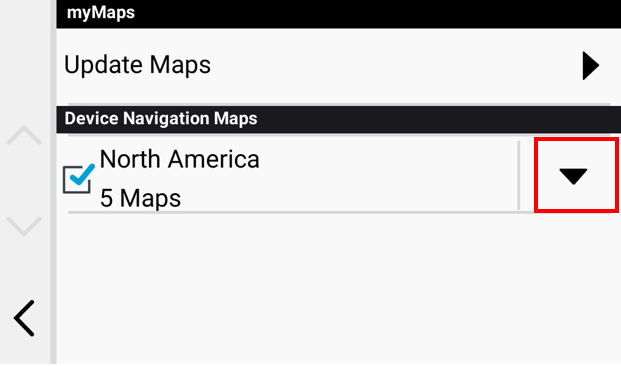
Make note of the name of the map region, which is listed next to the map version.
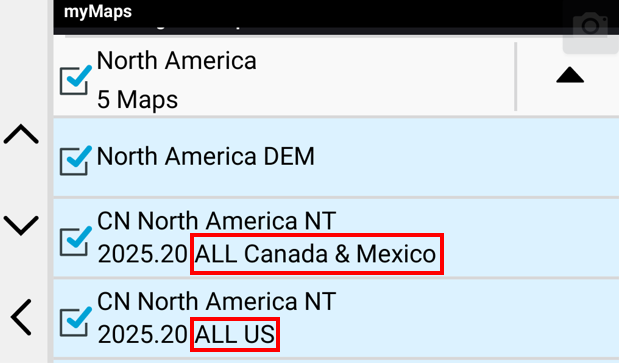
Devices loaded with North America mapping will have the map displayed as two separate entries:
- CN North America ALL Canada and Mexico
- CN North America ALL US
See the FAQ North American Map Coverage for more information
If your device does not have both of the above entries, see the FAQ Maps Missing After Updating Maps on a Full Coverage Automotive Device for further troubleshooting steps.