Select your product to confirm this information applies to you
Using Locate Vehicle on a Garmin Dash Cam Live
Locate Vehicle can be a useful feature if you forget where you parked or lose your vehicle or device.
Before you can use this feature:
- You must enable Locate Vehicle in the Garmin Drive app. You will be prompted to accept or not accept Locate Vehicle initially when setting up the pairing with the Garmin Drive app.
- An active LTE subscription is required. For more information see, Remote Live View with Wi-Fi or LTE on a Garmin Dash Cam Live
With your consent, your Garmin Dash Cam will securely store and encrypt the last known location of your vehicle.
Enabling/Disabling Locate Vehicle:
1. From the Garmin Drive app on your smartphone select the settings gear
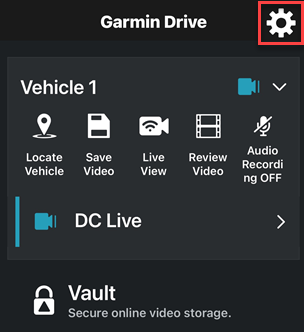
2. Select the vehicle, then select the camera name
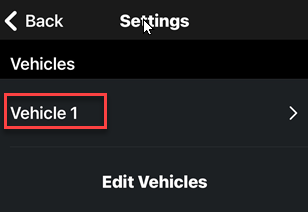
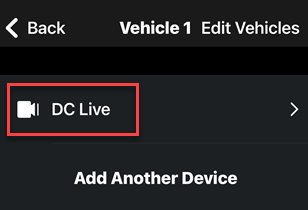
3. Tap on Finish Setup
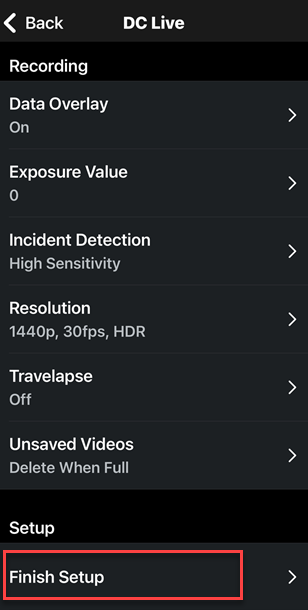
4. Scroll down the page and select Locate Vehicle
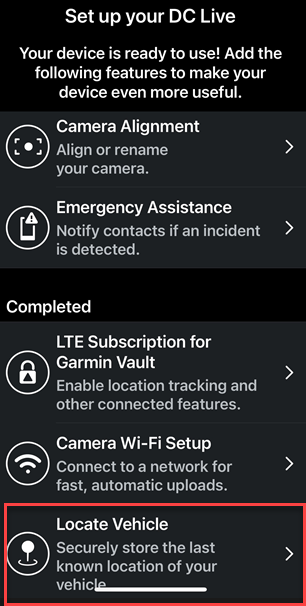
5. Select 'I Accept' to enable. Select 'I do not accept' to disable Locate Vehicle
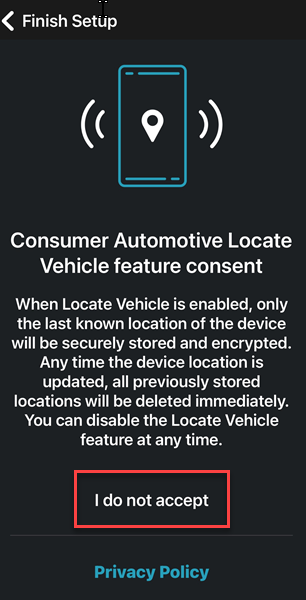
6. The message Locate Vehicle Enabled will appear on the Garmin Dash Cam Live display when enabled
Using the Locate Vehicle Feature:
See the detailed video below for instructions.
1. Open the Garmin Drive app on your smartphone
2. Select Locate Vehicle
![]()
3. The dash cam will show a point on a map with your last known location
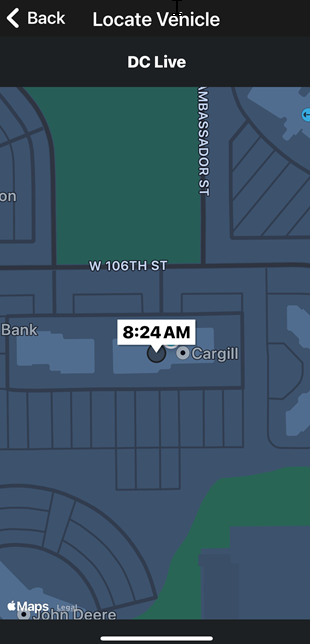
Your last known location is stored securely with your account. All previous locations are deleted.