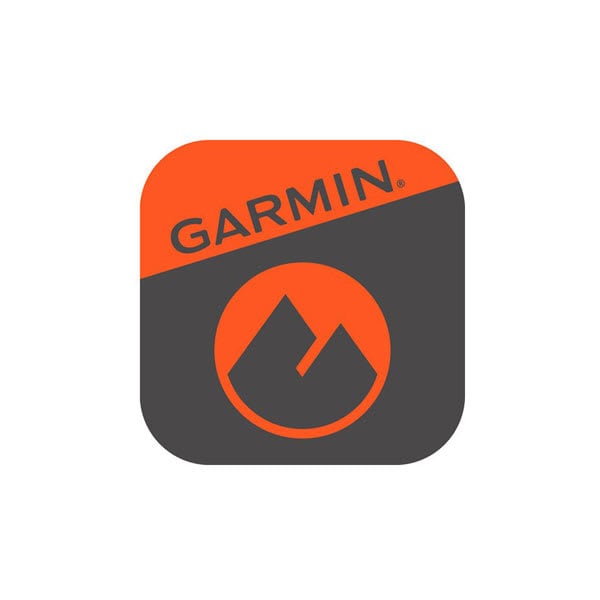Using Current Activity on the Garmin Explore App
When the Garmin Explore™ app is paired with a compatible handheld or watch, the Sync Current Activity feature can display current tracking information within the app.
The track is displayed on the map, as long as there is an activity or track being recorded on the Garmin.
Requirements for Current Activity to Function
Location Services need to be enabled on the mobile device
Garmin device must be paired and remain connected to the mobile device
Sync Current Activity must be enabled in the Garmin Explore app
Garmin device must have started an activity, navigation, or is actively recording a track
Both the Garmin Explore app and the handheld or watch needs to have acquired a GPS position
The Garmin Explore app is compatible with iOS 11.0 or later for iPhones and iPads, and Android 5.0 and up for Android mobile devices
Compatible Garmin device needs to be on the latest software version
Enabling Sync Current Activity
Open the Garmin Explore app.
Select
 Devices.
Devices.Select the connected device.
Ensure that Sync Current Activity is toggled on:

What Current Activity Looks Like
When Current Activity is properly functioning, the position triangle is blue and the Bluetooth symbol is shown in the center (shown below) which indicates the paired device is providing location.
This is meant to be an indicator that the Garmin Explore app is in active mode, instead of displaying previously recorded tracks.
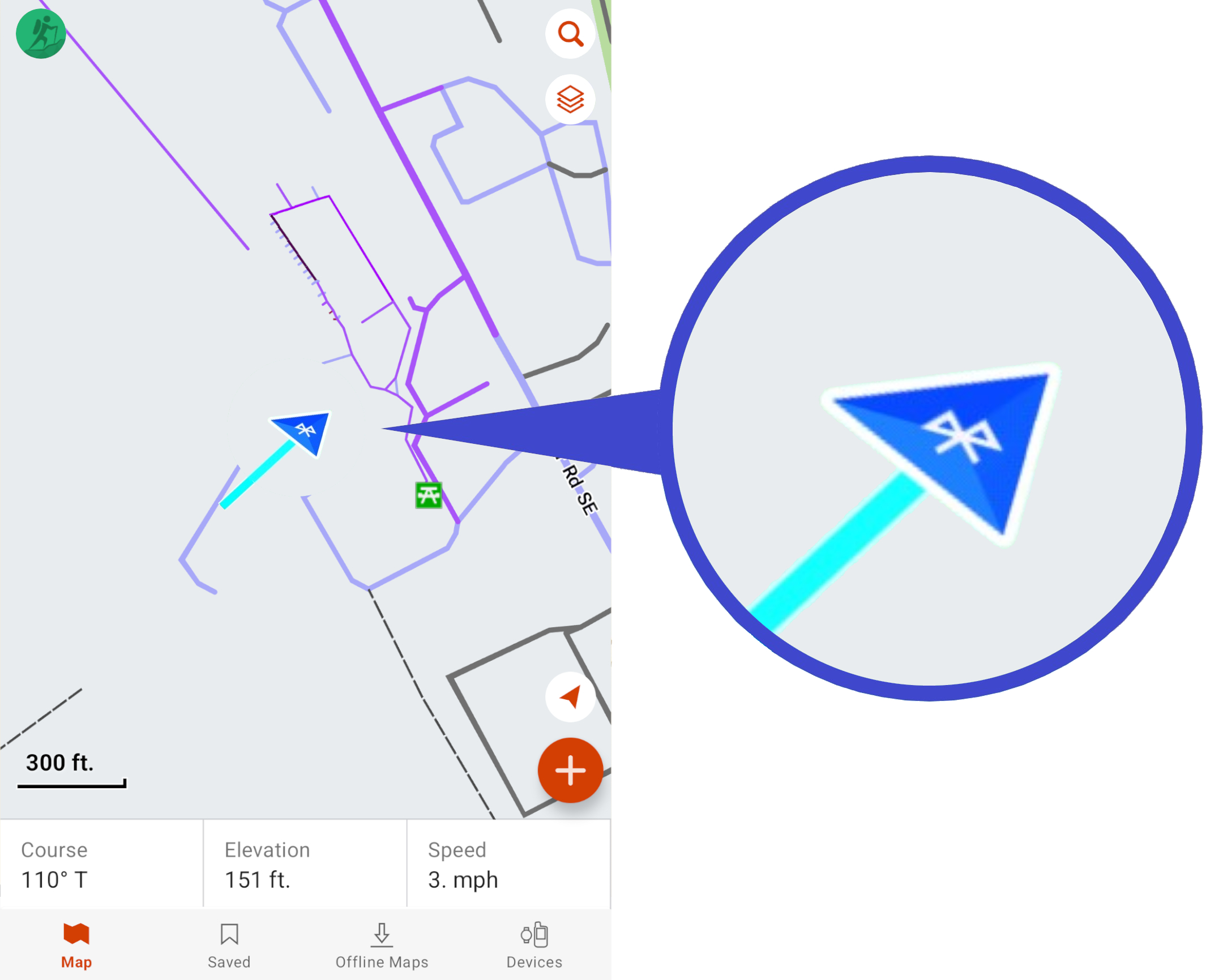
There may be brief lags where the track line looks like its catching up with the position triangle. These may look like gaps or that the track is no longer recording, but they are filled in quickly, typically within a few seconds.
This is considered normal behavior and is caused by the sync rate of the Garmin Explore app and paired device talking back and forth to each other.
Where Can I View My Current Activity After I Stop Tracking?
Until the track or activity is saved, it is only viewable on the Garmin Explore app, or on the wearable or handheld that is recording it. Devices with an active inReach® subscription can be an exception to this. If the inReach user has MapShare enabled and inReach Tracking enabled on the inReach, a track will also be visible in the user's MapShare page.
Once saved, and the Garmin device has synced with the Garmin Explore app, then the track or activity will appear in the Collection it was saved to.
When the Garmin Explore app has then synced with the Garmin account, the track or activity will be uploaded so it can also be viewed on the Garmin Explore website or on the user's MapShare™ page. A cellular or Wi-Fi data connection is needed to upload the track or activity.
Setting Prefer Device Location
If you would like to prioritize location from your connected Garmin device over your phone or tablet's location services, follow the steps below.
Open the Garmin Explore app.
Select
 Map.
Map.Select
 .
.Select
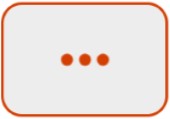 .
.Select Map Settings.
Toggle Prefer Device Location on or off.
If the toggle is set to
 , your device location is being used.
, your device location is being used.If the toggle is set to
 , your phone or tablet's location is being used.
, your phone or tablet's location is being used.