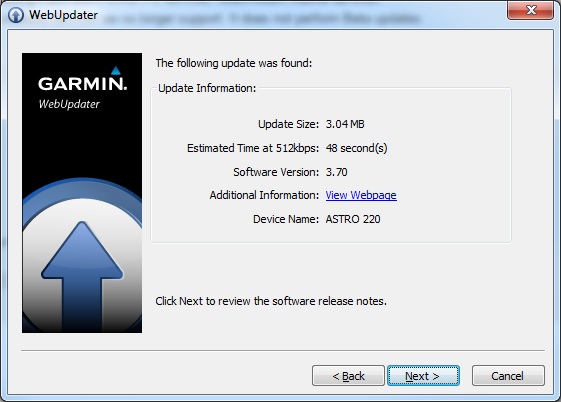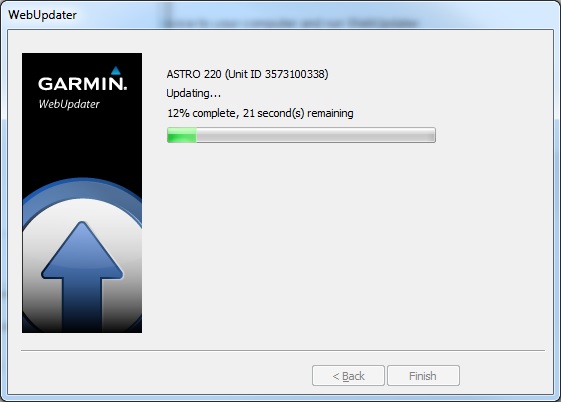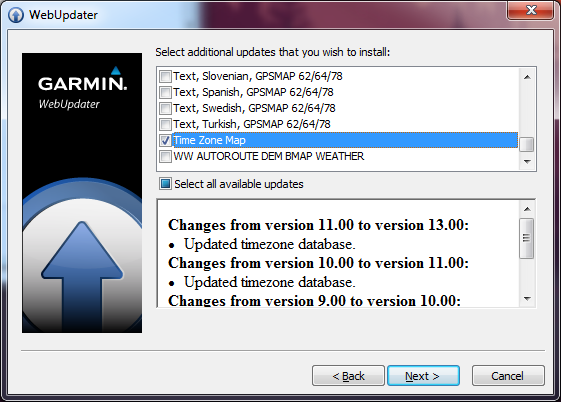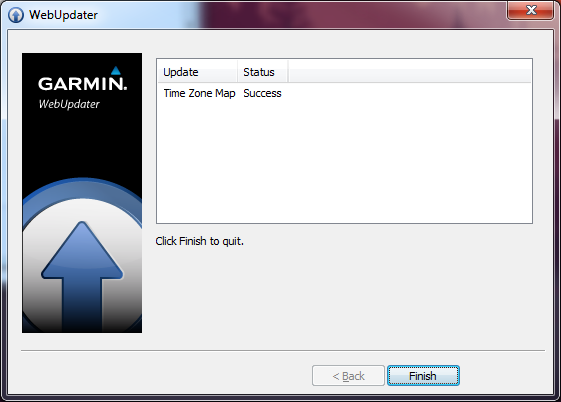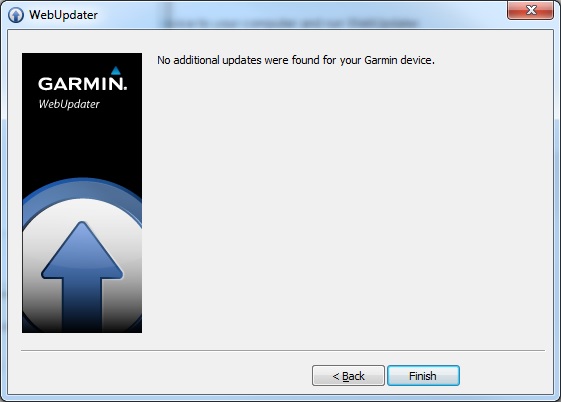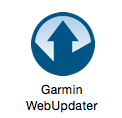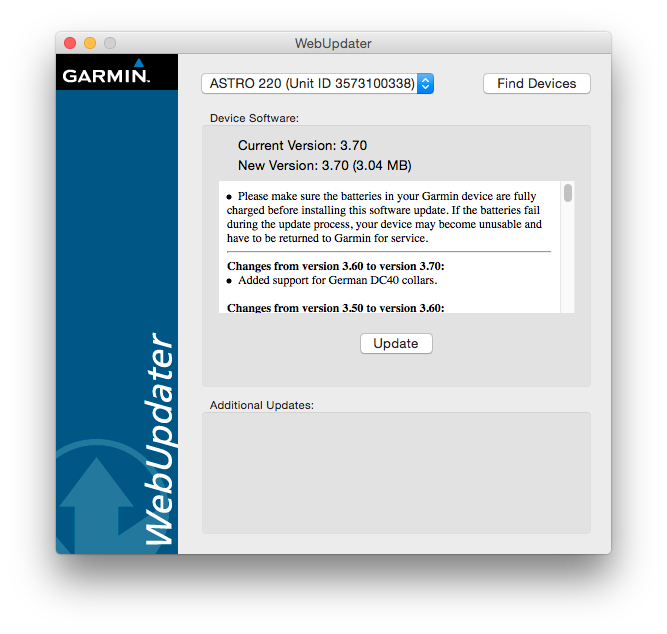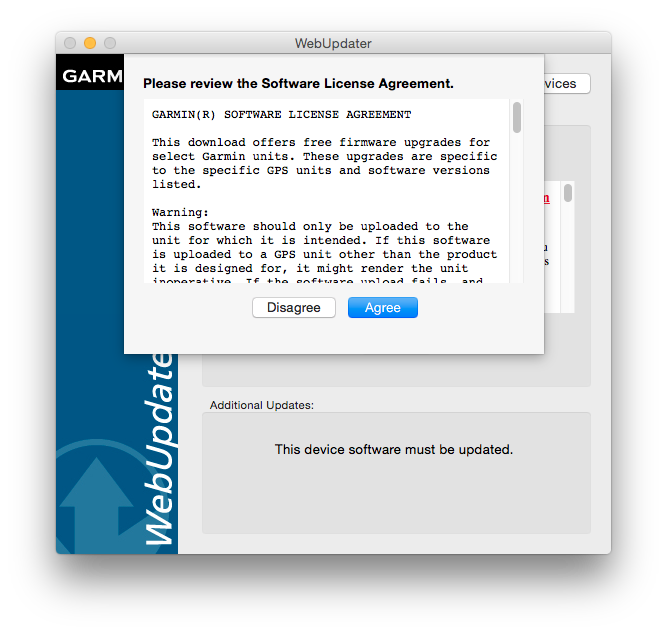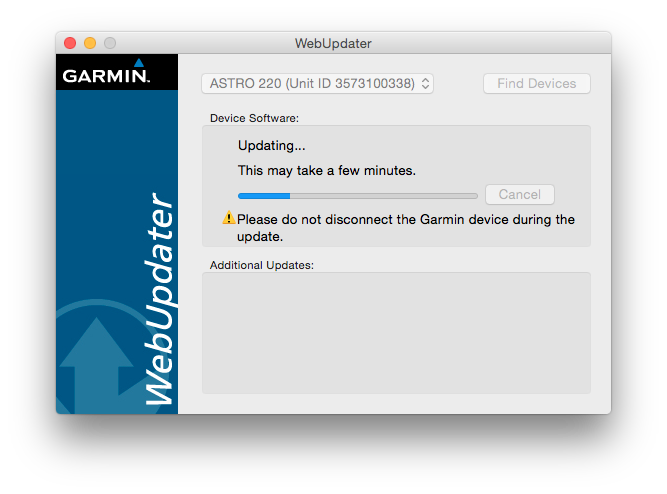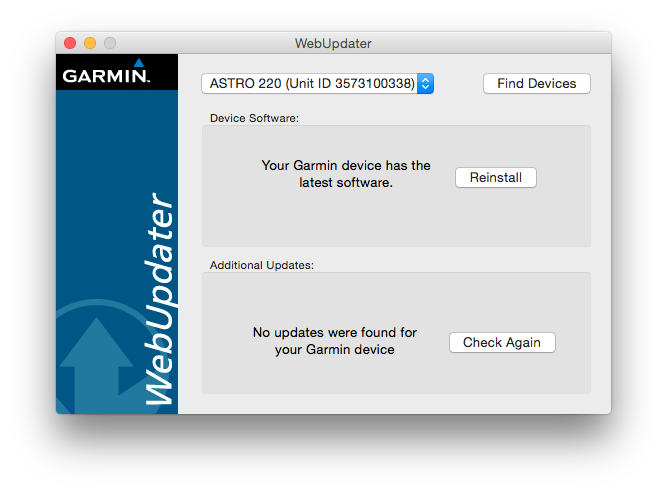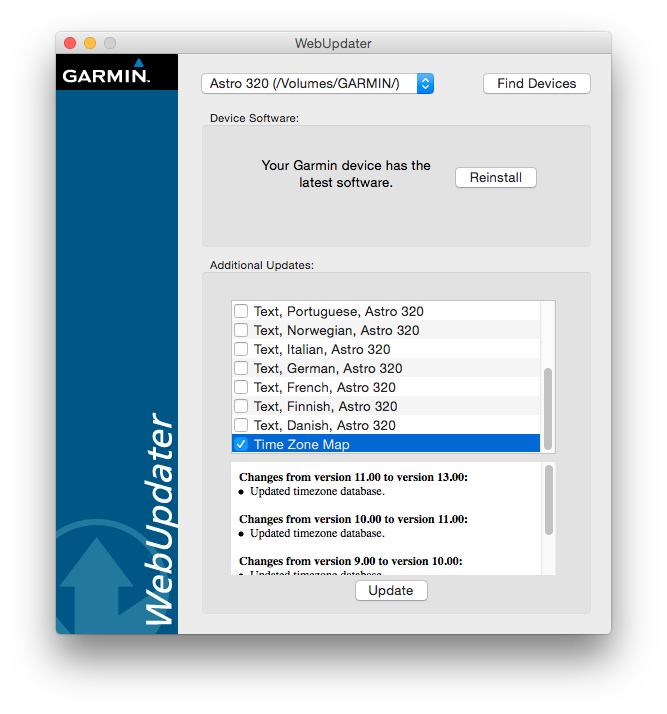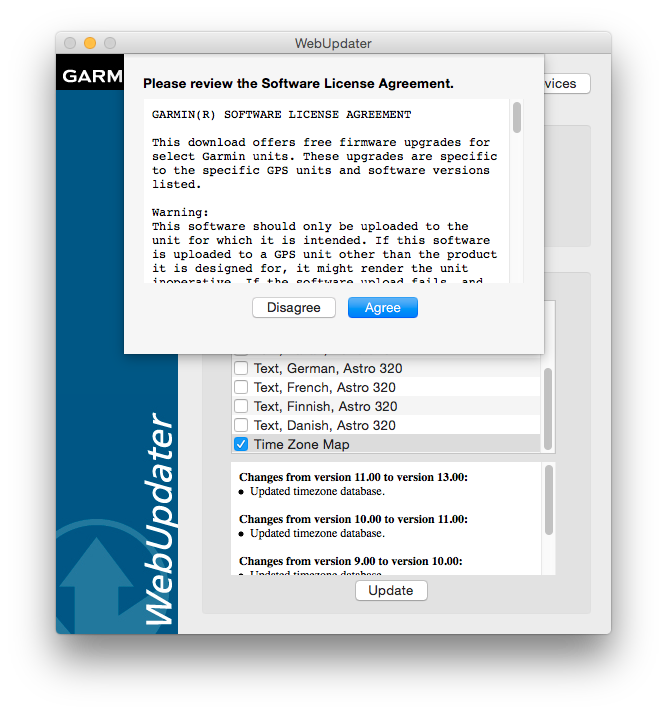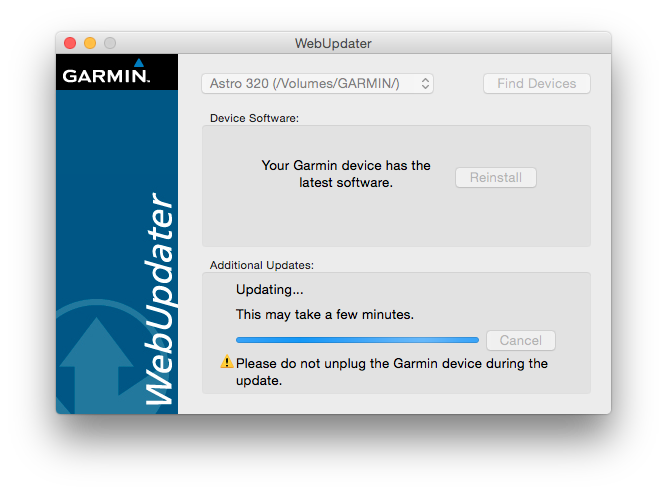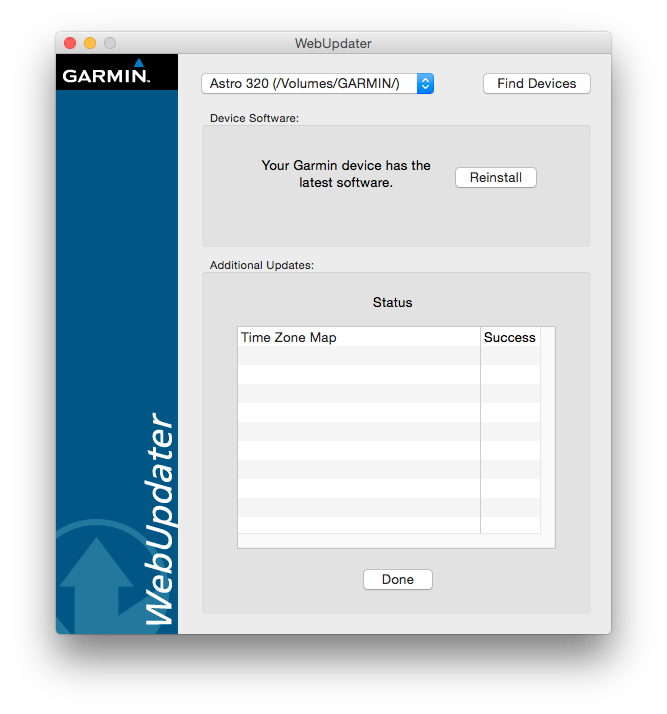| 1. | Before updating your device, you will need to have WebUpdater installed on your computer. If you already have WebUpdater installed, skip this step. | |||||||
| 2. | Connect your Garmin device to the computer with the appropriate USB cable. Note: Avoid using USB 3.0 ports when updating a collar. |
| ||||||
| 3. | Launch WebUpdater WebUpdater will be launched during the installation process. If you already had WebUpdater installed, launch WebUpdater. Windows: Either double-click the WebUpdater shortcut on the desktop (if available), or search for WebUpdater in your Start menu. | |||||||
| 4. | Select the desired device from the drop-down menu or click Find Device if your device isn't listed. Click Next. | 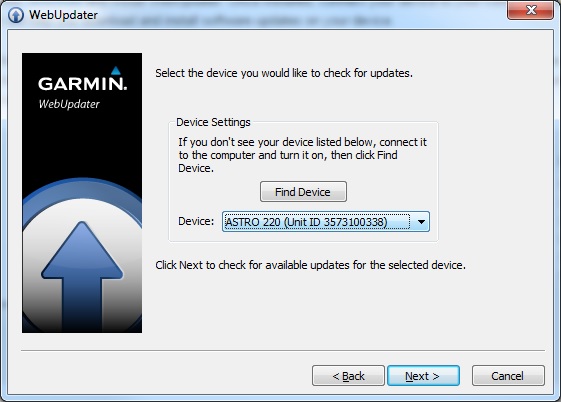 | ||||||
| 5. | WebUpdater will display the available updates. Click Next through the following pages to review the software release notes, the software change history, and the license agreement. | |||||||
| 6. | Check the box to agree to the license agreement terms and then click Next to begin the update process. | 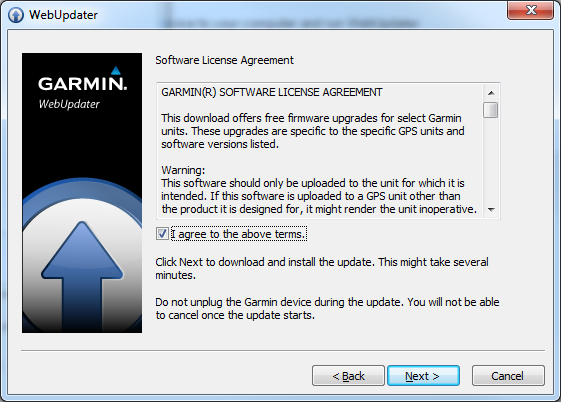 | ||||||
| 7. | Once the update starts, WebUpdater will display the current progress. | |||||||
| 8. | After installing the main update file, WebUpdater will prompt you to check for any additional updates. Click Next. | 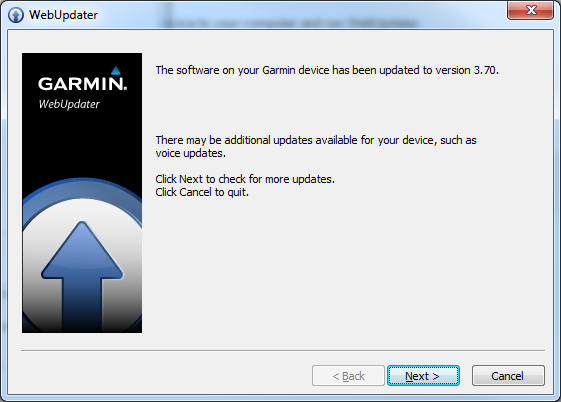 | ||||||
| 9. | If additional updates are available click the checkbox next to the desired updates and click Next to install them. Once complete, click Finish If no additional updates were found click Finish |
| ||||||
Once complete, disconnect your device from the computer and power it on to make sure the software updates installed successfully. |
Select your product to confirm this information applies to you
eTrex Summit HC, Venture HC, Legend H or Vista H Date and Time are Incorrect
Garmin has identified an issue with GPS firmware that causes the time and date to be wrong. A software update is available that resolves this concern. Due to the age of the devices and the complexity of updating, it is not recommended to update unless you specifically need an accurate date and time.
What happens if I do not update the eTrex Summit® HC, eTrex Venture® HC, eTrex Legend® H or eTrex Vista® H GPS navigator?
Position, velocity, and other navigation data will still work
Waypoint, route and track data will be accurate but will show the wrong date and time
The time and date will appear wrong
Features like Hunt & Fish or Sun/Moon will be incorrect
What are the update limitations?
Windows Computers
The update will fail on a Windows 10 computer; a Windows 8 or older operating system is required
We recommend using a Windows 7 computer to run the update
Mac
The update may appear to fail on a newer Mac computer running Mojave operating system (10.14). However, if you check the device after the update it should have the correct time and date
Use the options below for steps to update your Garmin.
| |
|