Select your product to confirm this information applies to you
Garmin Watch Optical Heart Rate Accuracy Tips
WARNING: The data and information provided by Garmin wearables is intended to be a close estimation of your activity and metrics tracked, but may not be precisely accurate. Garmin wearables are not medical devices, and the data provided by them is not intended to be utilized for medical purposes and is not intended to diagnose, treat, cure, or prevent any disease. Garmin recommends you consult your doctor before engaging in any exercise routine. For more information see: Activity Tracking and Fitness Metric Accuracy.
While Garmin’s wrist heart rate monitor technology is state-of-the art, there are inherent limitations with the technology that may cause some of the heart rate readings to be inaccurate.
Choose a topic below to learn more about ways to improve heart rate readings as well as factors that can affect it.
How Does the Watch Measure Heart Rate?
Optical heart rate sensors use light to measure changes in blood volume within the capillaries just beneath the skin. Learn more on our Garmin Science page: Garmin Elevate Optical Heart Rate.
Proper Watch Fit
For the best heart rate performance from your watch, ensure the following:
Fit: Snug enough so skin moves with the watch, but not tight enough to restrict blood flow. Avoid looseness (creates sensor gap).
Placement: Wear above the wrist bone (as shown below), preferably on the outside of the wrist.
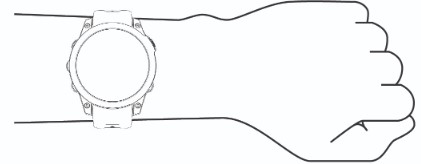
Band: Use silicone bands for the best fit and sensor contact. Leather, metal, and nylon bands are less pliable and not recommended.
Heart Rate Fit Video:
Keeping the Optical Heart Rate Sensor Clean
Buildup (especially from sunscreen, lotions, etc.) can obstruct the heart rate sensor. While rinsing after workouts helps, occasionally clean the sensor thoroughly with fresh water and a soft cloth. Rinse again to remove residue and ensure the watch is dry before putting it back on.
For more information on keeping your watch clean, see our wear and care tips.
The Reasoning Behind False Heart Rate Detection
Body movement and muscle flexing change wrist blood volume. This creates strong, dynamic signals that make it harder to accurately detect the smaller heart rate signal.
In the following example, heart rate appears erratic because the watch initially detected and locked onto the runner's pulse. Around 20 minutes in it locked to their running cadence, likely due to the influence of leg muscle contractions impacting the blood flow in the upper body:
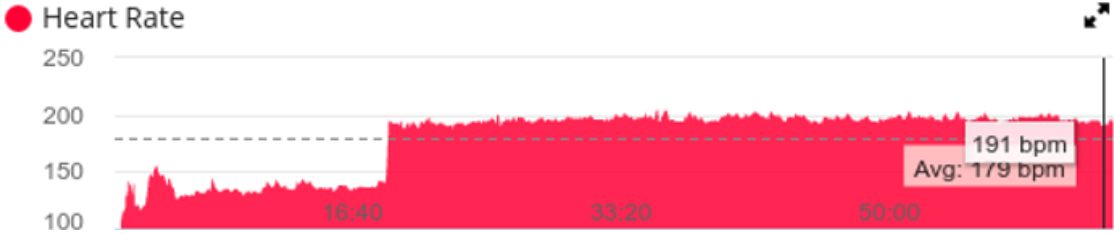
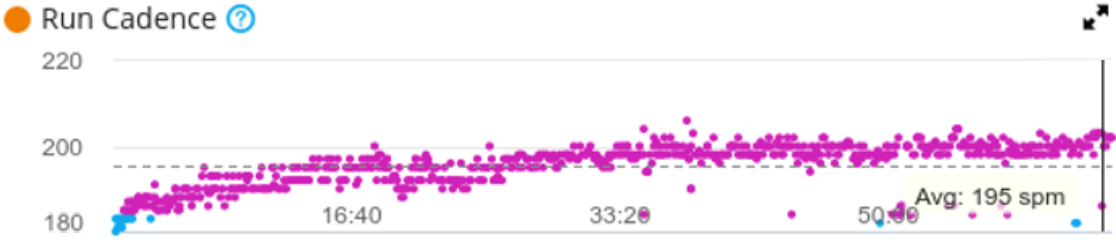
Why Does This Happen?
Factors that can affect this include but are not limited to:
Cold weather
Lack of a warm up
Either of these can cause a lack of blood in the tissue on the back of the wrist. This can occur early in a workout before your blood really starts pumping.
How Can I Prevent This From Occurring?
Warm up for around 10 minutes on cold mornings before starting your activity. In addition to this, make sure you are properly wearing the watch. Refer to the Proper Fit of the Watch section above.
If heart rate accuracy is critical, we suggest using a Garmin heart rate monitor strap for the most accurate performance. Refer to your owner's manual to determine if your watch is compatible with an HRM strap.
Using the Correct Activity Profile
For the most accurate heart rate, always select the activity profile on your watch that best matches your workout. Using the correct profile ensures better accuracy both during the activity and for all-day tracking, as calculations differ per activity type (e.g., using Elliptical profile for running can cause errors).
Certain Activities Can Affect Heart Rate Tracking
Activities that flex the wrist may create an effect similar to wearing the watch too tightly and restrict blood flow. Examples include, but are not limited to:
Burpees
Gripping Handlebars on a Bicycle
Push-Ups
Racket Sports
Rowing
Using Hiking Poles
Weight Lifting
- Yoga
When this occurs, the watch may have a difficult time detecting an accurate heart rate. You can adjust the watch slightly farther up the wrist, or wear a Garmin heart rate monitor strap for these activity types. Refer to your owner's manual to determine if your watch is compatible with an HRM strap.
Swimming Can Affect Heart Rate Accuracy
Getting accurate heart rate while swimming is tough due to arm motion, cold water reducing blood flow, and water drag creating sensor gaps.
For better results (applies to other activities too):
Warm up first.
Ensure a proper watch fit before starting:
Sensor must always touch skin.
Wear snugly (skin moves with watch).
Avoid looseness (creates gaps) or tightness (restricts blood flow).
Tattoos Can Affect Heart Rate Accuracy
Tattoos (ink, pattern, saturation) can block the heart rate sensor's light, causing inaccurate or missing readings. For best performance, wear the watch on skin that is free of tattoos if possible.
Skin Tone May Affect Battery Life
Skin tone can have an effect on battery life as the melanin in the skin absorbs some of the light. Garmin® watches are designed to work on all skin tones, but as the level of melanin increases in the body, the sensor may have to work harder by increasing the optical light brightness to find a pulse. This can result in slightly more battery power being consumed.
Restart Your Watch Regularly
Garmin recommends that you reboot your watch from time to time. Once a week is a good practice.
Keep Your Watch Software Up to Date
Software updates will come through the background connection of the Garmin Connect™ app. To check and install available updates immediately, use the Garmin Express™ program on a Windows or a Mac computer.
Confirm Your User Profile is Correct
Ensuring your user profile information is correct will assist in accurate heart rate data. Refer to Changing Device Settings in Garmin Connect for instructions.